
Contents
Tutorial to Custom Beatmap
All credit goes to stove!
Notice
This will break every other song apart from your custom one, remember to back up your files!
Prerequisites
Any text editor works! however i’d recommend Notepad++ and a song and maybe some rhythm i dunno.
Step 1 – Extracting a Beatmap
- Get to your unbeatable data location (located normally at C:Program Files (x86)SteamsteamappscommonUNBEATABLEUNBEATABLE [white label]_Data).
- Make a copy of both resource.assets and StreamingAssets/Master.bank, you’ll need this to restore your game.
Using UABE open up resource.assets, then find the TextAsset for Empty Diary [Beginner] and export as raw, save it anywhere.
Step 2 – Beatmap Editing
Copy everything starting from osu file format v14 to just before the last line.
- Go into your osu! song folder (default location is C:Users[User account name]AppDataLocalosu!Songs), make a new folder in this location. name does not matter.
- Make a new file (name still does not matter) and paste the text into the file. save it as a .osu file.
- Place your audio file (mp3) in this folder, rename it as audio.mp3
- Open in osu!, click in edit and then you should find a song labeled as Empty Diary, Now you can start editing!
Step 2 (Part 2) – Osu to Unbeatable Conversion
I still have no clue what it all does but i do know most of it (basically the blue, small pinkish, and large pinkish notes i havent figured out how to do. they do take the last row however).
Osu Editor to Unbeatable
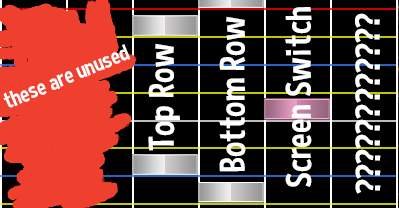
Additional notes
Adding the Whistle modifier to standard notes makes them spikes, adding it to screen switch notes probably makes the screen wide (i havent tested this).
Osu Properties to Unbeatable
Title in [Metadata] changes the label on the top of the tape in and Version in [Metadata] changes the difficulty label at the bottom of the text. these two also change in the pause menu.
Step 3 – Importing Your Beatmap
- Copy all the text from your .osu file back into the .dat file, remembering not to override other data apart from the start of osu file format v14 and just before the last line.
- Save and then open up UBAE, open up resources.assets and then click import raw. save the file (UABE might say it cant save it, save it under a different name then just rename it).
Hope nothing crashes and then we can go onto importing music!
Step 4 – Importing Music
You must change your audio file to a wav! none of this will work if you dont.
Copy the Master.bank into the Fmod Bank tools bank folder

Click Extract and wait, then check the wav folder. replace audio.wav with your audio called audio.wav. then click rebuild
You should now find a new Master.bank file in the bank folder, replace the one in UNBEATABLE [white label]_DataStreamingAssets and you should be set to launch the game.
Final Thoughts
I thought this would be an easy like hour thing to do, found out that it actually took me 4 hours and thats only because of fmod. haha, anyways this games fun honestly. enough to make me want to figure out how to put megalovania on it as a joke, here’s like the 10 seconds of that.
And also the second beatmap to see if this guide works.

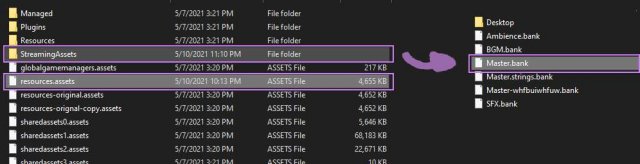





Be the first to comment