
This guide will show you how to take a screenshot in VR on the HTC Vive.
How to Take the Screenshot in VR
All credit goes to FunkeymonkeyTTR!
To take a screenshot in VR, you will have to look in the direction of where you want to take the screenshot, and then on the Vive controller press down both the trigger and power button at the same time. Do this for about 1 – 2 seconds, releasing both buttons at the same time, to take and save the screenshot. You should hear the screenshot sound, but if you didn’t, then the screenshot may not have been taken.
Where to Find the Screenshots
But where have my screenshots been saved, you might ask? Well, never fear as I’m about to show you. Go to your Libary > Tools and scroll down to SteamVR. Right Click > View Screenshots > Show on Disk and now you will see your screenshots. Something to note: your screenshots will save 2 copies – 1 from both eyes and 1 from a single eye.


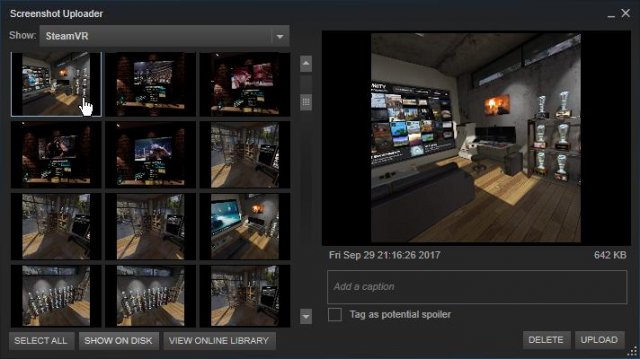




Be the first to comment