
More Scrap Mechanic Guides:
- Amateur Survival Tips!
- All Recipes Guide (Survival Mode).
- How to Enable Cheats (Survival Mode).
- Where to Find Items / Materials (Survival Mode).
- Transport Guide for Caged Man (Survival Mode).
- Modifying Craft Recipes Guide.
- Fast Refining Guide.
This guide will help those struggling with remapping the keybinds.
How to Remap Keybinds
All credit goes to Bam-Bam-Boom!
Before We Begin
You will need to use Notepad++ (Its free).
What To Know
It’s important to understand that Scrap Mechanic doesn’t use the typical keybind configuration system found in most games. Each physical key on your keyboard has a Key Code or Numeric Value assigned to it.
- In order to better understand what I am saying take a look at the chart of Key Values.
Let’s Go
- Armed with this knowledge of Key Values you can use Notepad++ to remap your keybinds.
- Navigate to AppDataRoamingAxolot GamesScrap MechanicUserUser_[numbers].
(Save a copy of your Keybinds.Json file before you begin in case you make a mistake). - Find the file named keybinds.json and right click on it…then chose “Edit with Notepad++”.
You will notice that “Attack” is set to “MB”: 1
- MB=Mouse Button
- MB : 0 = Left Mouse Button
- MB : 1 = Right Mouse Button
- MB : 2 = Mouse Button #3
- MB : 3 = Mouse Button #4
- MB : 4 = Mouse Button #5
Note
- The tool tips within the game will not change with your keybinds.
- The game will still be telling you to Left Click something that you have changed to Right Click.
- Next you will notice that “Backwards” is set to “K”: 83.
- “K” = Key Value (from the chart I showed you in the previous section).
- Looking at the Key Value chart we can see that Key Value 83 coincides with “S” on the keyboard.
- So using the chart of Key Values you can go thru the JSON FILE and change the “K” values to the appropriate number that coincides with the physical key on the keyboard.
- If you want to have 2 separate keys assigned to do the same thing then you would do something like this.
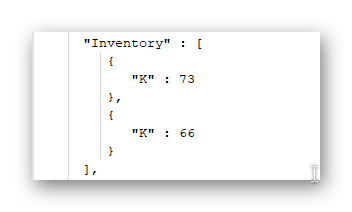
- This example assigns the keys I (73) and B (66) to Inventory
- What if you need simultaneous key presses such as Alt+Z.
- Then you would change your file to something like this.
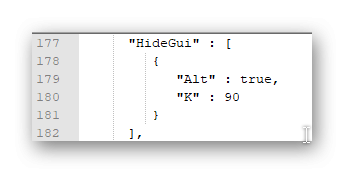
- This example assigns Alt and Z combination to “HideGui”.
- If you wanted to use Shift+Z to “HideGui” then you would simply replace the word Alt with the word Shift in the example.
Saving Your Keybinds
When you are satisfied with your changes you have made to the JSON FILE within Notepad++ simple go to the top left corner of Notepad++ and select “File” then select “Save”
- Launch Your Scrap Mechanic Game.
- Enjoy Your New Keybinds.
Note
If you select “Default” keybinds within the game then the game will use the default keybinds (while playing) However when you launch the game the next time it will not load the default keybinds from your last session….it will instead load your custom keybind values from the JSON File.

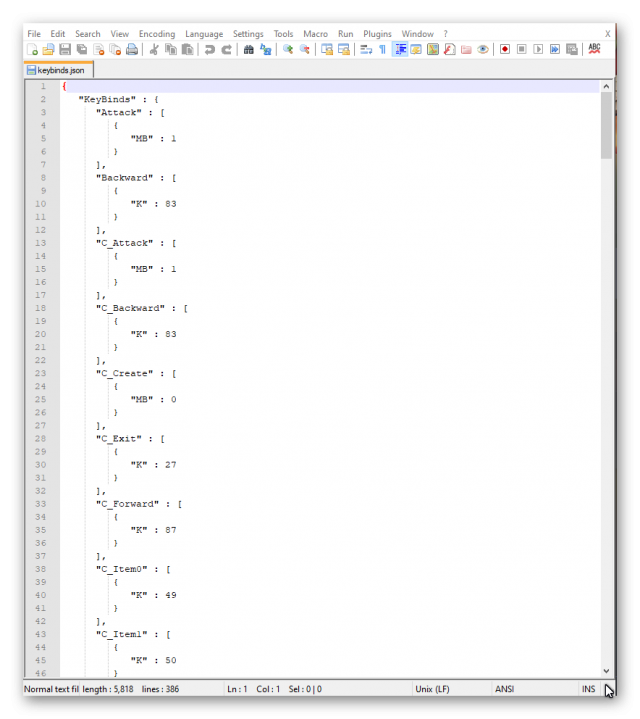




Be the first to comment