
This guide will walk you through how to set up custom keybindings for towers, powers, upgrades and for selling towers in BTD Battles for a smoother experience.
Contents
How to Set Up Custom Keybindings
Sadly, Ninjakiwi doesn’t allow us to change the keybinds within the game. In order to achieve custom keybinds we will need to use a third party application named AutoHotkey.[www.autohotkey.com] This program has been around since 2003 and used by millions of people, you have nothing to worry about.
- Why set up custom keybinds to begin with?
- Essentially, custom keybinds will megaboost your skills.
Jokes aside the vanilla keybinds are very far apart from each other and require you not only to move your hand a lot, but also very precise movement in order to hit the right button. Custom keybinds allow you to be a lot quicker on buying, upgrading, selling, and using powers.
Downloading and Setting Up Keybinds via AutoHotkey
First of all, you obviously need to download AutoHotkey. Just hit download and make sure you download the current version.
After you installed AutoHotkey you will need to create a script that rebinds certain keystrokes to the keybindings used in BTD Battles. To do this, simply right click anywhere on your desktop, hit new and you should see “AutoHotkey Script”.
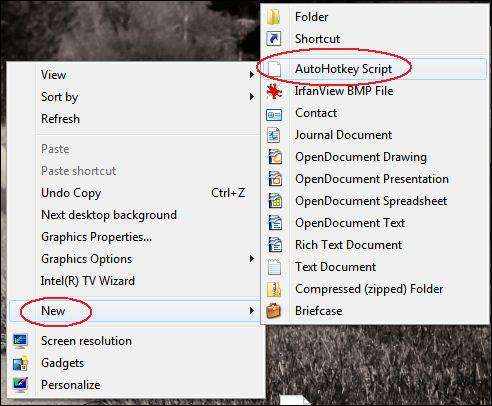
Delete everything inside the newly created script and replace it with the following code:
SendMode Input
1::q
2::w
3::e
4::r
,::q
w::.
e::-
space::backspaceEssentially was this code does is tell AutoHotkey to rebind Space, Q, W, E, A, D to the corresponding button. Obviously, you can change these keybindings to whatever you want, this is just my preferred way to play.
Start The Script
After saving the .ahk file you can simply just double click the script in order to launch it. Keep in mind this does not reroute the keys in merely BTD Battles but outside it as well. In order to close the script simply right-click the H on your toolbar and either pause the script or exit it.
In case you feel like you need to constantly pause the script for whatever reason you could add the following at the end of your script:
F10::suspend
Whenever you press F10 the script will pause itself and your buttons will be back to normal. Pressing F10 again will unpause the script.
Other Info
Incase your script deletes itself!
There might be a chance that the script you wrote will stop working and delete itself. This is most likely due to your antivirus. If this happens to you, simply check if your antivirus program quarantined your script, if it did simply just make an expectation for your script so that your antivirus won’t interfere anymore.





Be the first to comment