
This guide will show you how to set up Hammer to start making maps for Entropy: Zero 2.
Contents
Download Mapbase Tools
All credit goes to 1upD !
Entropy: Zero 2 is built on Mapbase. To make maps for Entropy : Zero 2, you will want to install Mapbase’s compile tools.
You can find the Mapbase compile tools here.
Download the archive into Steam\steamapps\common\EntropyZero2\bin. Replace all the files contained within.
Create Shortcut to Hammer
Warning: If you skip this step, Hammer’s viewports will not show up correctly!
Mapbase mods need to use a shortcut to add the “-game” parameter to Hammer so that the Hammer previews show up correctly. You can see Mapbase’s official steps to do this in the first section of the “Using Mapbase in Hammer” guide on the Mapbase wiki, or follow the steps below.
Here are the steps to follow to set up a shortcut:
- Navigate to Steam\steamapps\common\EntropyZero2\bin
- Right click on Hammer.exe and select “Create shortuct”
- A new shortcut will be created called hammer.exe – Shortcut. Feel free to rename this as desired.
- Right click on the shortcut and choose “Properties”
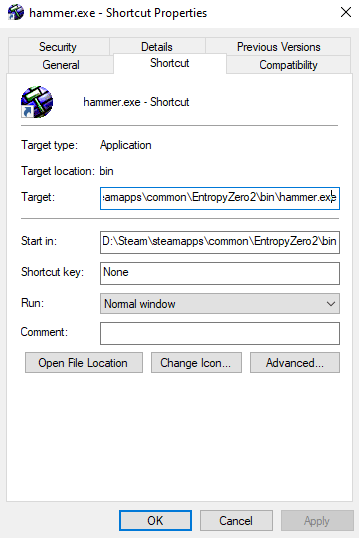
- Click in the “Target” text box and replace it with:
D:\Steam\steamapps\common\EntropyZero2\bin\hammer.exe -game "D:\Steam\steamapps\common\EntropyZero2\entropyzero2"Make sure “D:\Steam” is replaced with whatever directory your Steam is installed in, such as “C:\Program Files\Steam”
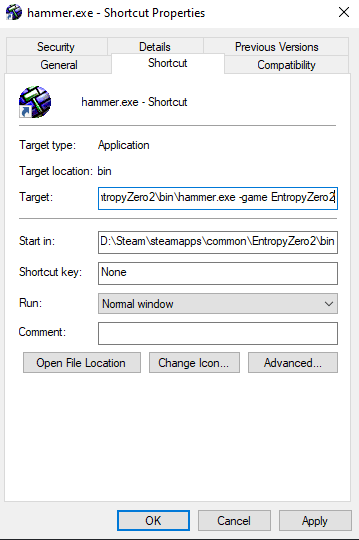
- Click “Ok”
- To launch Hammer, run your shortcut.
Set Up Hammer Config
- Navigate to Steam\steamapps\common\EntropyZero2\bin
- Open GameConfig.txt in a text editor of your choice
- The default config file might look something like this:
"Configs"
{
"Games"
{
"Half-Life 2"
{
"GameDir" "D:\Steam\steamapps\common\EntropyZero2\hl2"
"Hammer"
{
"TextureFormat" "5"
"MapFormat" "4"
"DefaultTextureScale" "0.250000"
"DefaultLightmapScale" "16"
"DefaultSolidEntity" "func_detail"
"DefaultPointEntity" "info_player_start"
"GameExeDir" "D:\Steam\steamapps\common\EntropyZero2"
"MapDir" "D:\Steam\steamapps\common\EntropyZero2\sourcesdk_content\hl2\mapsrc"
"CordonTexture" "tools\toolsskybox"
"MaterialExcludeCount" "0"
"GameExe" "D:\Steam\steamapps\common\EntropyZero2\hl2.exe"
"BSP" "D:\Steam\steamapps\common\EntropyZero2\bin\vbsp.exe"
"Vis" "D:\Steam\steamapps\common\EntropyZero2\bin\vvis.exe"
"Light" "D:\Steam\steamapps\common\EntropyZero2\bin\vrad.exe"
"BSPDir" "D:\Steam\steamapps\common\EntropyZero2\hl2\maps"
"GameData0" "D:\Steam\steamapps\common\EntropyZero2\bin\halflife2.fgd"
}
}
"Half-Life 2: Episode One"
{
"GameDir" "D:\Steam\steamapps\common\EntropyZero2\episodic"
"Hammer"
{
"TextureFormat" "5"
"MapFormat" "4"
"DefaultTextureScale" "0.250000"
"DefaultLightmapScale" "16"
"DefaultSolidEntity" "func_detail"
"DefaultPointEntity" "info_player_start"
"GameExeDir" "D:\Steam\steamapps\common\EntropyZero2"
"MapDir" "D:\Steam\steamapps\common\EntropyZero2\sourcesdk_content\episodic\mapsrc"
"CordonTexture" "tools\toolsskybox"
"MaterialExcludeCount" "0"
"GameExe" "D:\Steam\steamapps\common\EntropyZero2\hl2.exe"
"BSP" "D:\Steam\steamapps\common\EntropyZero2\bin\vbsp.exe"
"Vis" "D:\Steam\steamapps\common\EntropyZero2\bin\vvis.exe"
"Light" "D:\Steam\steamapps\common\EntropyZero2\bin\vrad.exe"
"BSPDir" "D:\Steam\steamapps\common\EntropyZero2\episodic\maps"
"GameData0" "D:\Steam\steamapps\common\EntropyZero2\bin\halflife2.fgd"
}
}
"Half-Life 2: Episode Two"
{
"GameDir" "D:\Steam\steamapps\common\EntropyZero2\ep2"
"Hammer"
{
"TextureFormat" "5"
"MapFormat" "4"
"DefaultTextureScale" "0.250000"
"DefaultLightmapScale" "16"
"DefaultSolidEntity" "func_detail"
"DefaultPointEntity" "info_player_start"
"GameExeDir" "D:\Steam\steamapps\common\EntropyZero2"
"MapDir" "D:\Steam\steamapps\common\EntropyZero2\sourcesdk_content\ep2\mapsrc"
"CordonTexture" "tools\toolsskybox"
"MaterialExcludeCount" "0"
"GameExe" "D:\Steam\steamapps\common\EntropyZero2\hl2.exe"
"BSP" "D:\Steam\steamapps\common\EntropyZero2\bin\vbsp.exe"
"Vis" "D:\Steam\steamapps\common\EntropyZero2\bin\vvis.exe"
"Light" "D:\Steam\steamapps\common\EntropyZero2\bin\vrad.exe"
"BSPDir" "D:\Steam\steamapps\common\EntropyZero2\ep2\maps"
"GameData0" "D:\Steam\steamapps\common\EntropyZero2\bin\halflife2.fgd"
}
}
}
"SDKVersion" "5"
}- Delete the configs for HL2 and HL2 Episode One
- Update the config for Episode Two to look like the following. Please note the path D:\Steam – you will need to use a path which matches where Steam is installed on your machine.
"Configs"
{
"Games"
{
"Entropy : Zero 2"
{
"GameDir" "D:\Steam\steamapps\common\EntropyZero2\entropyzero2"
"Hammer"
{
"GameData0" "D:\Steam\steamapps\common\EntropyZero2\entropyzero2\fgd\EntropyZero2.fgd"
"DefaultTextureScale" "0.250000"
"DefaultLightmapScale" "16"
"GameExe" "D:\Steam\steamapps\common\EntropyZero2\hl2.exe"
"DefaultSolidEntity" "func_detail"
"DefaultPointEntity" "info_player_start"
"BSP" "D:\Steam\steamapps\common\EntropyZero2\bin\vbsp.exe"
"Vis" "D:\Steam\steamapps\common\EntropyZero2\bin\vvis.exe"
"Light" "D:\Steam\steamapps\common\EntropyZero2\bin\vrad.exe"
"GameExeDir" "D:\Steam\steamapps\common\EntropyZero2"
"MapDir" "D:\Steam\steamapps\common\EntropyZero2\entropyzero2\mapsrc"
"BSPDir" "D:\Steam\steamapps\common\EntropyZero2\entropyzero2\maps"
"CordonTexture" "tools/toolsskybox"
"MaterialExcludeCount" "0"
}
}
}
"SDKVersion" "5"
}Ensure Nodegraphs Are Set to Rebuild
Once your EZ2 map is compiled, if you are running the map in the base game, make sure that you have the console variables set correctly to rebuild the node graph.
Note: It is recommended to develop maps in a separate source mod and then deploy them to EZ2 via the workshop. Setting up this will be covered in an expanded workshop guide at a later time
Once ingame, open up the developer console and run these commands:
ai_norebuildgraph 0
ai_norebuildgraph_if_in_chapters 0




when in hammer the textures warp when i look at a certain direction
all pitch black i cant seem to fix it, i think it does it for everyone cause i asked some friends and they have the same issues, hopefully it will get fixed
i tried to reinstall and do it again, same result. the problem isnt that texture arent showing, but everything in the screen, even the grid arent showing
as for what i said first, when i add this in the target “D:\Steam\steamapps\common\EntropyZero2\entropyzero2”
the shortcut automatically transform into a folder the same size as the shortcut, and no way of launching it
the shortcut automatically transform into a folder the same size as the shortcut, and no way of launching it
I loaded up a different map and I could see the 2d viewport model wireframe but that was about it, I couldn’t even preview the models.
whenever I load up the hammer config all the viewports are pitch black.
i like how you had bad cop and will as the thumbnail
Alternative to making a shortcut:
Add EZ2’s hammer to your steam library as a non-steam game
then go into it’s properties and then put under launch options “-game entropyzero2”
now it’s hammer will work, and you can launch it through steam.
Personally I have every single hammer configuration that I need, ready to be launched through steam.