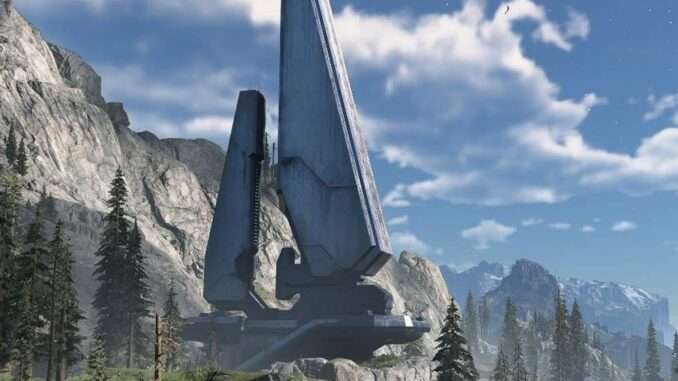
Increasing the Field-of-View (FOV) setting allows players to see more of the battlefield and surroundings while playing. This may reduce a potential feeling of “tunnel vision” or motion sickness that some players experience.
Change the FOV Setting in Halo Infinite
- The first step depends on your platform:
- PC: From any menu while not in a match, press the ESC key on your keyboard until you’ve reached the Control Panel menu.
- Xbox console: From any menu while not in a match, press the Menu button on your Xbox controller (the one with three horizontal lines near the middle of your controller) to bring up the Control Panel menu.
- Choose Settings
- Select the Video tab along the top of the menu
- Under the Display section, see the slider labeled Field of View
- Adjust the slider to your desired setting. The default is 78°. To widen your field of view, raise this number
- When you exit the menu, your setting will save
Additional Tips
- You may pause and adjust FOV during gameplay
- At FOV settings higher than the default (78°), looking straight down will make your character’s legs no longer visible to you. This will not affect gameplay
- Higher FOV settings may reduce frames per second (FPS)





Be the first to comment