
If you are using a Sony gamepad and would like to see the appropriate button icons in the game, this guide will help you with it.
Enabling the Installation of Mods
All credit goes to DarkPrince9507 !
In order to open the possibility of installing mods (because the icons will be a mod), you first need to patch the game’s exe file.
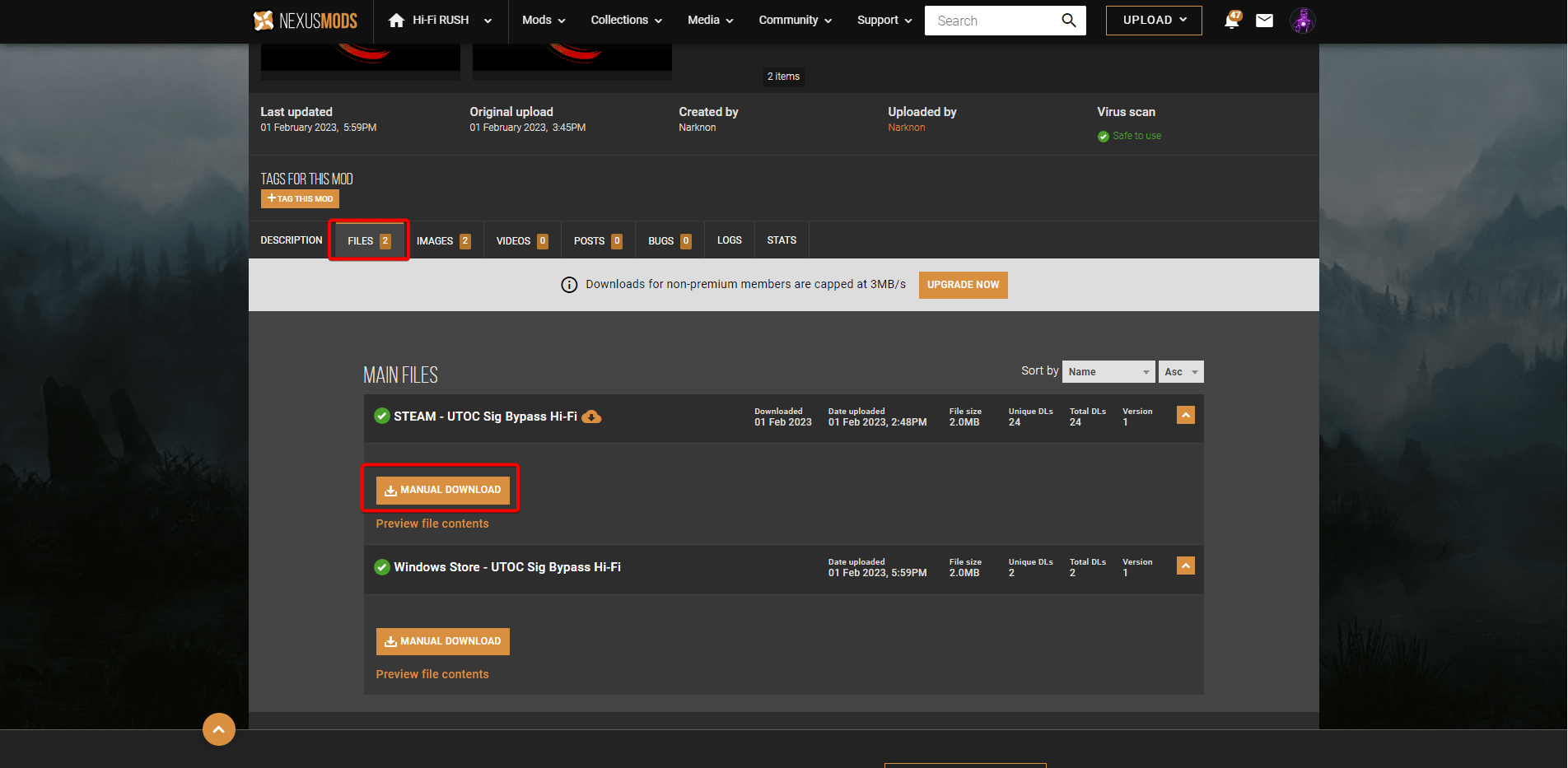
To do this, go to NexusMods, specifically use this link, and download the Steam version of the program.
After that, place the downloaded file in the game folder at the following path (it should be in the same folder as the game’s exe file):
Hi-Fi RUSH \ Hibiki \ Binaries \ Win64
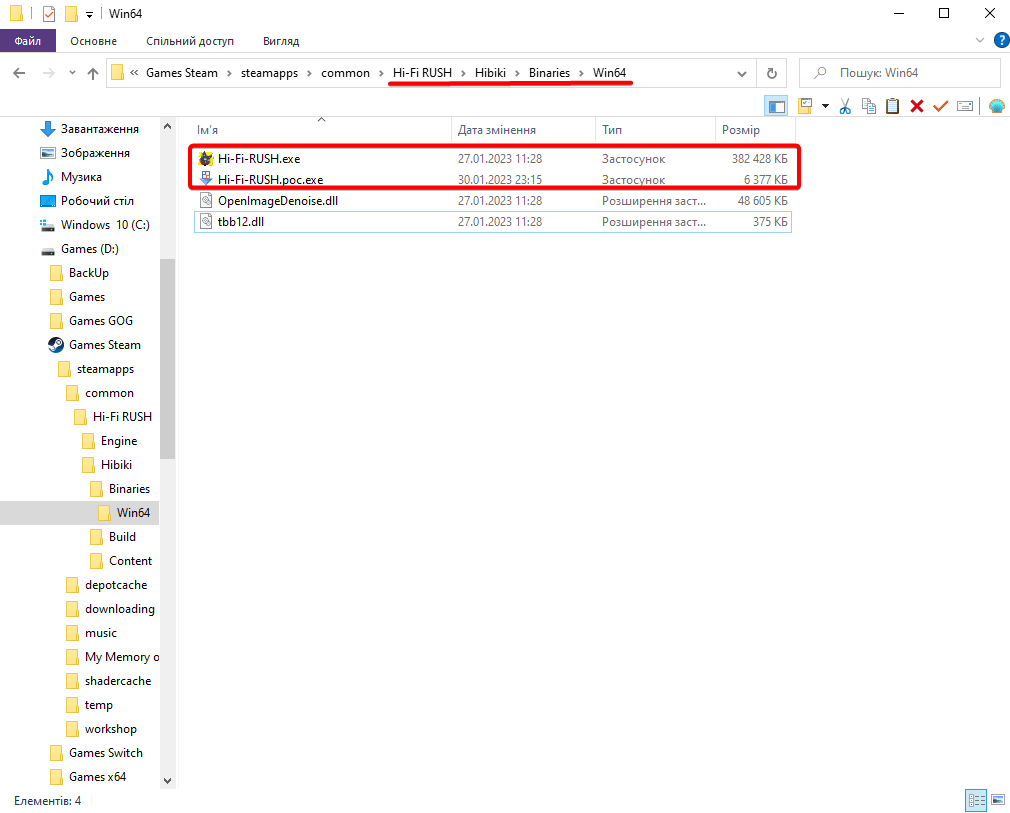
Launch the program and select the exe file to be patched, agree to the proposed name.
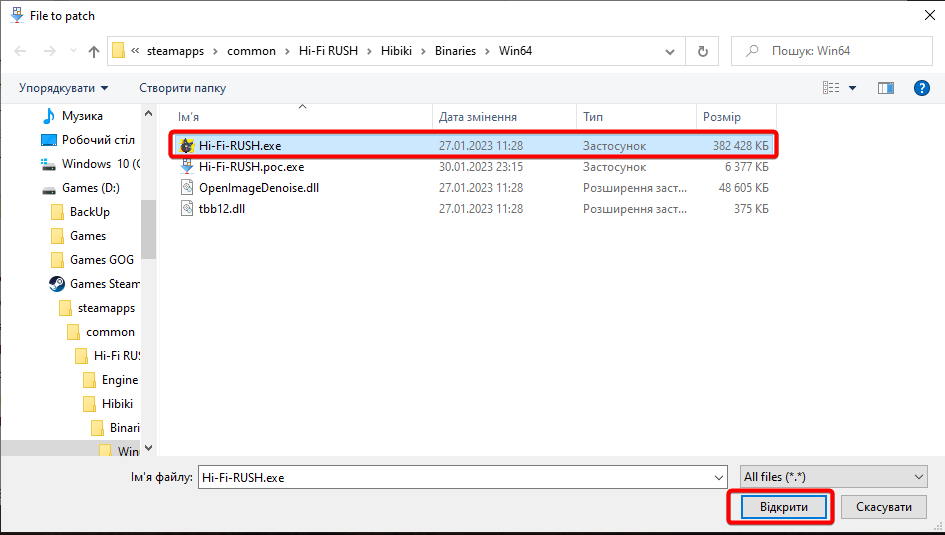
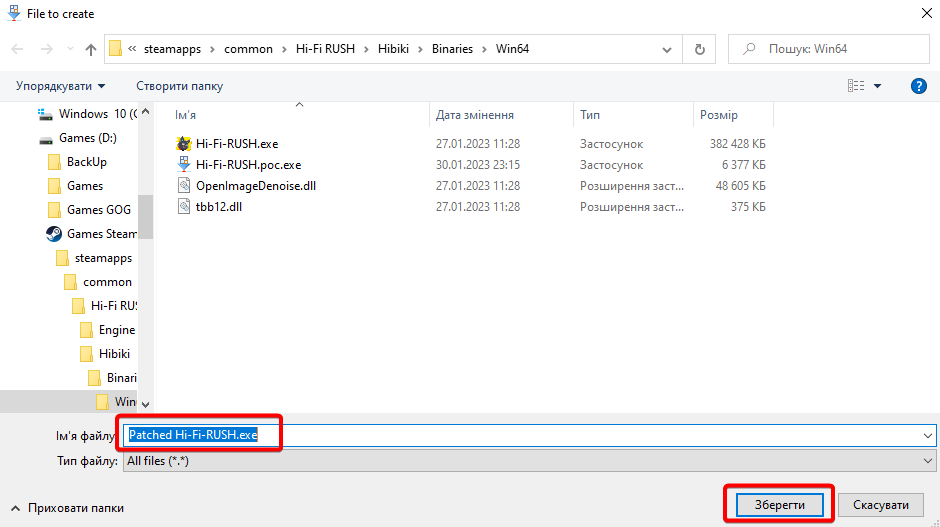
After the process is over, remove the original file from the folder (or change its name) and rename the patched file, giving it the name of the original.
Go to the options for launching the game via Steam and set the following setting:
- -fileopenlog
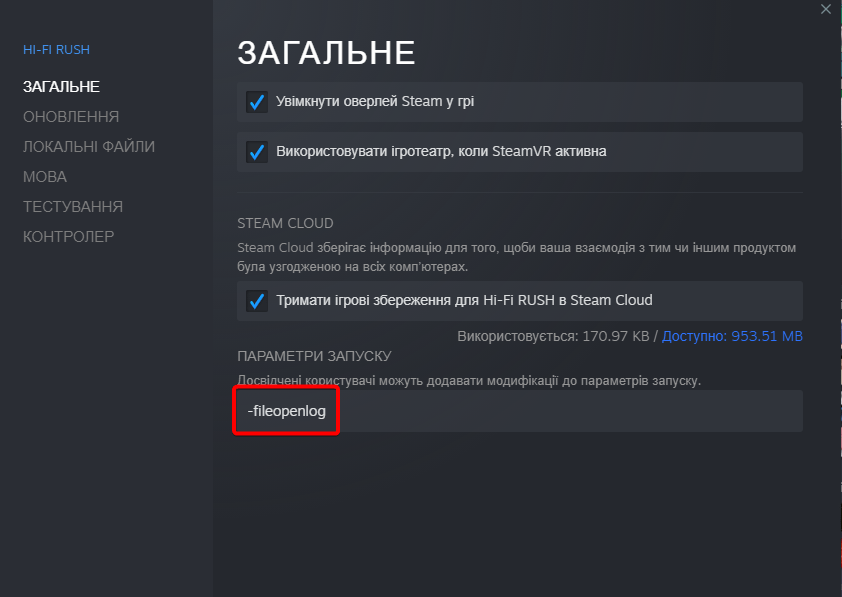
That’s it, now you can install mods and only need to add the icons we actually want to see.
Adding Dualshock / DualSense Icons
Follow the link and download the archive with the mod.
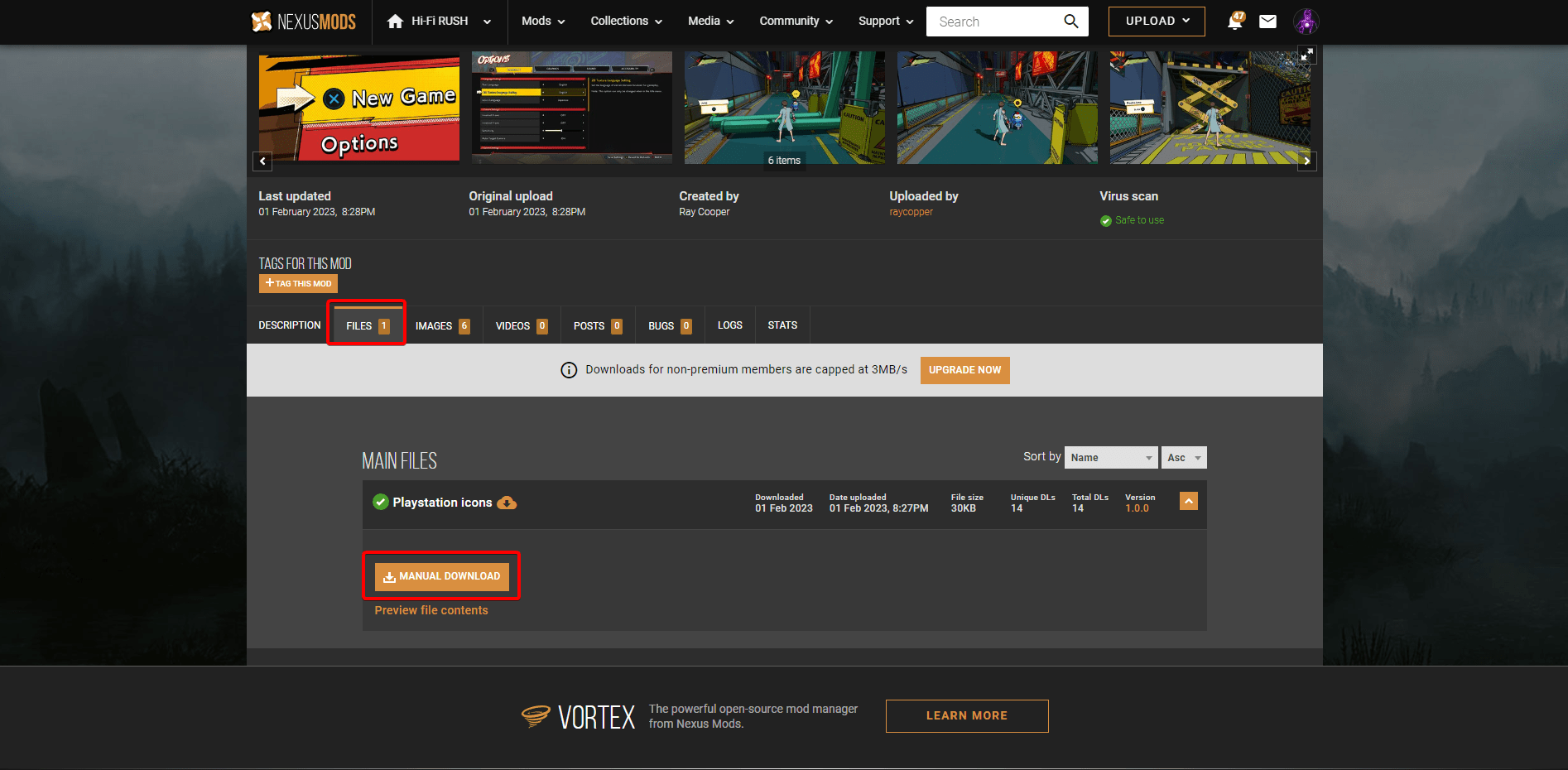
Create the ~mod folder in the following way:
Hi-Fi RUSH\Hibiki\Content\Paks\
The final result should look like this:
Hi-Fi RUSH\Hibiki\Content\Paks~mod
Place all three files from the archive in the newly created folder.
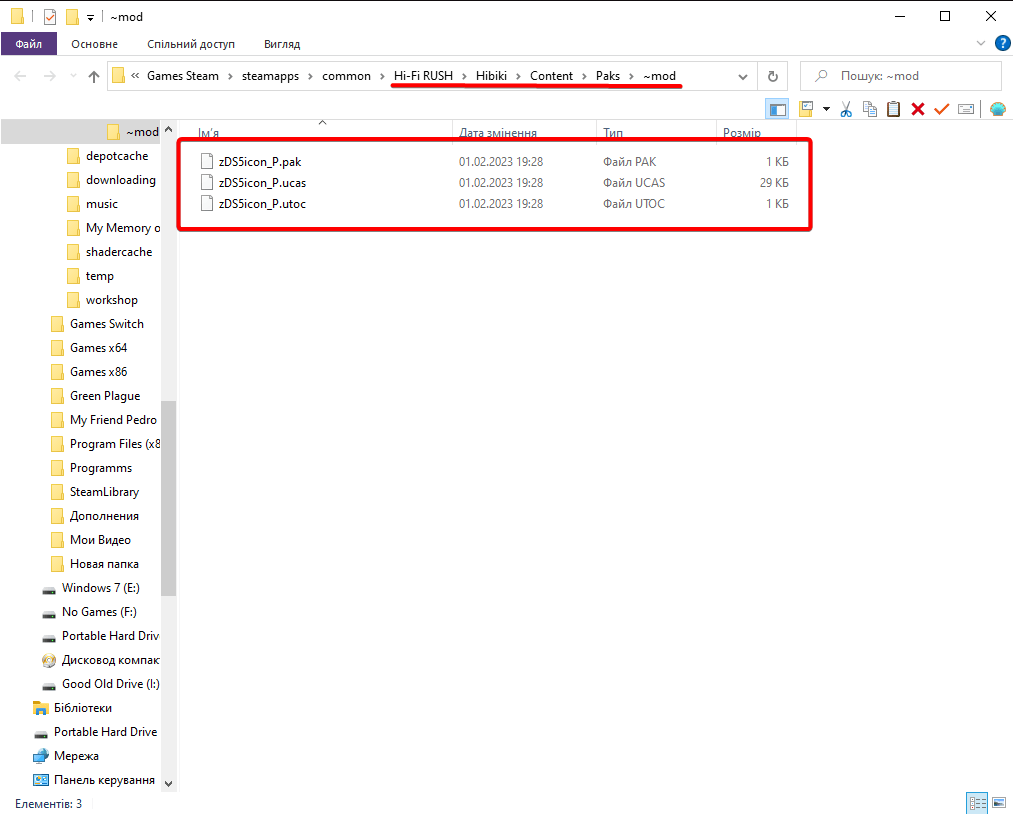
Finally, launch the game and enjoy the changes.
Screenshots to Demonstrate
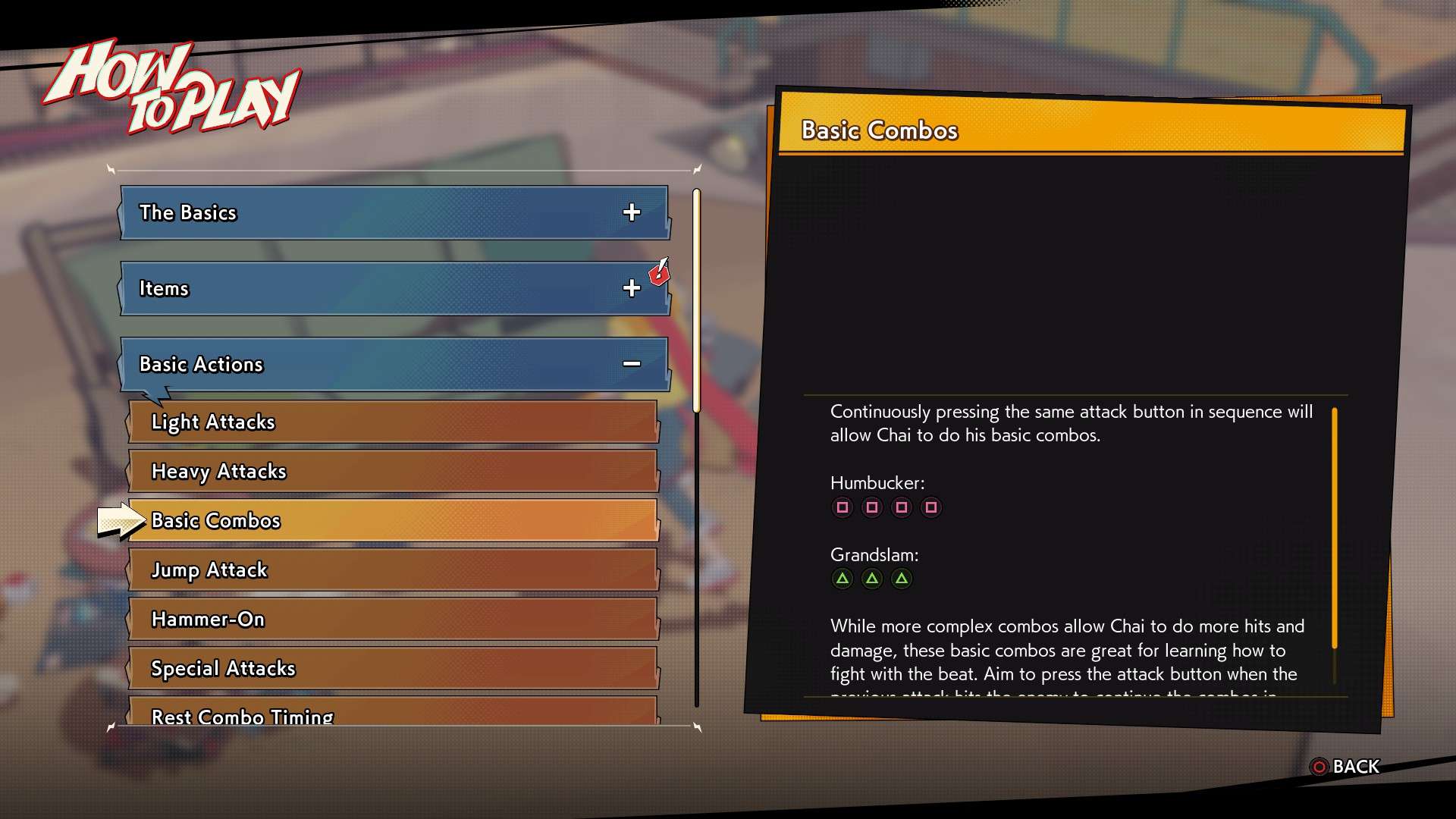

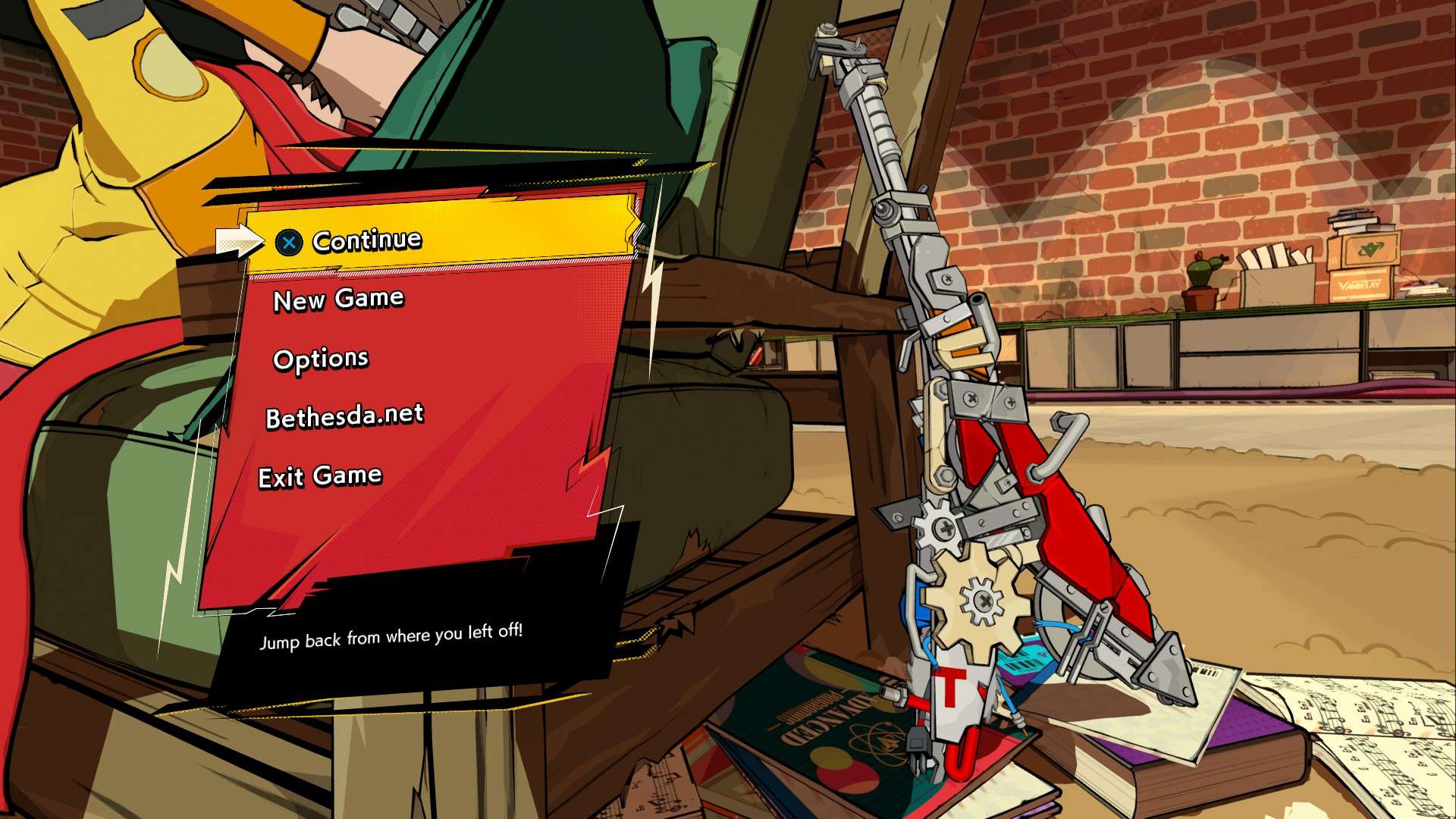





I have been using ps4 & dualsense controller for a while now. Thanks for posting this.