
The DLSS the game ships with is an old version. Manually update your DLSS file to the latest version to get improved quality, less ghosting, less noise and sometimes even better performance!
Time to Swap DLSS Files
All credit goes to Klånylol2.0 !
There are two ways to do this, one with DLSS Swappper (easiest and will backup the old dlss files automatically). This can also upgrade your other games with ease incase you have other games that uses DLSS.
Firstly, download DLSS Swapper (simplest and you can update all your games if you want).
Then proceed download the latest DLSS in Swapper (Currently 2.5.1.0 as seen in picture).
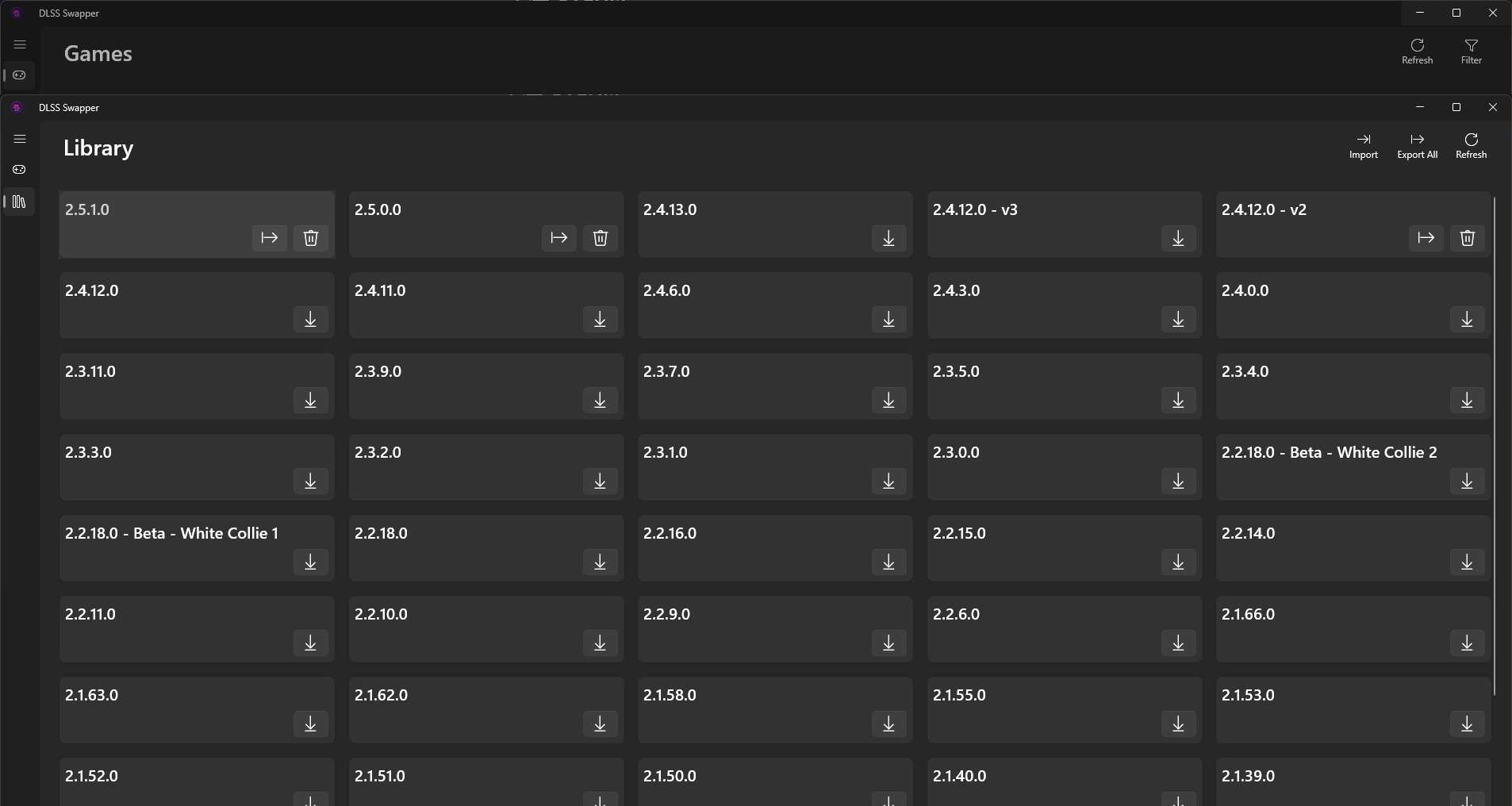
Next, go to games and find Hogwarts Legacy, now click it and choose 2.5.1.0 (the newest as writing this guide, may be newer ones later, choose that then).

Done!
It will now use the latest to get better performance and quality (the old will be back uped)
Or you can do the method below
Method 2: Manually Swap the DLSS File
You can also manually replace DLSS file from here.
Download the latest and replace the old one located here:
- “steamapps\common\Hogwarts Legacy\Engine\Plugins\Runtime\Nvidia\DLSS\Binaries\ThirdParty\Win64”
Be sure to have the game turned off or restart it afterwards.





Thanks – for reference I’m playing at 1440P with all settings on ultra, ray tracing at highest settings, usual DoF/aberration/motion blur nonsense disabled, and DLSS set to quality. With a 3080 and 12600K I get minimum 60 FPS in outdoor areas and indoor areas are usually over 100 FPS. Thanks.
Hello! I tried using the newest 3.1.1 version and the upscale sharpness setting does not seem to want to save after exiting the game.. Will try version 2.5.1.0. Just a heads up.
I normally never leave comments just to thank the OP. But thank you sooo much! This worked like a charm. Got rid of the odd stutters I was getting no matter how much I lowered the graphics. Turns out my 3080 can handle this game on ultra just fine with DLLS
It works great, my pc really stuggle when playing and now i can play in ultra at 60 fps stable. Thank you so much 😀
Used Swapper to switch to the most recent version. Unfortunately, this did not affect performance at all. Worth a shot, and thanks for the guide!