
Guide to Get Higher Resolution and Better Anti Aliasing
All credit goes to Icebreaker!
How-To
Since the game is on the Unreal 3 Engine, the anti aliasing is not very good. Flickering artefacts also occur at 1440p.
I did find a way to fix this, at least for Nvidia 3xxx series.
- Go to the Nvidia settings.
- Activates the two DL factors for DSL factors:
1.78DL;
2.25DL
Sharpness 33%
In the game then full screen mode and select the highest resolution. Thanks to dlss the game now has the Nvidia TAA and also the higher resolution. The vram consumption is about 3gb vram for me, so very low on 3840 x 2160 (2,25 DL).
For the other graphics cards it can be worthwhile to test the other DSR factors, only then this is without dlss and the nvidia TAA.
I would not make reshade and ini changes, since you would then have to reckon with a ban. This setting via the driver works very well, I no longer have any flickering. Completely fixed.
Lost Ark better Anti Aliasing
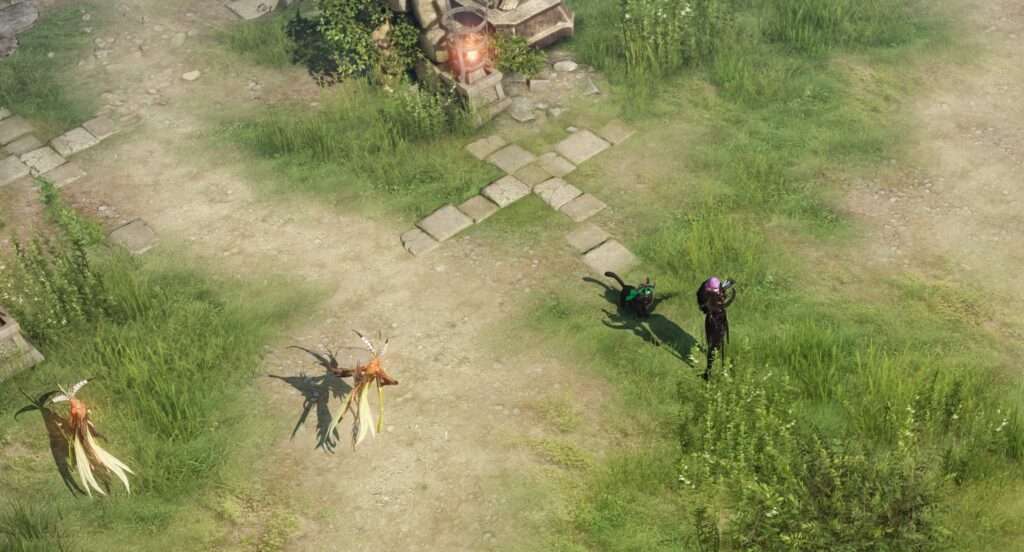






Be the first to comment