
Hopefully this guide helps you get more performance (and enjoyment) out of Slime Rancher 2. I am surprised by the default settings for Slime Rancher 2. It does not run well out of the box. I spent 5mins adjusting these settings and doubled my FPS.
Guide to to Boost FPS & Reduce Input Latency
All credit goes to BlooLake!
Display Settings
Display settings are pretty intuitive, but you should double check this!
Resolution: Choose your native resolution (the highest)
I recommend Fullscreen and VSYNC Disabled. This is especially important if you have a adaptive sync or Gsync monitor. This goes for all games, not just Slime Rancher.
Framerate limit: 144, this should be optimal for most PCs.
FOV: This is personal preference. Choose what you like. 90 is a good choice if you are 2-3ft from your monitor. If you use a TV and sit far away, try a lower number 70-80.
Overscan: Why is this included in a game released in 2022? Go awayyy!

Graphics Settings
If you play at 1440p with a mid-range GPU like me (for example a GTX1070 or RTX2060S or RTX3060), these setting should work for you.
I went from 30FPS to 60FPS. I’m sure you can optimize further than this. Please experiment.
Start with the top-most setting as Medium and tweak from there.
Shaders: High, does not cost much FPS on my card. Worth it.
Antialiasing Off, my personal preference.
Chromatic Aberration: Disabled, This has a significant FPS improvement. Also disabling it only improves the visual clarity. IMO, it’s kinda dumb to have this on by default.
Ambient Occlusion: Normal. This usually costs some FPS, but the visual gain is worth it.
Textures: High, If you have less than 8GB of VRAM, consider setting textures Medium or Low.
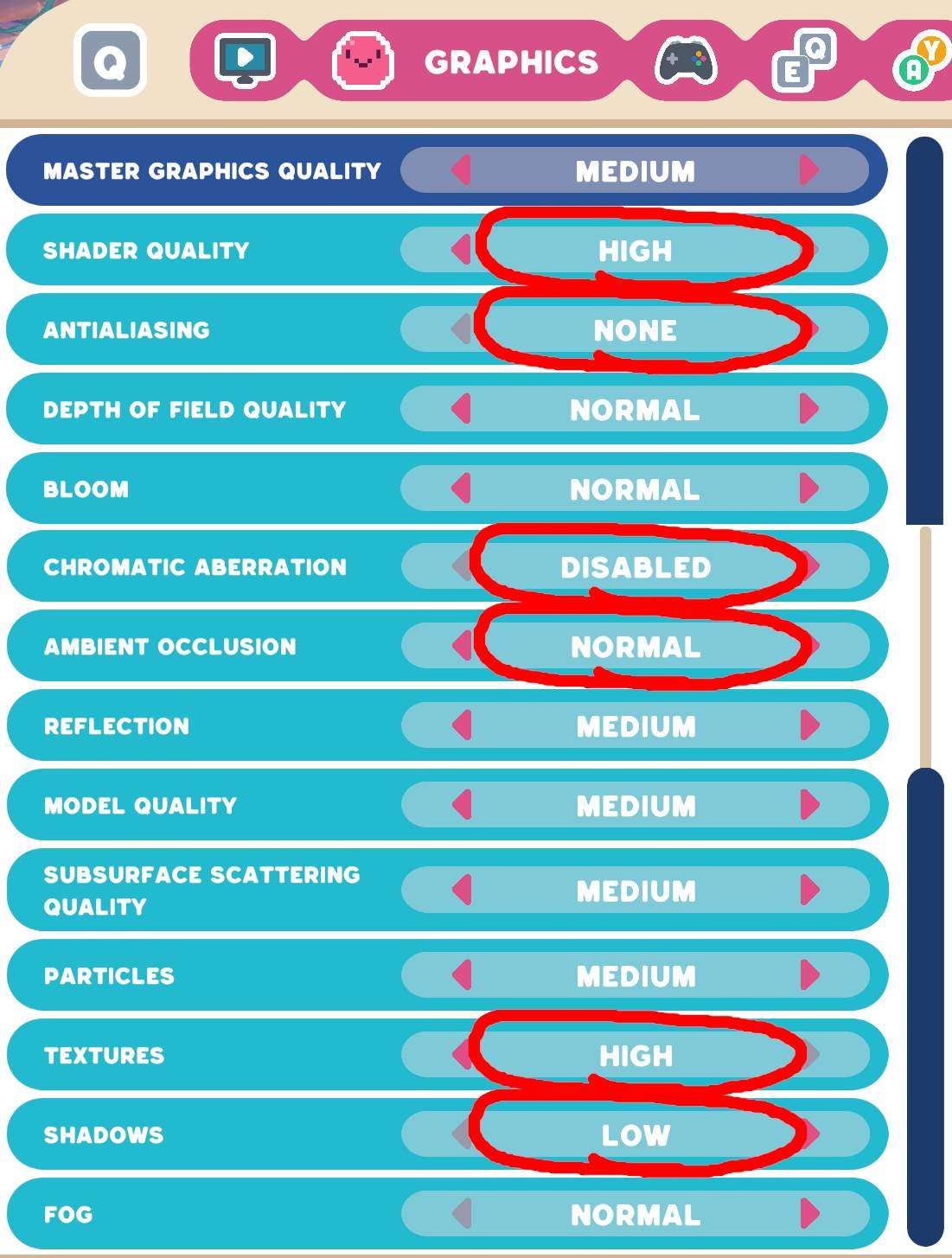
Input Settings
This is important!
Mouse Smoothing: Disabled …Please do this one if nothing else.
It makes zero sense this is enabled by default. Smoothing adds significant input lag. Most modern games disable this by default. I hope future patches will correct this oversight.
Mouse Look Sensitivity: Just a casual reminder to edit the mouse sensitivity until it works for your style. Ignore the value I chose.
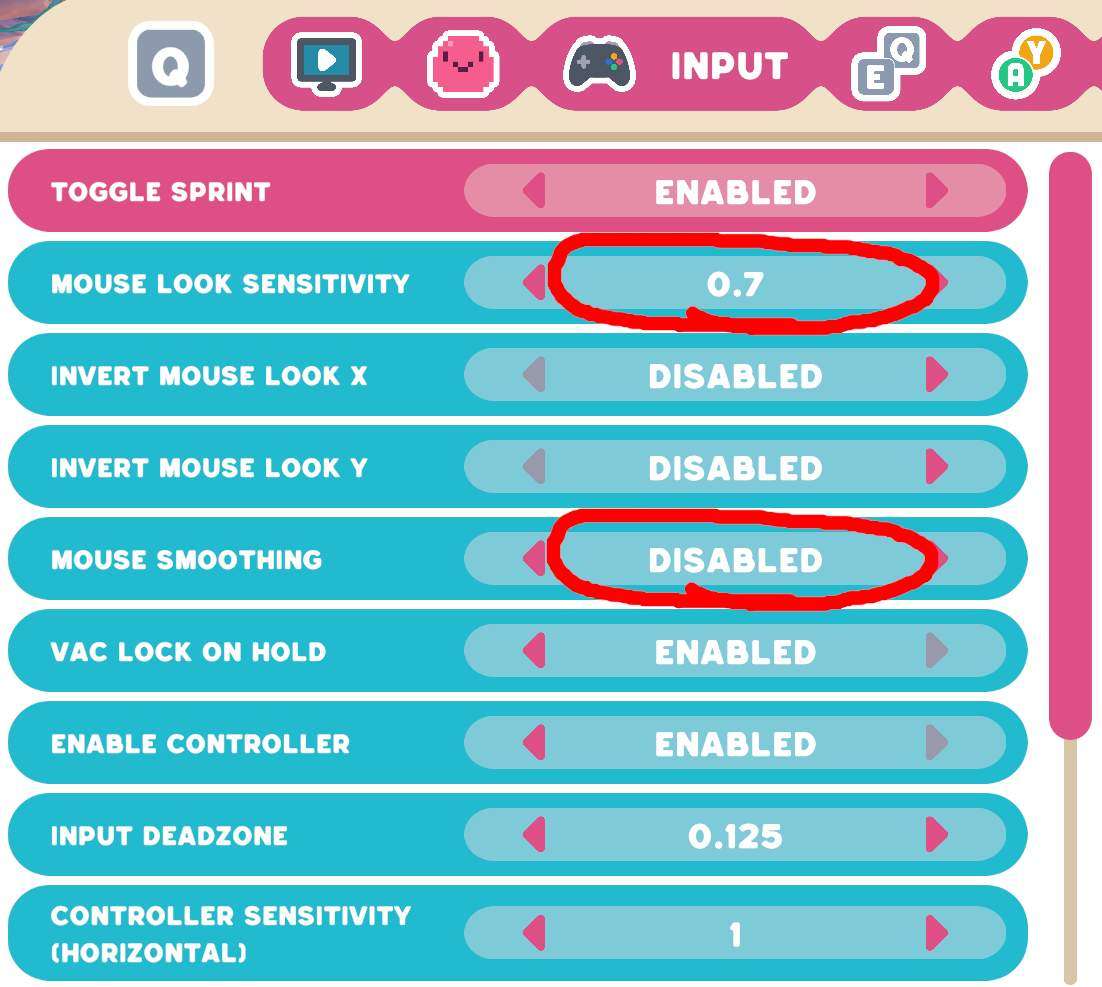
Thanks, that is all.
Hopefully this guide helps you get more performance (and enjoyment) out of Slime Rancher 2.
I made this guide quickly on launch day, so the menu options and resulting FPS is subject to change.





i have a huge graphics card so i don’t need this guide but i read this anyways. Looks great
You are an absolute king went from like 40 fps to 100 Lmfao
Please dont forget the fact that RESOLUTION DOES actually affect FPS, if you’re playing on 1920×1080 and the game still skips and lags badly, lower your resolution!
Thank you! 10 fps to 60-100
dont forget to set your PC to let Slime Rancher use resources moreso than normal for a performance boost.
For All Windows PC’s:
Open Settings
Gaming
Xbox Game Bar
Then on the right side in related settings click on Graphics settings
Add the .exe of the game and set to High Performance.
For Nvidia Graphics cards:
Open Nvidia Control Panel
Manage 3D Settings
Program Settings
Add the .exe of the game and set settings to your liking, generally i have a universal set i made in global and just let the .exe be affected by those settings.
My settings are set by me for my specific Rig so make sure to set them for yours aswell, I dont let my games go above 200 fps because i dont have a monitor thats above 200.
I hope this information helps to boost FPS even further in combination with this guide, now go get a good ranch going.
Though i dont advise these settings for laptops because you will burn your battery down fast.
idk why people are having framedrops, I have a rtx 2060 and an i7 and run at a smooth 120fps
overscan adjustment is important because some screen manufacturers are assholes
I have a recently purchased TV with 10% overscan that can’t be disabled, cuts off an entire column of inventory in terraria