
We’ll show you how to find & replace your save game to make it easier to see other decisions.
Save Game & Back Up Guide
All credit goes to Max Colfield!
Save Game Directory
The Quarry is a game of many choices and consequences. In order to test different choices and outcomes, you should back up and restore your save game if needed. This guide explains how to do just that. To find your save file, go to:
- This PC > C: Drive > Users > Your Username > AppData > Local > TheQuarry > Saved
Note: The AppData folder is hidden by default. You can access it by pressing Win+R and typing “AppData” into the window.
Click on the screenshots for full resolution.
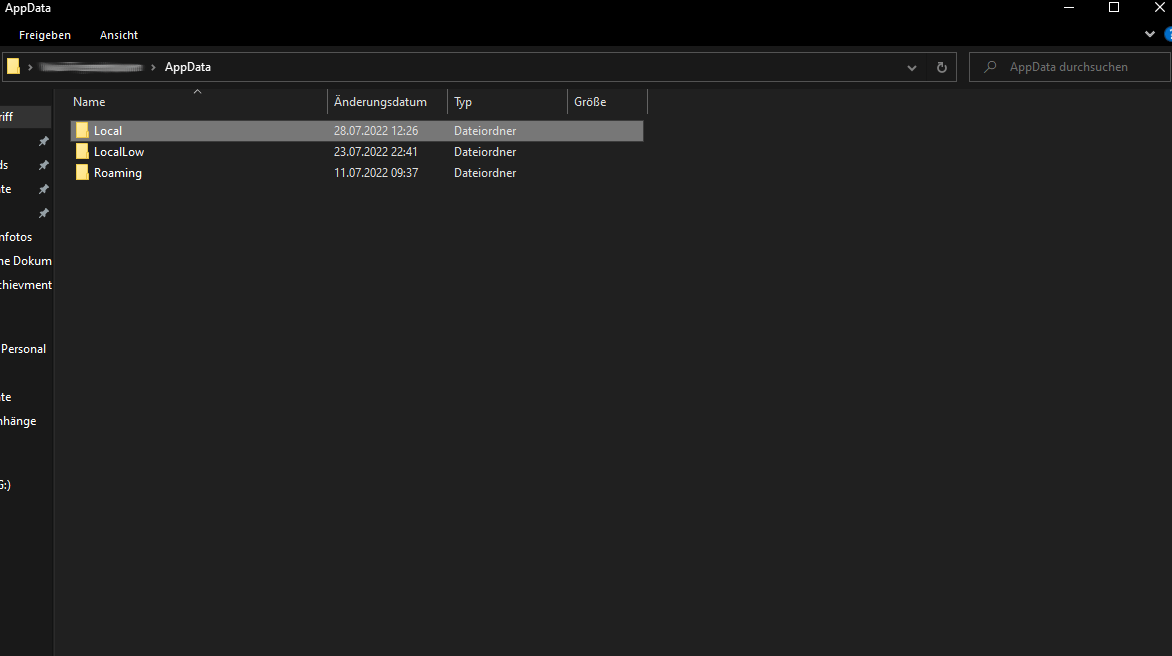

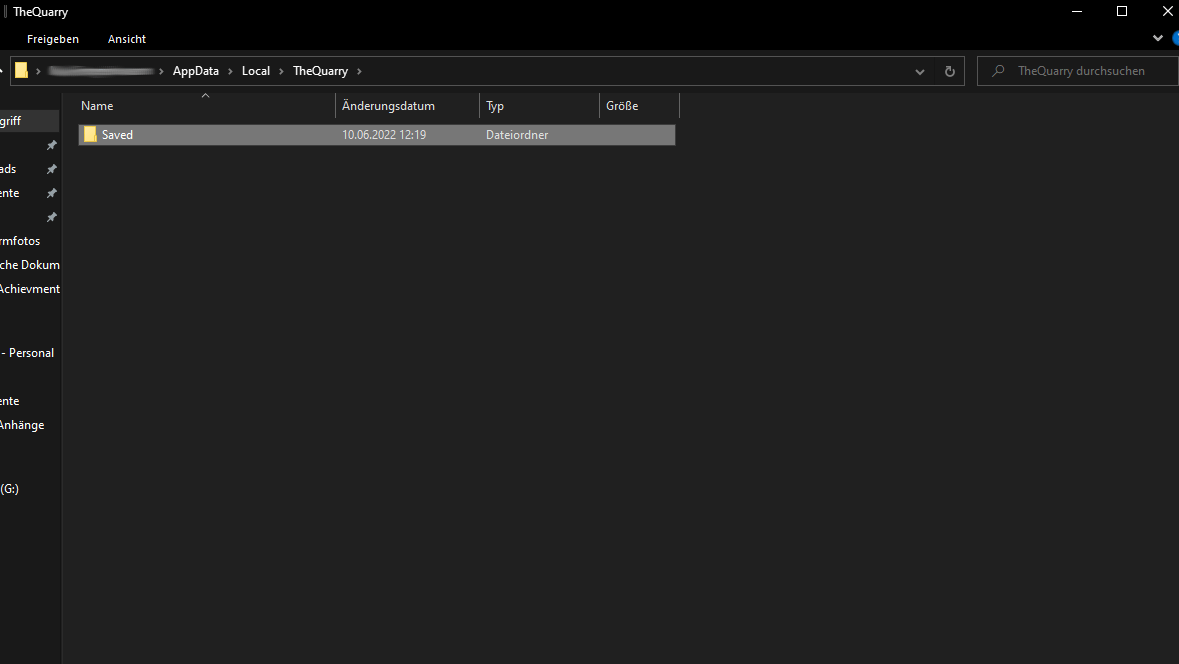
Backing Up & Restoring Your Save
To back up your save, simply copy the ‘Saved’ folder and paste it somewhere else on your computer. You can make a dedicated folder for your save files and create sub-folders that tell you what kind of save you put in there, so you can go back later.
To restore a save, exit the game and copy the ‘Saved’ folder (the save you want) into the save game directory (AppData > Local > TheQuarry > Saved). This way you replace the save of your game, but be sure to back up the save you’re replacing if it’s important.
Launch the game again after you’re done and then you are able to continue where you left off with that save file.





Be the first to comment