
How to improve game perfomance by changing some userconfig parameters.
How to Improve Game Perfomance
All credit goes to ShinobiZero!
How-To
- Go to:
MyDocuments/MyGames/Tiny Tina’s Wonderlands/Saved/Config/WindowsNoEditor - Open GameUserSettings.ini with Notepad (You need at least launch the game once).
- Scroll down until you find these lines and change the numbers with those i writed here:
TextureStreamingViewBoostScale=10.000000
TextureStreamingViewBoostScaleOverride=-10.000000
TextureStreamingAdaptiveBoostScale=0.000000
TextureStreamingAdaptiveBoostScaleOverride=-0.000000
TextureStreamingPoolSizeMB=3000
TextureStreamingPoolSizeMBOverride=-20- Here’s a pic:
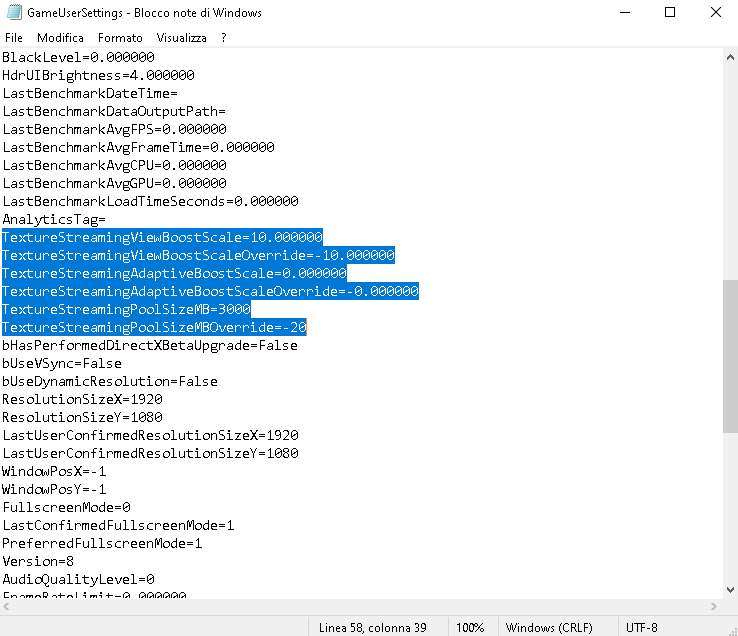
- Save and put the file read only, be sure that you have your custom settings ready in the game otherwise you have to remove read only, launch the game, choose your settings and then change the numbers again save/read only again. Done!
- Have fun!
Note: I think this guide can work also on Borderlands 3 but i haven’t tested yet.





Be the first to comment