
This guide solves the issue of getting stuck on the environment in Metro 2033.
Guide to Fix
The “Getting Stuck” Bug
The bug appears in several locations. One instance is in the Dead City secret stash room. Players descend via an elevator, but upon entering the room, they cannot exit. The game registers them as “stuck” at the exit point.
Changing weapons while wiggling around sometimes did the job to get down the elevator shaft.

But there is also one instance at the Library/Depository where it’s impossible to progress if you have this issue.

So if nothing else works, here’s what solved it for me.
The Solution
I did this with nvidia control panel. I’d imagine there are similar options on amd cards aswell. I’m on Windows 10 but this probably also works the same way in older versions.
Go to your search bar, type: “nvidia control panel” and open the application.
- Go to Manage 3D Settings
- Select Program Settings
- Select Metro 2033 (metro2033.exe)
- Scroll down to Max Frame Rate and select On
- Set value to 30 FPS
Click Ok and Apply the settings. You can leave the control panel open to reverse this action later.
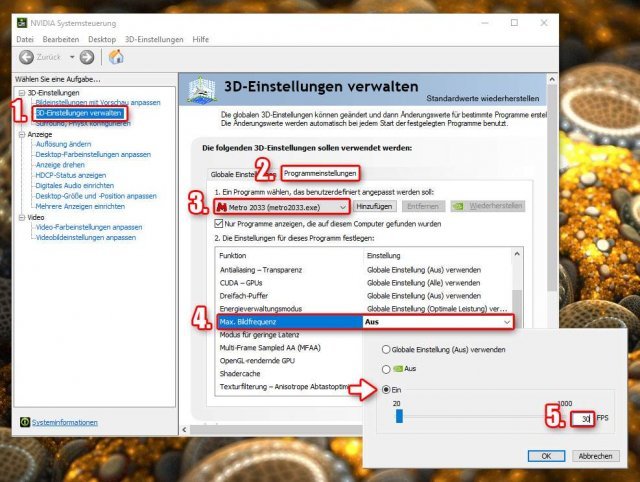
Boot up the game, load the latest checkpoint. Now you should be able to traverse through the hole in the wall.
Just keep playing until the game saves again (CD symbol on the bottom left). Exit the game, uncheck the max frame rate option and apply the original settings. If you run into similar situations and wiggling doesn’t work, repeat these steps.


Be the first to comment