
Explains Steps to Restoring a Lost Profile
Restore Lost Profile
- First backup your existing saves. Navigate to your Subsistence directory and make a copy of your existing SaveData folder by doing the following:
- Click on the settings icon for Subsistence in your Steam games library:
- Click on “Properties”:
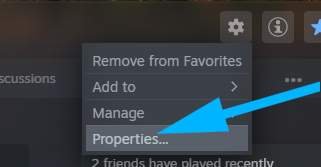
- In the popup window, click “Local Files” (on the left) and then the “Browse” button.
- Now open the UDKGame folder and make a copy of the SaveGame folder within (right-click on it and click copy). Paste it somewhere safe (like your desktop).
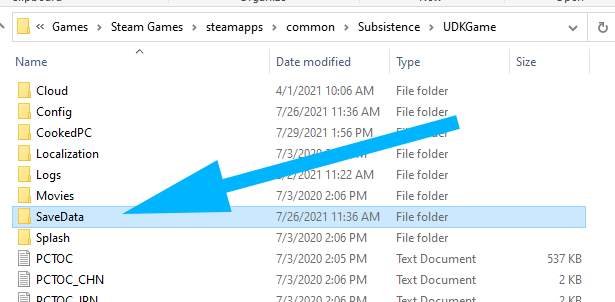
- Now enter the game and select any profile and start the game.
- Once you’ve entered the game, press F8 to make a manual save. Then exit the game.
- Now (within your SaveData folder) open the ProfileSaves/Sp/ folder, and list the files by “Date Modified”:
- Now replace (overwrite) the .sav file listed at the top (ignore the nodelete.txt file) with one from your backed up SaveData folder (by renaming it to same name). *Don’t delete the backups just in case.
- Enter the game and your old profile should now be visible in the profile slot.
Notes
You can perform these steps on any of the 5 profiles. Check the dates of the backed-up saves to determine which one to restore.
This can also be done for co-op games, just look in the SaveData/ProfileSaves/Mp/ folder instead.

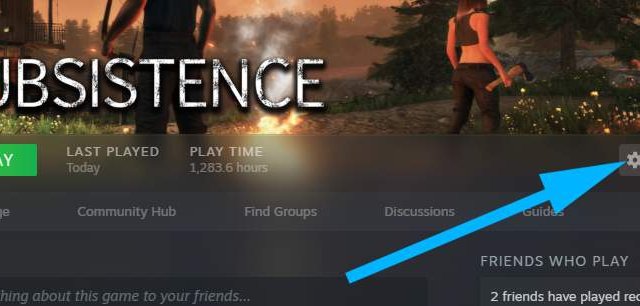
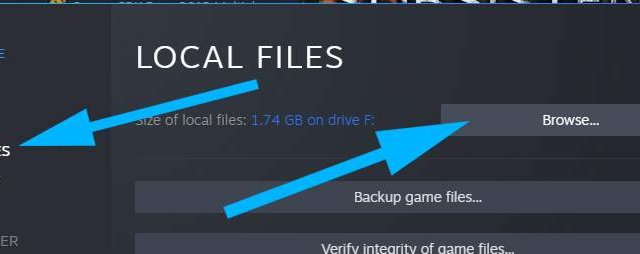
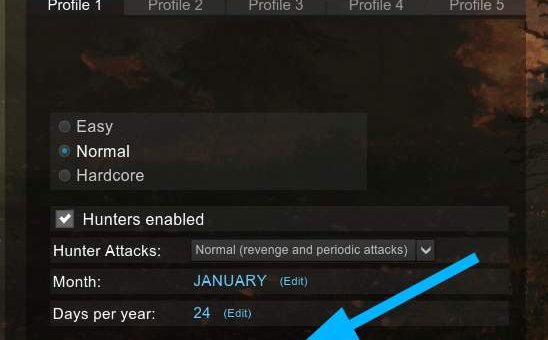
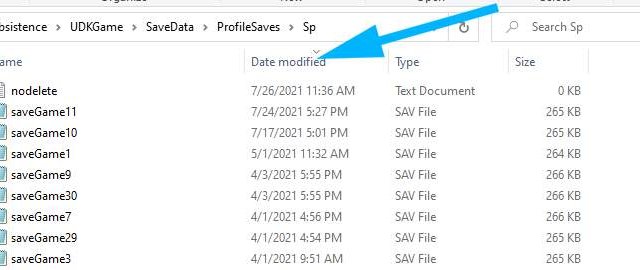




can you go from profile 2 to profile 3 start new game then change your mind and go back
to profile 2 and play without the loss of any accomplishments made in profile 2 thanks