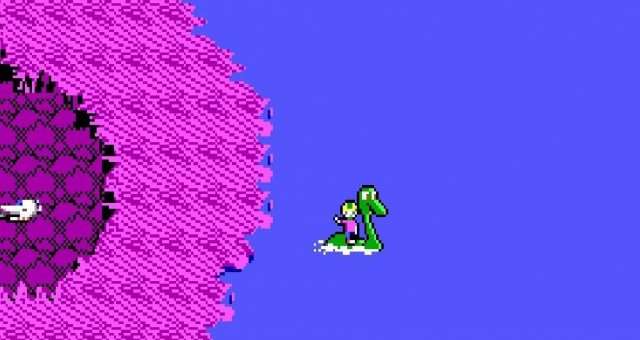
This guide shows how to create a separate “fire” button for Keen 1-3 (since, by default, you have to press the jump+pogo buttons together) without having to use any external software, just DOSBox’s built-in key mapper.
Contents
Start the Keymapper
All credit goes to O[A]!
The Steam release of this game relies on DOSBox. What you might know about this software is that it’s the cheapest and laziest way to put a DOS game on Steam. What you might not know is that DOSBox has a built-in keymapper.
Start any of the first 3 Keen games via Steam normally. Then, press Ctrl-F1. The game will pause, and you will be presented with this window.
Add an Extra Binding for The “Jump” Button
In the keymapper window, click the button you use in-game for jumping. By default, this is Ctrl, so, unless you have fiddled with the game’s own options, click Ctrl on the virtual keyboard you see (pressing the actual key won’t do anything, you have to click). If you do it right, you will see the button turn green.
Now, click the “Add” button here.
At this point, DOSBox will prompt you to press the button you want to bind. You’ll want to press the button you want to use for your Fire input. Since I stick with original controls for Jump/Pogo, I decided to use Shift. Press the Shift key on your actual keyboard. If you did it correctly, it should show up here.
Add the Same Binding for the Pogo Button
Now you’ll want to repeat the process in the previous step, only this time, click the button you use for Pogo (Alt by default). When adding the binding, press the same key as you did in Step 1. In my case, that was Shift, so here I press Shift again.
Save Your Bindings and Go Back to the Game
Click the “Save” button on the bottom right of the mapper window. Then, click the “Exit” button.
You will be thrown right back into the game. If you did everything correctly, you should now be able to press the key you bound, like Shift, and DOSBox will then press the Jump and Pogo buttons for you, at the same time, effectively giving you a fire key. These settings will persist, so you’ll only have to set this up once — the next time you run the game your fire key will already be in-place.
In case you want to undo your changes, right-click the game in your Steam library, then click Manage -> Browse local files. Delete the file called “mapper.txt”.







Be the first to comment