
Just a quick fix guide for those having these 3 issues.
Crash at Launch Fix
I, like a lot of other people experienced this issue upon first booting the game. And you really won’t know it is going to be an issue until you first launch the game. So if it is, don’t fret, at just follow this quick and easy fix.
Go to your games directory on whichever drive you have it installed on, and search for the config.ini file. As always to be safe, make a copy of the config file and move it (the copy) to a backup folder. Now open the original config file, and search for the lines starting with Resolution and Borderless.
Specifically, the config file will be located by going down the following file path in your file explorer: …SteamsteamappscommonMega Man X Legacy Collectionconfig.ini
Change the numbers after resolution to whatever native resolution your monitor has. For example: 1920×1080
Next change Borderless=OFF to Borderless=ON.
Fullscreen should be OFF by default. Leave it that way.
Now save the file, and attempt to launch the game. It should open just fine. However your resolution may still look a little off.
So go to the options menu from the main hub and select “screen”.
Now go to Resolution, and set the resolution to your native resolution, or whatever you wish.
Slowdown Fix
One of the big complaints is that game is running slowly. Also getting 50fps.
You can repeat the steps in the crash fix to fix this as well, unless it is not an issue for you. Make sure the game is running windowed and borderless. You can change the settings for this in the main hub, much like changing the resolution, but instead, select Screen Mode and pick Windowed Full.
This should fix the slowdown issue.
If the problem persists, try this alternate fix: After you select the Windowed Full option, change it back to Fullscreen. This has been shown to work for some people. Keep in mind, you will need to do this every time you launch the game if the alternate fix works.
Controller Configuration
This was never actually an issue. Just something that easily slipped passed some people, and has lead to some complaints as being a missing feature. It is really a non issue though. For those wondering, yes, you CAN configure your controllers and keyboards to play the game.
In fact, you do this for each game individually, and not globally. And you actually do it within the game itself. Each game has an options menu:
Once you select the options menu, configuring your controls is as simple and basic as it is in most other games.
If you have both a keyboard and a controller, the button/key configuration reverts to whatever you pressed last. There is however no option to change the directional inputs for movement.

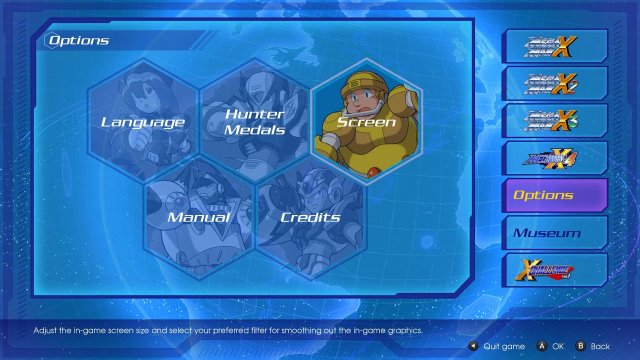
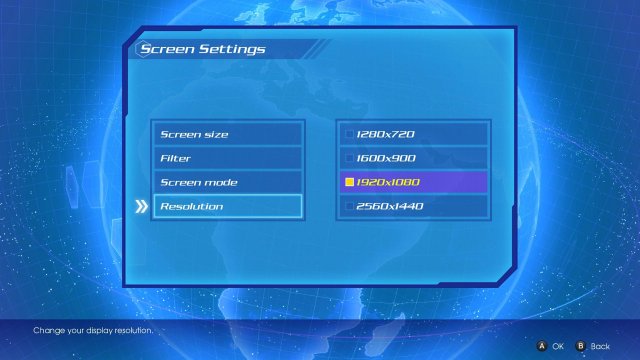
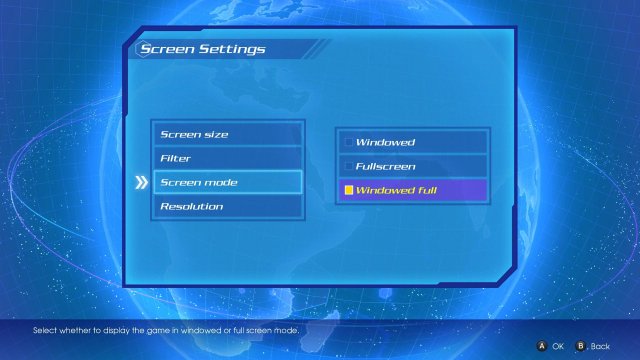
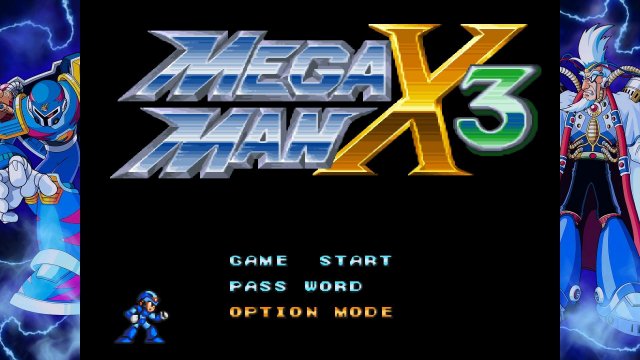
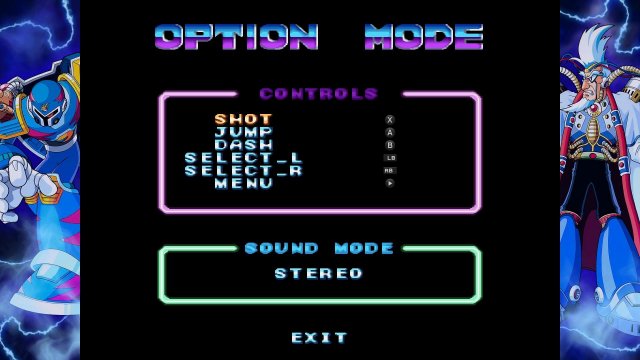

Be the first to comment