
Basics Guide of Signing Contracts with Companys and Airlines.
Cargo Supply
1. Click Cargo Management
2. Click Supply Management
3. Red Circle
When you already have a Cargo Contract you can Move the Icon of the Company to adjust Delivery Times. Click new Contract to sign a new Contract.
4. The Contract Window
- Red Circle: Chose a Company (Varies in Price and Delivery amount)
- Yellow Circle: Adjust Delivery Times and Delivery Amount
- Black Circle: Chose between Instant Delivery, Regular Delivery and Express
Fuel Supply
1. Click Fuel Management
2. Click Supply Management
3. Red Circle
When you already have a Fuel Contract you can Move the Icon of the Company to adjust Delivery Times. Click new Contract to sign a new Contract.
4. The Contract Window
- Red Circle: Chose a Company (Varies in Price and Delivery amount)
- Yellow Circle: Adjust Delivery Times and Delivery Amount
- Black Circle: Chose between Instant Delivery, Flexible Delivery and Take or Pay
Schedule Flights and Sign Airline Contracts
1. Click on Contracts (must be researched)
2. Contract Window
Click top Left on Airlines to open the tab.
3. Airline Tab
Here you can sign a Contract with an Airline so they can offer you flights.
4. Airline Window
Some basic Information of the Airline and there offered flights if researched more Informations are given.
5. Back to Contracts Window
Press in the Top Left Corner the Contracts Button to go to the Contracts tab. After you have signed an Airline Contract you will now see the offered Flights.
Watch the given Flight information for Example the Contract on the Bottom:
- You will get 3 Flights and each of them lasts for 2 Days than they are Gone/Contract Completed.
- The Aircraft Size and Turnaround times also given and last but not least you can see what Services the Airlines want and needs.
Schedule
1.Click Schedule
2. Move the Flight to a Ramp (Set Ramps to Schedule Mode)
Note: Some Flights are only for certain Times (Morning/Evening etc.) watch the Colors.

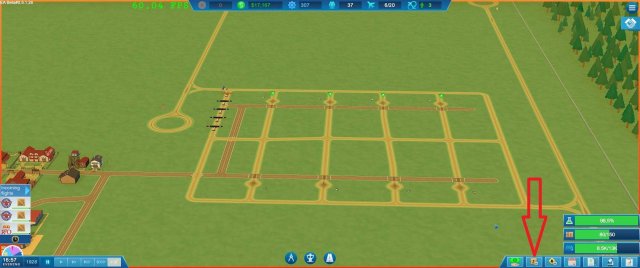
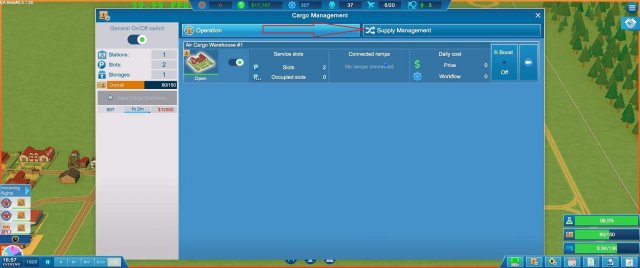
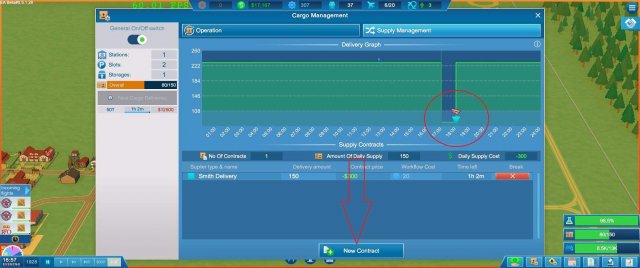
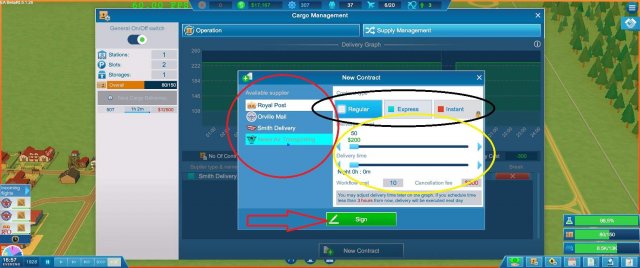
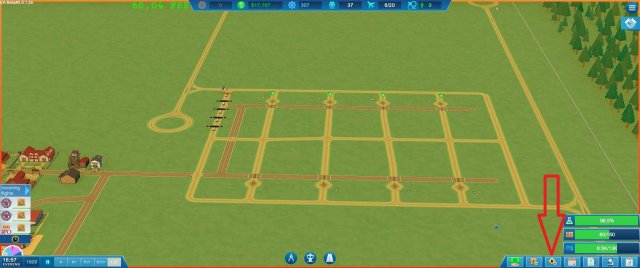
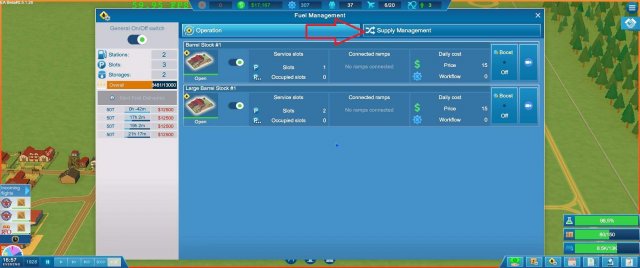
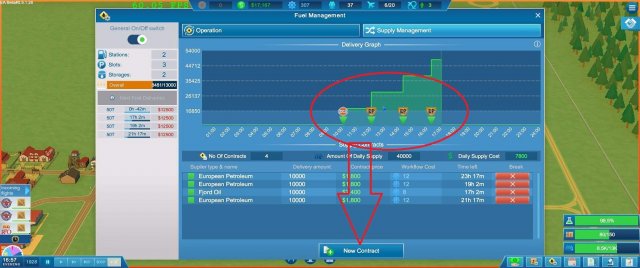
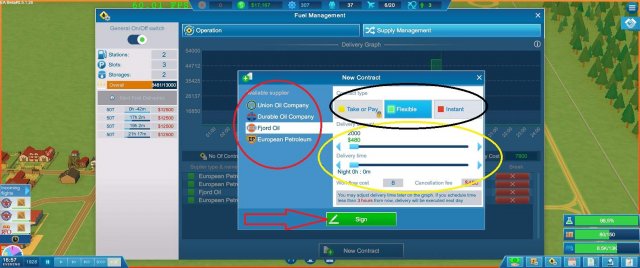
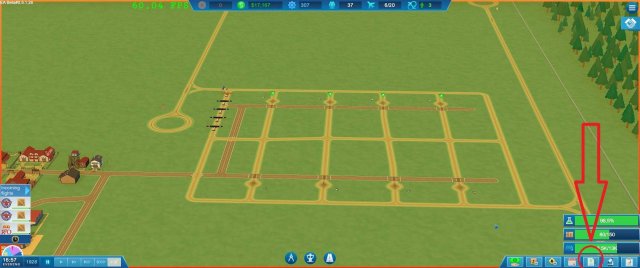
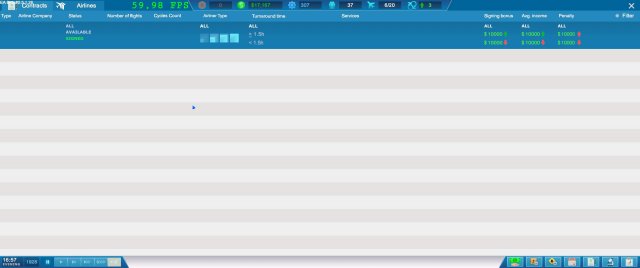
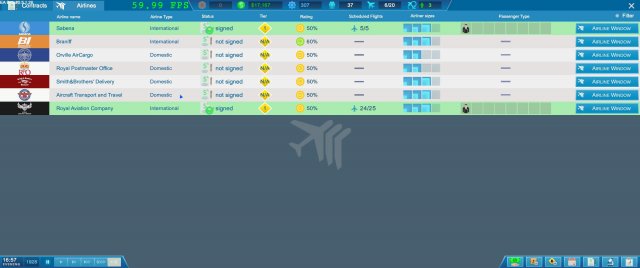
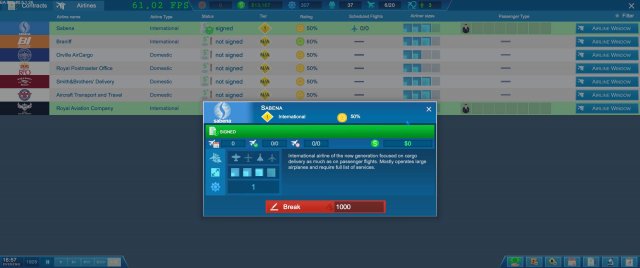
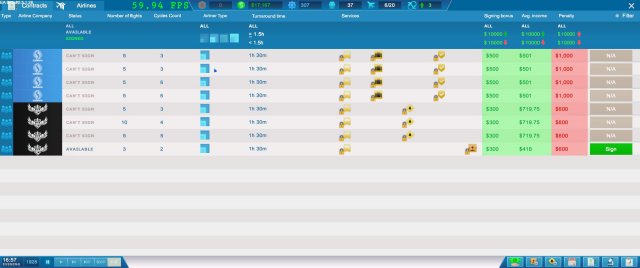
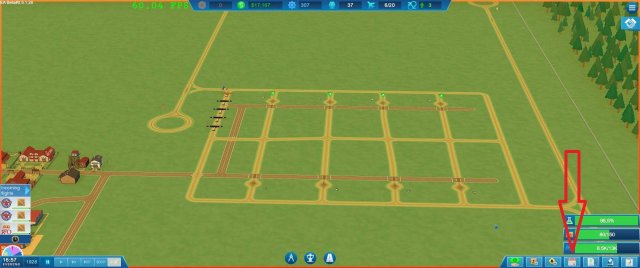
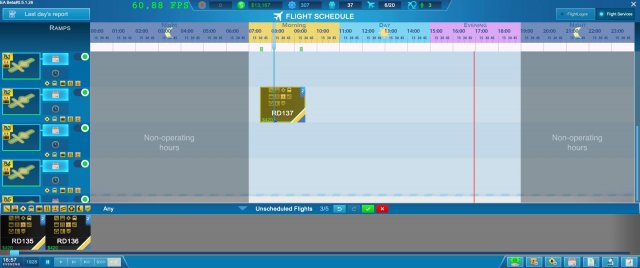

Be the first to comment