
Texture Swapping Guide
By Slaps.
Requires:
- Any version of Atlyss.
- UABE: Release UABE 3.0 beta 1 · SeriousCache/UABE
Open UABE. Go to File and then open. Navigate to your atlyss game folder and open:
- SteamLibrary\steamapps\common\ATLYSS\ATLYSS_Data\resources.assets
Once the resources are loaded go to the View tab in UABE. Go to search by name and use the name of the modded texture to search.
The format for the asset name you should search should look like this:
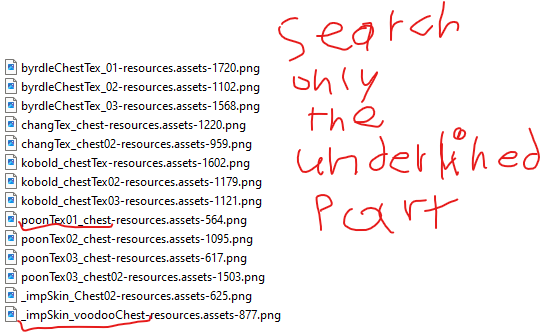
Search for the part of the file name that looks like the underlined part only if the name contains other parts to it than the asset name.
Once the texture is located in the inspector click on plugins and then click the edit option
Within the edit option is a button to load a texture. Click on that and find the modded texture you want to replace the asset with.
Hit confirm and confirm again to use the default quality setting.
With the texture replaced go to file and click “Apply and Save All”. Save the generated file in the “ATLYSS_Data” folder where you found the resources.assets file first.
Do not rename the file your saving just yet. Leave it alone!
The saved file should be named something like – “resources.assets-mod”
When the new resources file is saved in ATLYSS_Data, go to that folder and either rename the original resources.assets file to preserve it, copy it elsewhere for safety, or delete it.
Now you can rename the file you just saved, “resources.assets-mod”. to “resources.assets” replacing the previous one you got rid of or copied.
Run the game and check to see if you successfully replaced the asset.



Be the first to comment