
This guide will show you how to find and use launch options to boost your frame rate.
Guide to Boosting FPS with Launch Options
How to Find the Launch Options
- Open Origin > My Game Library.
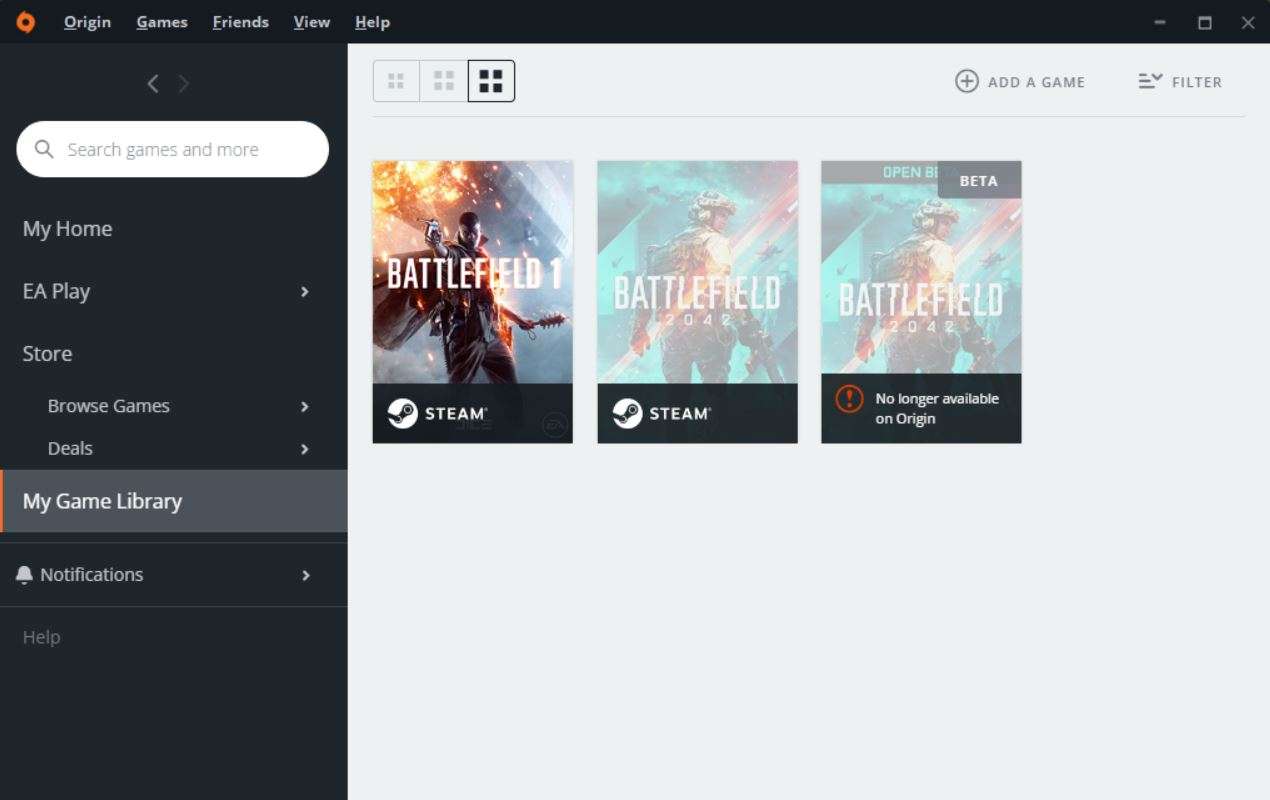
- Battlefield 1 > click on the gear icon.
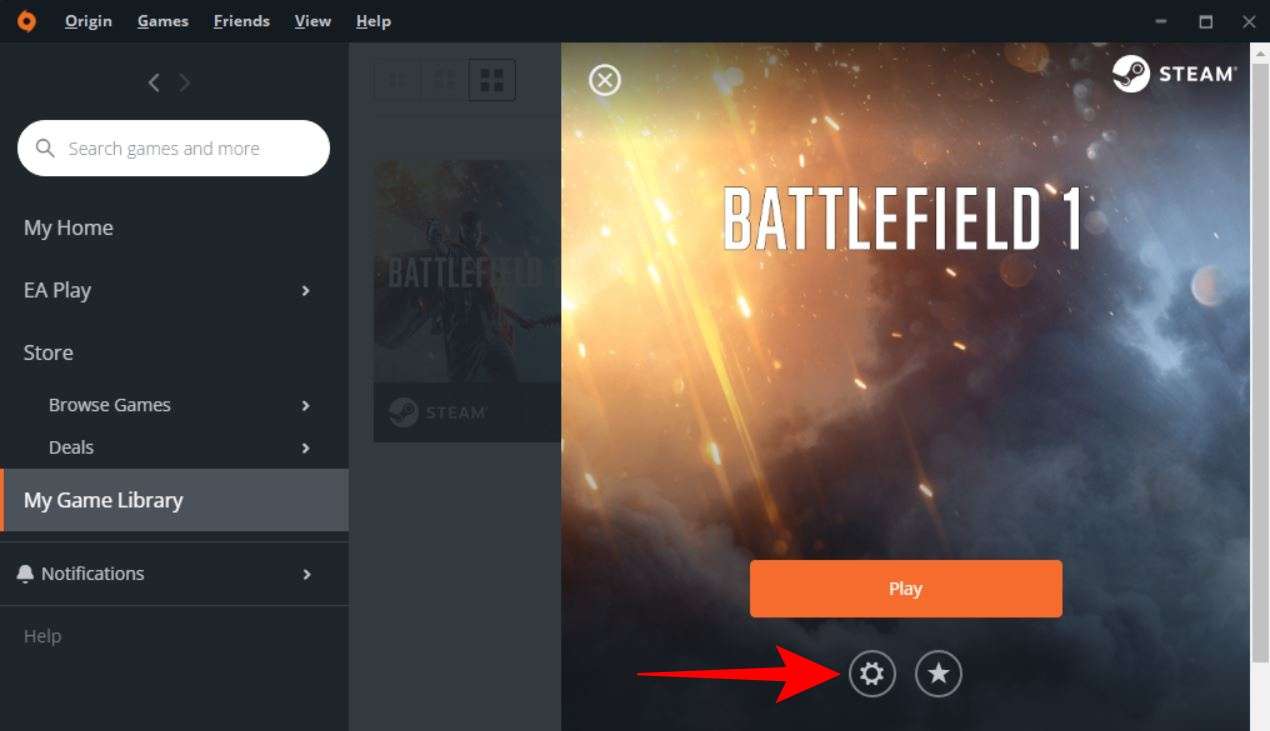
- Click Game Properties > Advanced Launch Options.
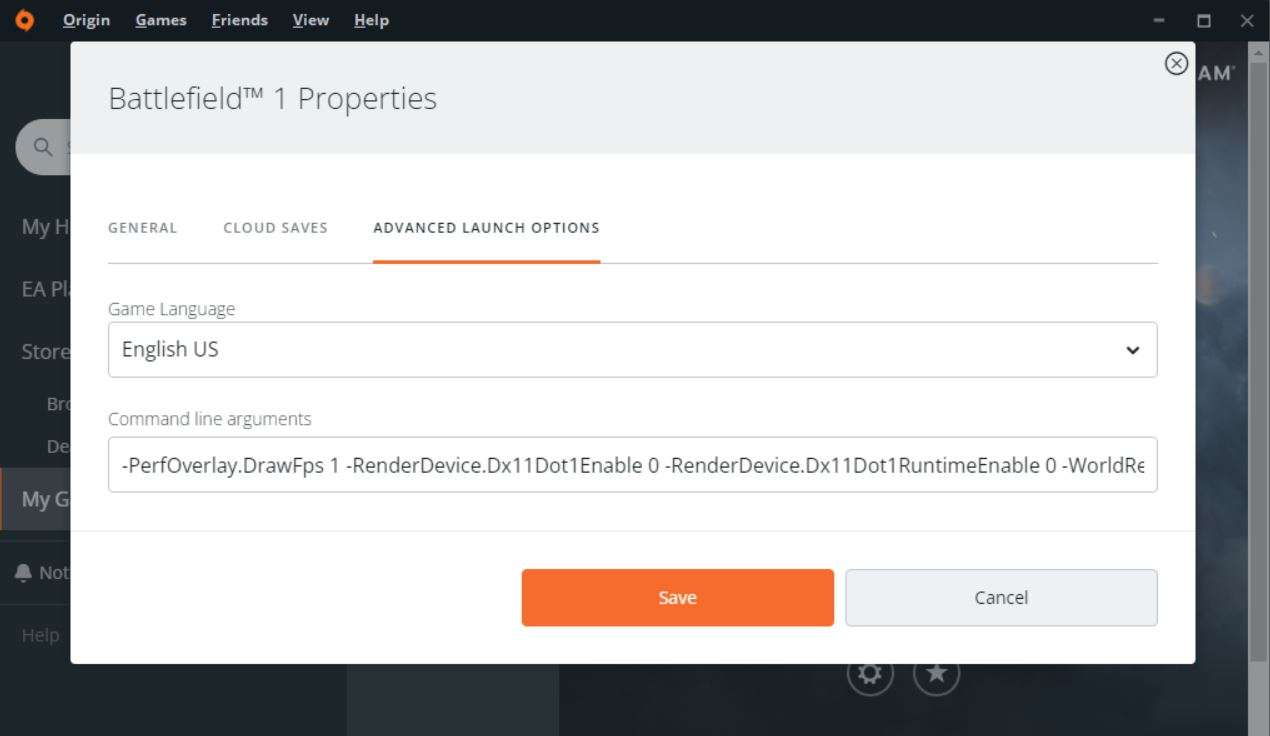
Nice! now to the next step!
Using the Launch Options
- Copy the texts below.
-PerfOverlay.DrawFps 1
-RenderDevice.Dx11Dot1Enable 0
-RenderDevice.Dx11Dot1RuntimeEnable 0
-WorldRender.MotionBlurEnable 0
-WorldRender.LightTileCombineOutdoorLightEnable 0
-WorldRender.LightTileCsPathEnable 0
-WorldRender.PlanarReflectionEnable 0
-WorldRender.SpotlightShadowmapEnable 0- Paste the text under the Command line arguments.
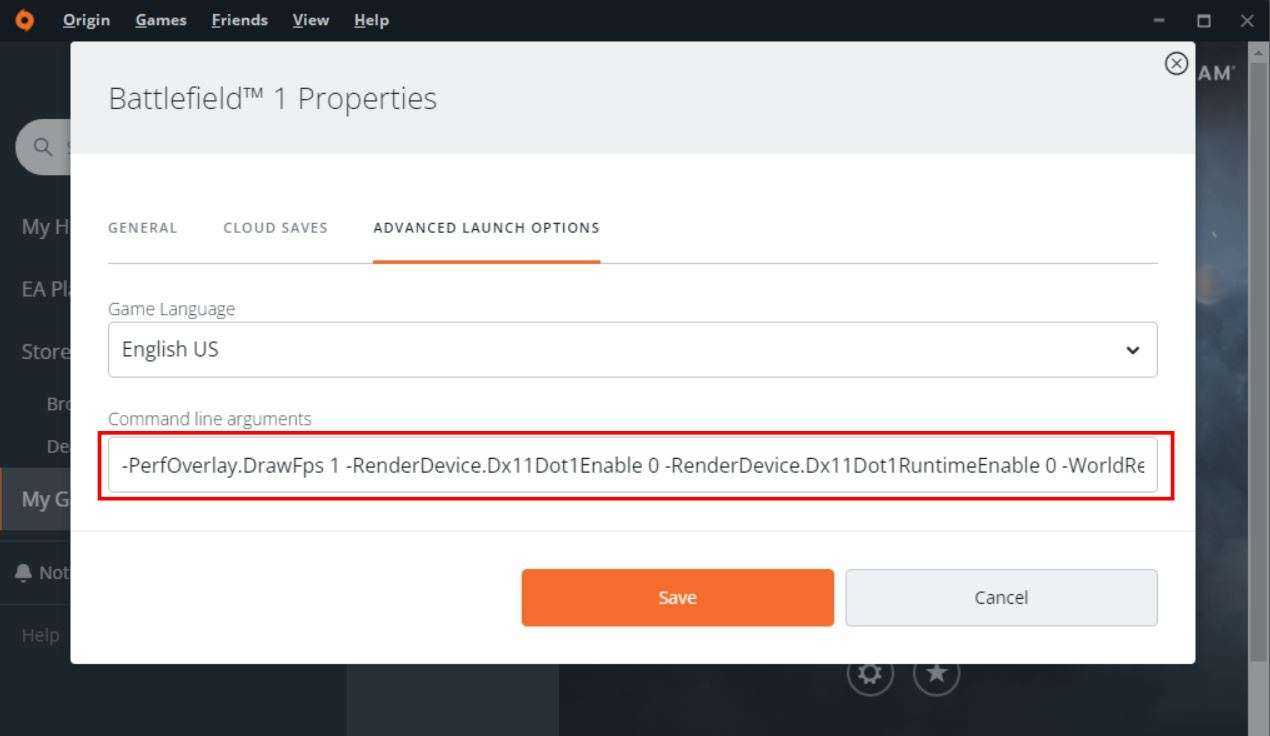
- Click save and you’re done!
Check If the Commands Work Properly.
- In the game check if there is a fps counter on the top right corner.

- If the top right of your screen look like this, then you have done every thing correctly!
Enjoy!


Be the first to comment