
This guide will give you some understanding how to run the game on Linux and what you can do to increase the gameplay.
How to Run the Game on Linux (Proton)
Denuvo
Denuvo, the game’s DRM, has a limit: you get 5 tries every 24 hours to launch the game on Linux (using Proton/WINE). This limit applies to both launching and quitting the game normally.
Even if you’re using the same version of Proton, you’re still limited to 5 tries every 24 hours. So, use these attempts wisely. If you’re on your fourth try and still no luck, it’s best to switch to Windows rather than waiting another 24 hours to try again.
Once you hit your limit, you’ll see a popup error message saying “Sorry, something went wrong.” You’ll then be directed to a website explaining that you’ll need to wait 24 hours before you can try again on new devices.
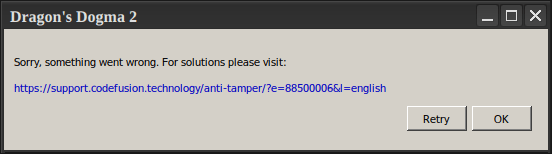
Proton
Proton Versions
One Proton version that’s worked well for me is GE-Proton9-2, developed by someone named “GloriousEggroll”. You can get it from here. Here’s how to install it:
- Download the release from the Releases page.
- If you don’t have one already, create a directory called ~/.steam/root/compatibilitytools.d.
- Extract the release tarball into ~/.steam/root/compatibilitytools.d/ using the command: tar -xf GE-ProtonVERSION.tar.gz -C ~/.steam/root/compatibilitytools.d/.
- Restart Steam.
- Enable proton-ge-custom.
Other versions of Proton that users have reported working with DD2 include:
- GE-Proton8-30
- GE-Proton9-1
- Proton Experimental
- Proton 9.0 (Beta)
DirectX11
At this point, I’m starting to believe that DD2 can’t be run through Proton with DX12 at the moment and that some Linux systems are defaulting to DX11, while others DX12.
This is the part where I explain how I finally got the Character Creator to the main menu (past the “autosave” screen).
- Open up “config.ini”, in the game’s root install directory, (located for me at /home/USERNAME/.local/share/Steam/steamapps/common/Dragons Dogma 2/).
- Change line 3 from “TargetPlatform=DirectX12” to “TargetPlatform=DirectX11”.
The game didn’t work immediately after that for me, but after adjusting some launch parameters and switching back to GE-Proton9-2, it did.
Launch Options
This is the launch settings string that eventually got it to work for me, after having made the previously-mentioned changes:
PROTON_HIDE_NVIDIA_GPU=0 PROTON_ENABLE_NVAPI=1 RADV_PERFTEST=nosam PROTON_ASYNC=1 VKD3D_CONFIG=dxr11,no_upload_hvv %command%Performance
I have yet to confirm anything myself:
- “gamemoderun” launch option
“VKD3D_CONFIG=,no_upload_hvv” launch option.
TL;DR
You only have 5 attempts each day to launch the game with Proton, due to Denuvo.
These settings worked for me (with the Character Creator, for now–will update in ~22 more hours):
- Proton Version: GE-Proton9-2
- Changed game’s “config.ini” file’s “TargetPlatform” to “DirectX11”
- Launch Options: VKD3D_CONFIG=dxr11,no_upload_hvv %command%



Be the first to comment