
Welcome to our tutorial on how to find logs, saves.
Where Are My Saved Games and Logs
Game Logs
- Windows -> %appdata%..\LocalLow\Frozen District\House Flipper 2
- Filename -> Player.logPlayer-prev.log
To find the log files on Windows open File Explorer and paste the path shown above into the location bar. Confirm it using the enter button.
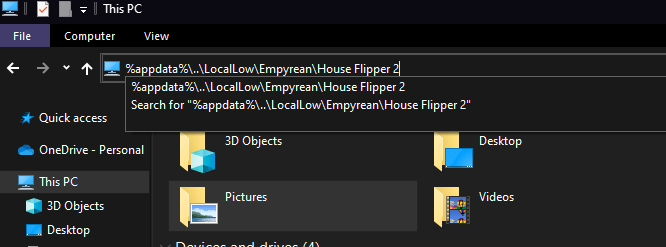
Inside you should see the following files:
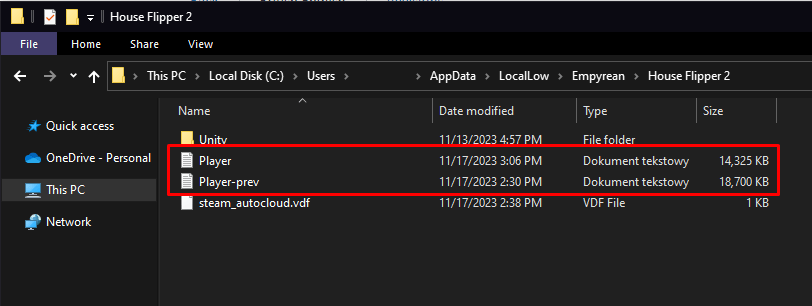
The two files selected on this screenshot are the ones we need for proper diagnosis of reported issues.
If you don’t have these two files (Player.log, Player-prev.log) please ensure that your game is up to date.
Game Saves/Profiles
- Windows -> […]\Documents\House Flipper 2\Profiles
Open the File Explorer and paste the above path into the location bar or click on the documents on your computer and find the House Flipper 2 and profiles.
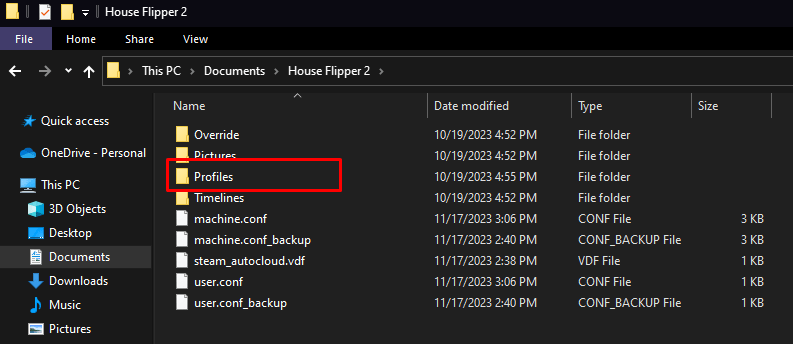
You’ll find your profiles there.
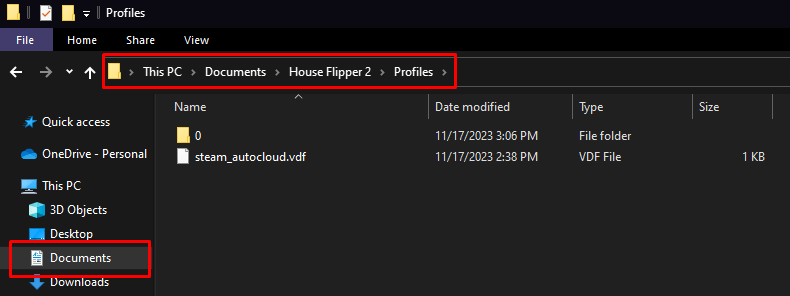
Remember to zip all files and send them to us with a description of the bug or problem you met in the game.



Be the first to comment