
Guide to Configuring Your Controller
Connecting Your Controller
If you’re using a wired gamepad, plug it into your PC, & install any drivers that may be required for use.
You can check it is functioning correctly by using the Windows USB Game Controllers menu. (Start Menu → Search → USB Game Controllers)
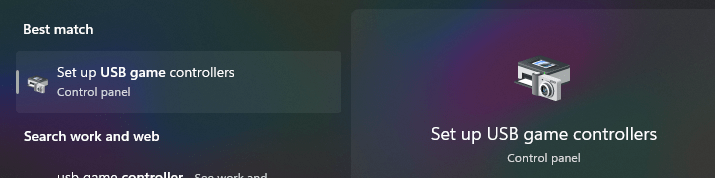

If you’re using a wireless gamepad, ensure it is turned on and connected to your PC. If this is the first time you’ve used a wireless controller on your PC follow the steps below.
To add a new wireless controller:
- Open the Windows Bluetooth Settings, ensure Bluetooth is turned on
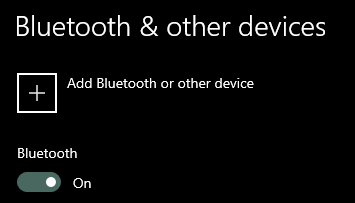
- For PlayStation: hold the PS & Share buttons until the lighting on the controller is flashing
- For Xbox: hold the share button until the Xbox logo light is pulsing
- In the Windows Bluetooth Settings click, “add Bluetooth or other device”

- Then select “Bluetooth”.
After a few seconds your controller should appear in the menu. Click on your device in the menu; a prompt will appear, click pair. If it connects successfully in the Bluetooth menu you will see it appear in the menu as Connected.
Extra Playstation Controller Steps
- Open Steam
- Click the steam button top left, and then settings
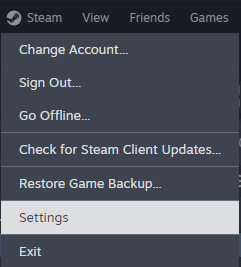
- Scroll to controller settings
- Enable Playstation Controller Support
- Here you can also enable “game rumble”, the timeout for Steam to disable your controller after a certain idle period, and name your controller.
Steam Controller Settings
On the Le Mans Ultimate game page in your Steam Library you will see this:
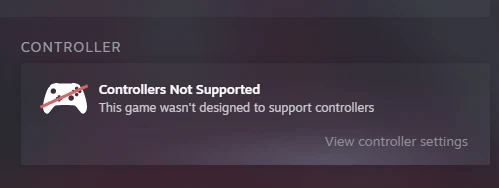
If you click “View Controller Settings”, you should see this:
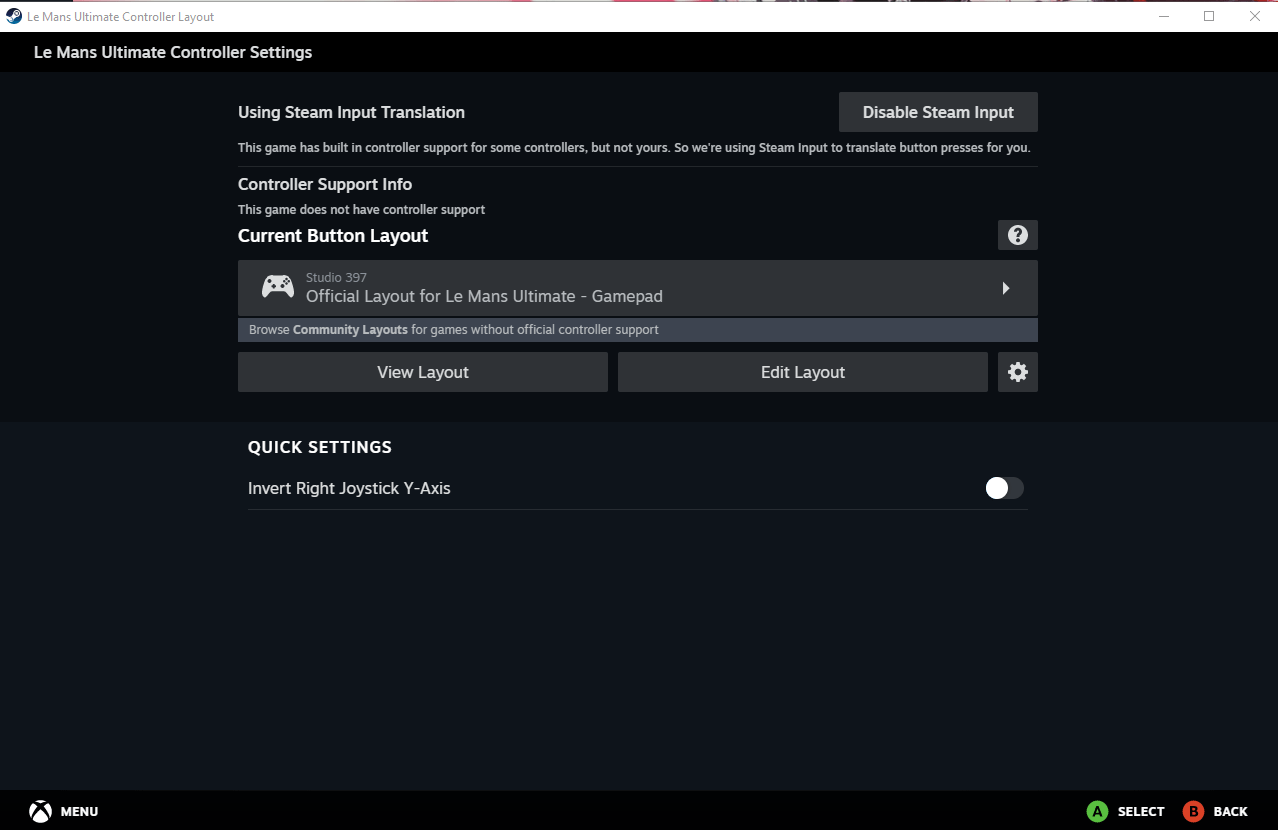
If your game doesn’t say “Official Layout for Le Mans Ultimate – Gamepad”, choose this option from the drop down.
Assigning Controls
Once you have launched Le Mans Ulitmate you’ll find there are many possible controls to map to your gamepad.
To assign controls:
- From any menu click the settings cog top right
- From the settings menu, click the “controls” tab
- Ensure Gamepad is white in this tab, if it is not the game cannot see your controller. Click on gamepad.

- You will now see a few tabs for controller settings. Firstly ensure your steering, accelerator, and brake are mapped.

- If you’re going to be using automatic gears, do not assign the shifting controls as they’ll take up valuable inputs.
- We would recommend mapping the “MFD” controls in Primary controls, as this allows you to control various features on the cars without needing to assign a button for each function; and more importantly allows you to change values such as fuel in the pitstop menu.
- Assign other controls as you see fit in the Primary, Car, Gameplay, Camera, and interaction tabs.
- Next go to the “Calibrate” tab, in here you can configure the sensitivity of your triggers and sticks.
- Click the down arrow on the right hand side of each bar to reveal the options to set the max left, centre, max right, deadzone, and sensitivity controls. We recommend a value of 10% or lower for sensitivity because there is not a lot of travel in an analog stick and high values can make you more prone to spinning. Try it out and see what works best for you.
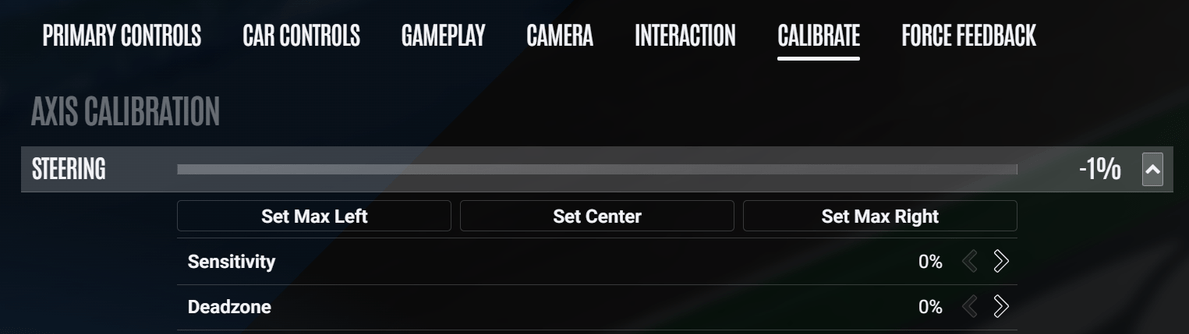
- Similarly to steering, throttle and brake sensitivity we would recommend keeping to lower values to decrease your chance of spinning, and increase your control over the cars.
- In the next tab, “Force Feedback” you can set the intensity level of the rumble sent to the controller from 0-200%.



Be the first to comment