
In Action Game Maker MV, including this one,is the menu bar hidden by default.which allows you to configure controller settings, etc..
Here we will provide a guide on how to display the menu bar, as well as explanations and precautions for each setting.
Contents
Press the F1 Key to Display the Menu Bar
Settings for the controller, etc. of “Monster Surprised you-ki chan” are done from the menu bar.
The menu bar is normally hidden, so press the F1 key to display it.
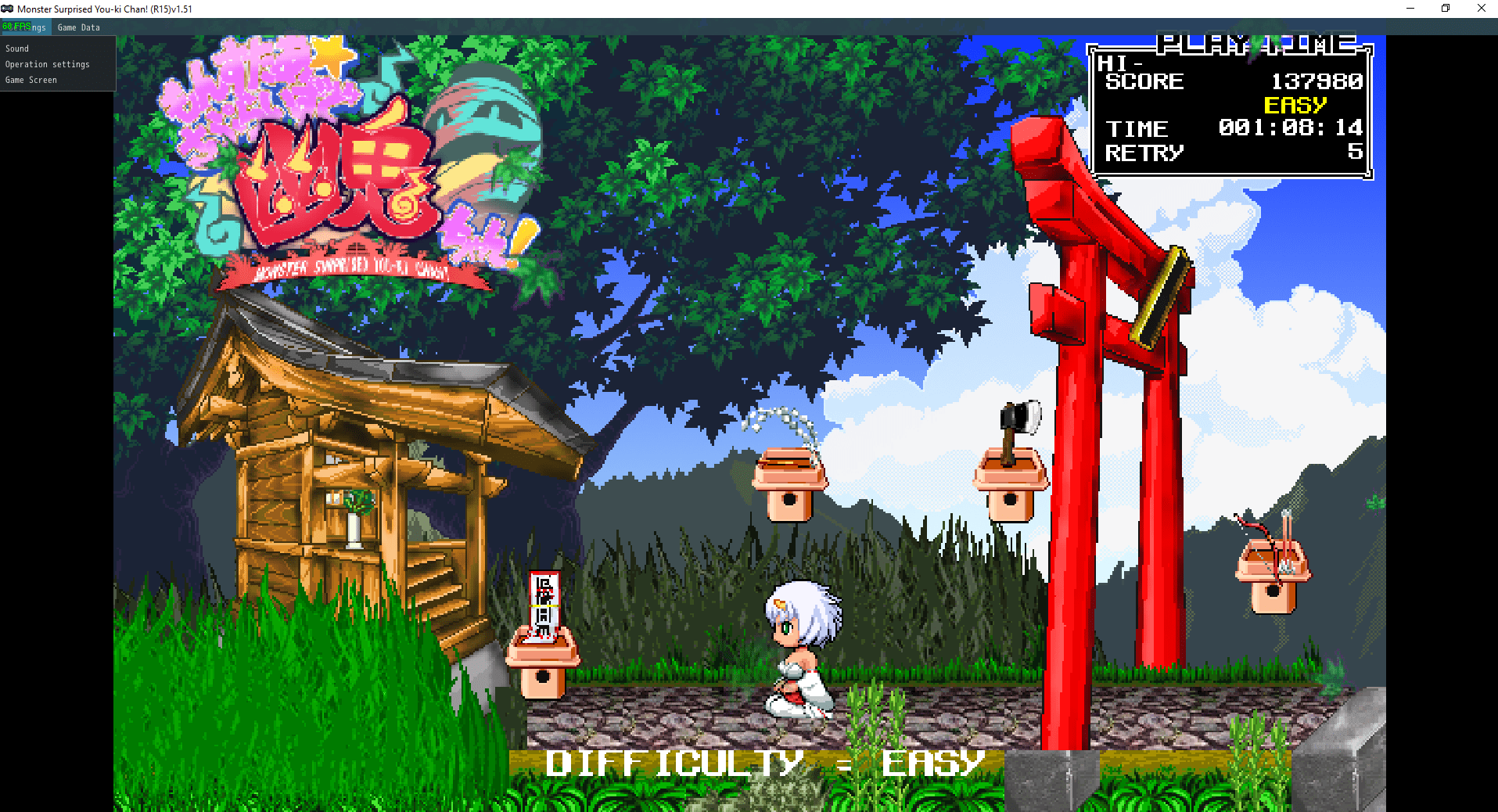
About Sound Settings
You can set the volume for each.
In this menu, only BGM/SE is valid.

About Controller Settings
Select the input device you want to operate and configure to your liking.

In the case of the screenshot above, these are “keyboard/mouse”, “Xbox 360 controller”, and “PS2 controller (Direct Input)”.
Please note that only Direct Input type controllers have quirks in their default placement.

This is the keyboard/mouse settings screen.

Common to all input devices, the B button is used to “jump,” the X button is used to “pause,” and the Y button is used to “attack.”
It is convenient to set the “conversation forward” button to the same Y button as ATTACK.

For Xbox 360 controllers (Input controllers), it is OK to leave the default settings.

However, it is set to use the D-Pad for movement.
If you want to play with a stick, change each item such as “←” and “↓” to the left stick.
In Direct Input type controllers, initial settings related to movement are set to buttons.
Therefore, with general game controllers, problems such as “you cannot move even if you press the direction keys” occur.
Configure settings such as “→” and “↓” according to your method of operation.
About Game Screen Settings
On this screen, you can switch between window display, full screen display, etc.

If you check the enlarged display, the window will become larger, so we recommend changing it according to your environment.
By the way, when converting the game to japanese, do not set the language here, but from the in-game “Various Settings”.


Be the first to comment