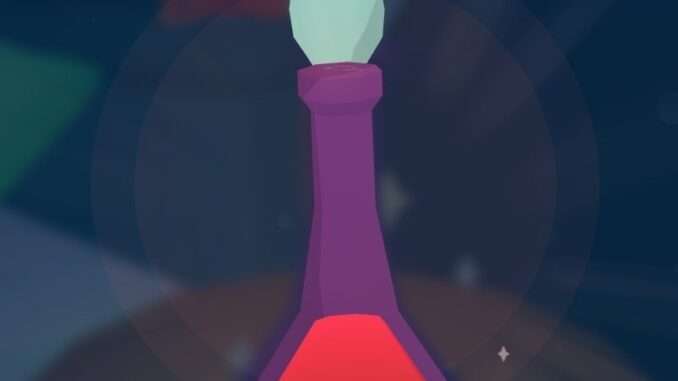
If you already played Ooblets via Epic Games Store and you want to transfer your save file to the Steam version without having to start over, you can!
Contents
Guide to Transfer Save Files from Epic to Steam
Сrеdit gоеs to Nitwad!
Intro
If you already played Ooblets via Epic Games Store and you want to transfer your save file to the Steam version without having to start over, you can! By following the instructions below, you will be able to continue your game on Steam without losing any progress. And as a small bonus, all of your customized settings will transfer over, too (e.g. sound settings, controls, language).
Quick Summary
Copy the following items from:
- C:\Users\YOURUSERNAME\AppData\LocalLow\Glumberland\Ooblets
to:
- C:\Users\YOURUSERNAME\AppData\LocalLow\Glumberland\Ooblets – Steam\YOURSTEAMID”:
- “SaveData” folder
- “ooblets_prefs.sav” file
- “ooblets_toc.sav” file
After that, launch Ooblets with Steam, and load your game!
Detailed Steps with Screenshots
Locate your save folder. The default location is:
- C:\Users\YOURUSERNAME\AppData\LocalLow\Glumberland (replace “YOURUSERNAME” with your actual Windows account username).
You should see 2 folders inside: “Ooblets” and “Ooblets – Steam”.
- The “Ooblets” folder has your save file from Epic Games Store.
- The “Ooblets – Steam” folder is where Steam will store its save files.
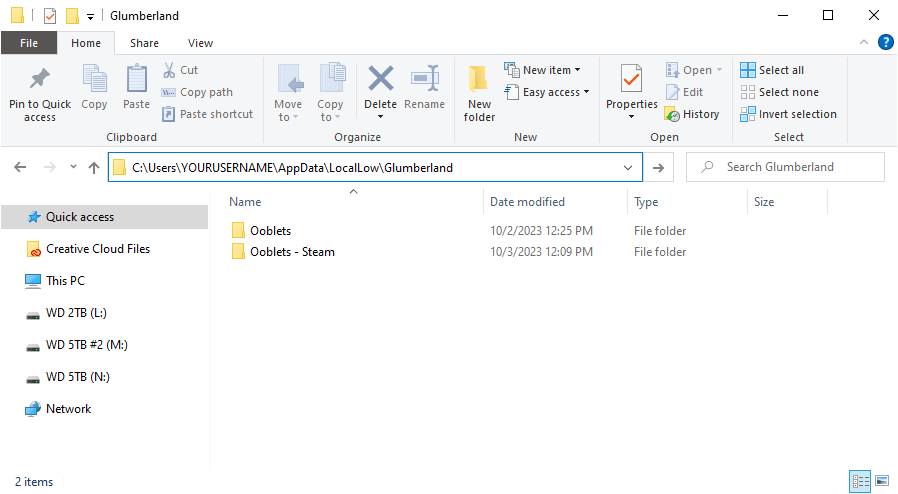
Screenshot of the save folder
Open the “Ooblets” folder and copy these 3 items (to copy, you can either press CTRL + C or right-click and select Copy):
- “SaveData” folder
- “ooblets_prefs.sav” file
- “ooblets_toc.sav” file
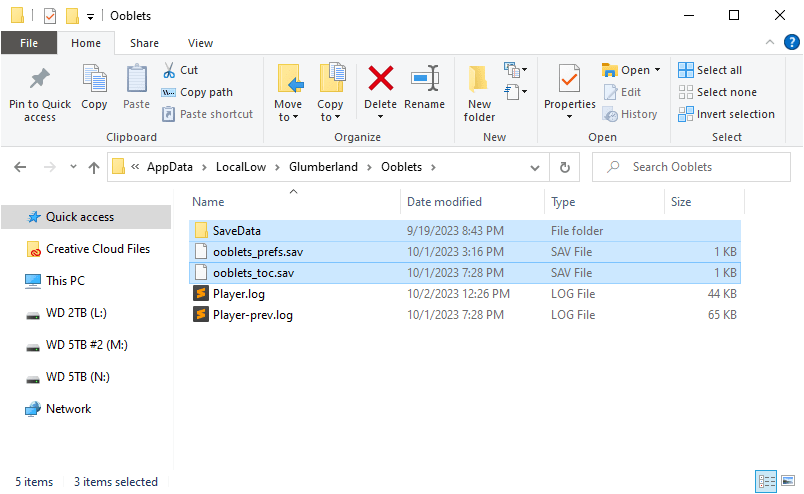
Screenshot of the items to copy from the Epic Games Store save folder.
Navigate back to the main save folder, then open the “Ooblets – Steam folder”.
You should see a folder that is named with a bunch of numbers. This is your Steam account ID. Open that folder.
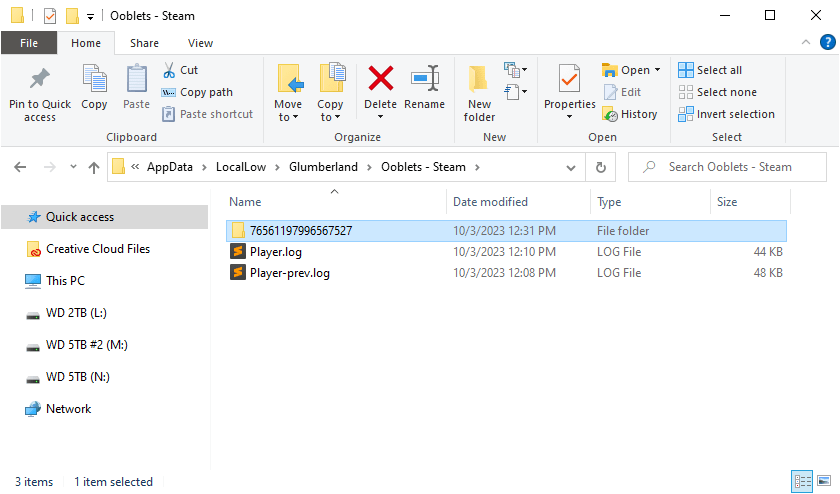
Screenshot of the Steam save folder with the account ID folder selected.
Paste the files you copied into this folder (to paste, you can press CTRL + V or right-click and select “Paste”).
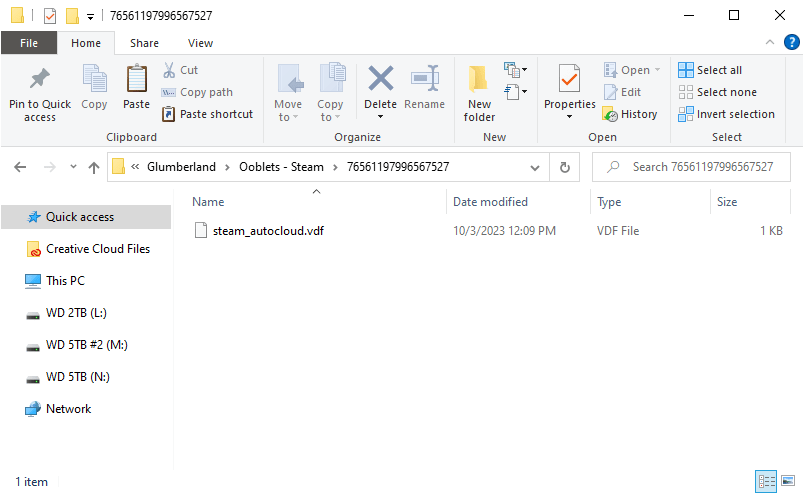
Screenshot of the Steam account ID save folder before the save files are pasted.
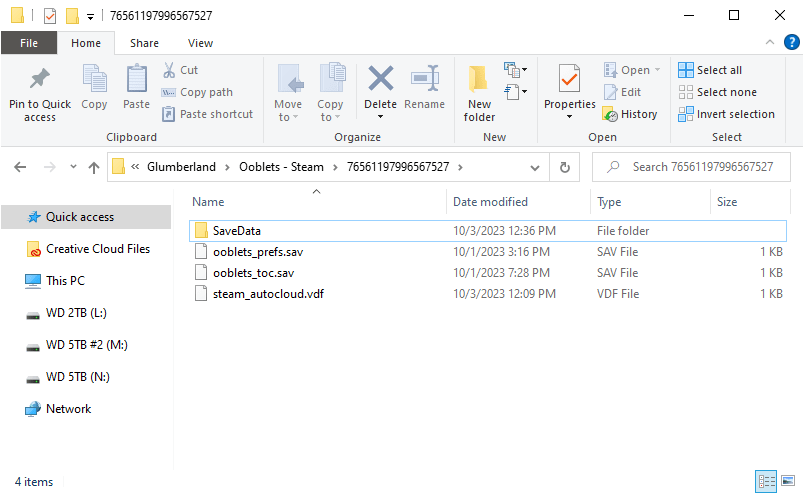
Screenshot of the Steam account ID save folder after the save files are pasted.
You should now see that your Steam account ID save folder has the 3 items you copied from your Epic Games Store save folder.
Start the Ooblets game via Steam, and you should see that you can load your save file and continue from where you left off on the Epic Games Store version!
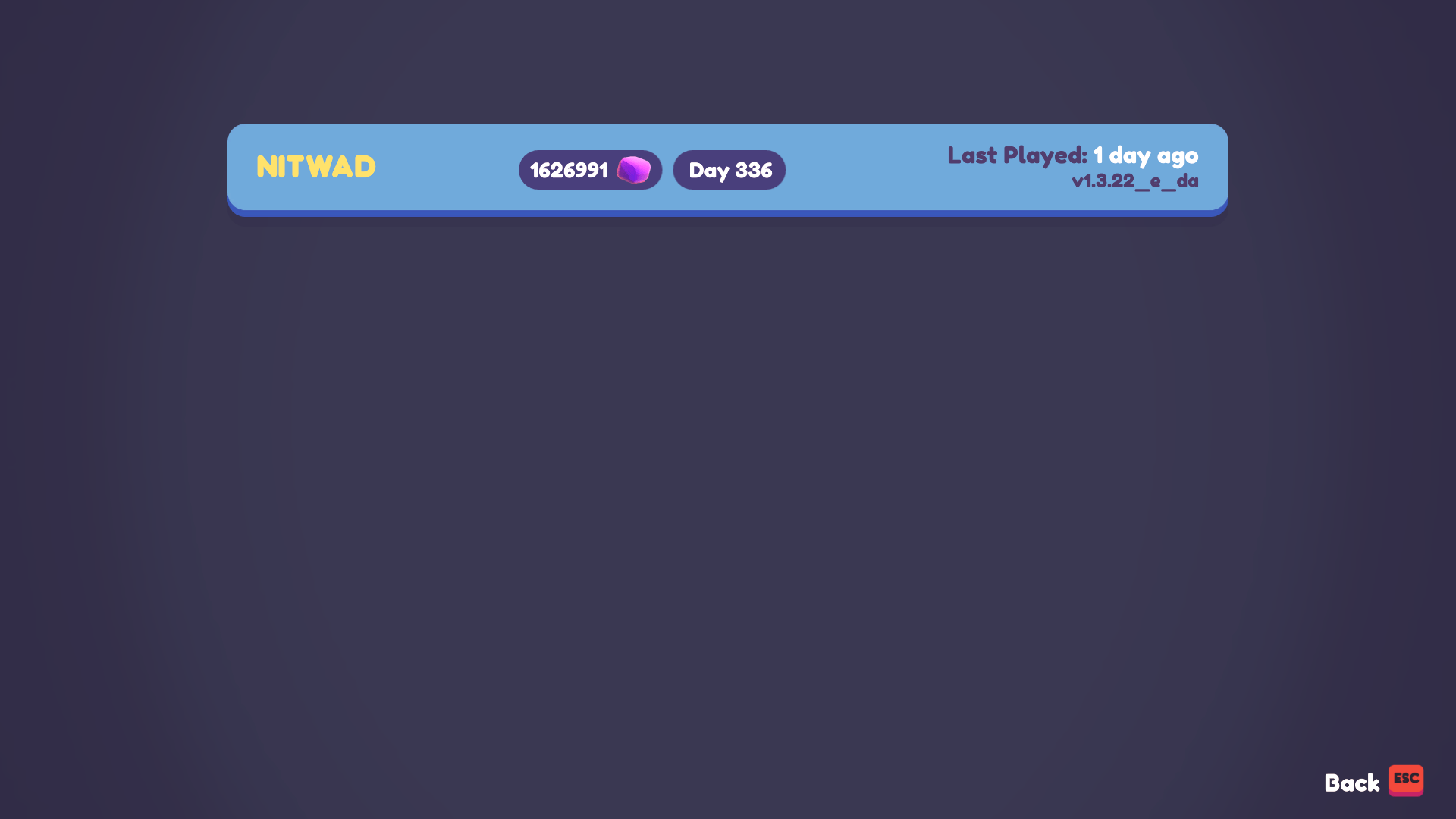
Screenshot of the Steam Ooblets “Load Game” screen with the copied save file available.



and if i want to keep both saves (steam and epic) ?
You don’t need to use this guide at all if you want to have Epic and Steam separate. They are separate by default.