
Fix something that Ubisoft couldn’t do by themselves.
Contents
Audio Being Too Quiet Fix Guide
All credit goes to Kill me daddy!
Intro
As many of you might have noticed(or maybe not), this game’s audio is way too low and it has been that way since this game came to PC.
Thankfully, this has a fix.
Step 1: Download and Install x64dbg
First, go on their website and click download.
This will take you to sourceforge.
Just click “Download Latest Version” and it should be good.
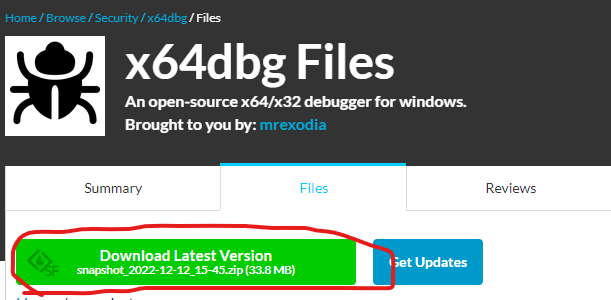
- From there open the folder you downloaded, go into releases and click on x96dbg to install it.
- Just mash through the prompts, standard installation stuff, you know what to do.
- It will also ask you to restart your pc, so do that after its finished installing.
Step 2: Download the Patch
- Go on this forum page, scroll slightly down until you find a file called “Scott Pilgrim Patches Steam (x64dbg)” and download it.
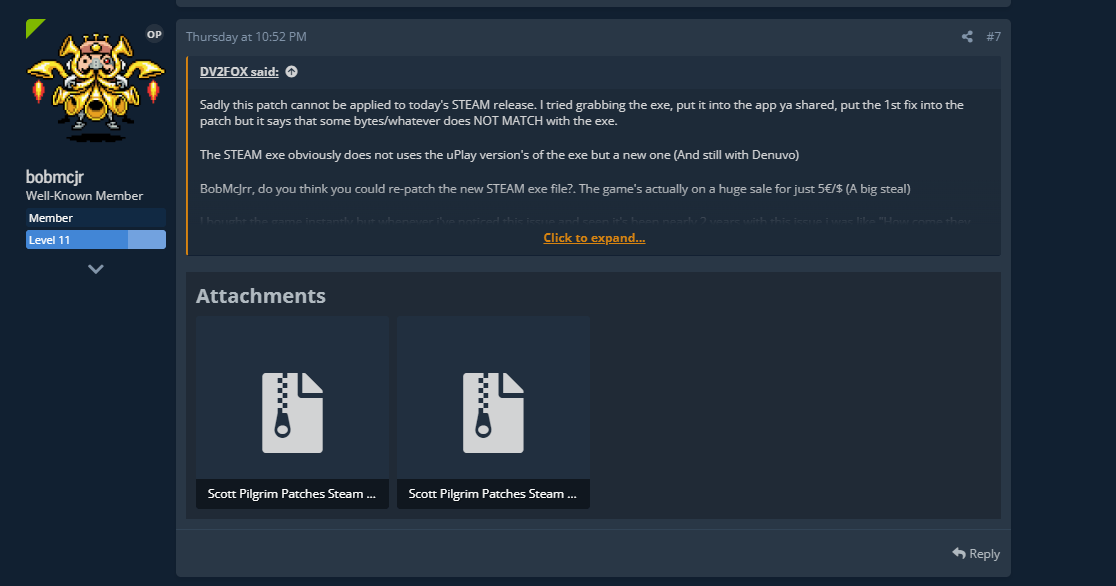
Step 3: Backup the Game’s .exe
This shouldn’t even be a step, it should work without problem, but i know some of you mfs are dumb af and are going to screw something up.
- Just go on your game’s folder, it’s usually at:
- C:\Program Files (x86)\Steam\steamapps\common\Scott Pilgrim vs The World
- But if you can’t find it just right click the game in your library, go to manage and “browse local files”.
- Find the file scott.exe and just copy it to a backup folder or something, idk, this part is for you to decide.
Step 4: Open the Game with x64dbg
There should be a program called “x64dbg” in your desktop by now, just open it, go into “file” and open the game’s .exe(not the backup one, i shouldn’t need to say this, but, again, some people just do be like that)
Should look something like this:
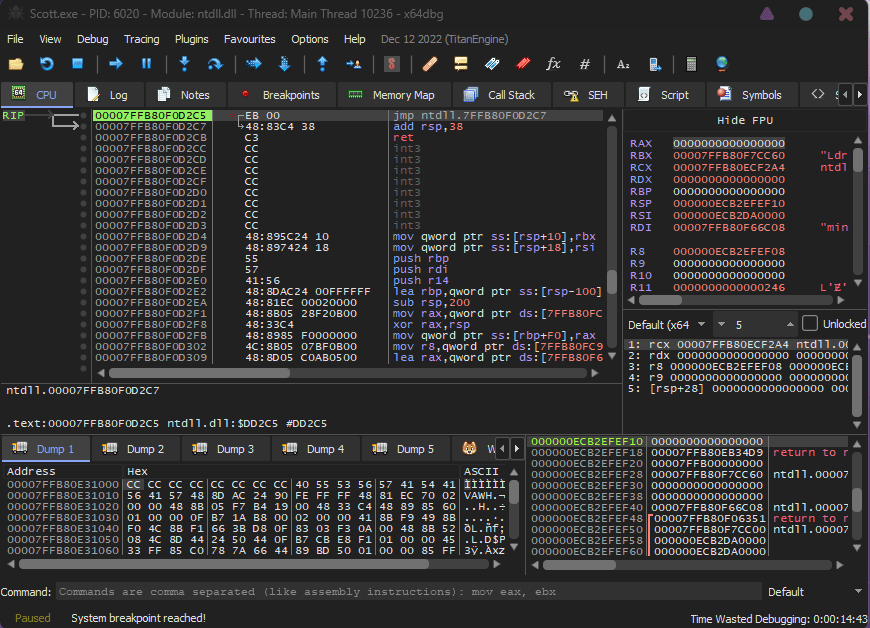
Step 5: Apply the Patch
In the folder you downloaded there are 3 files:
- DumbSurroundToStereo_Steam.1337 – original audio
- S2S_Louder_Steam.1337 – slightly louder audio
- S2S_Loudest_Steam.1337 – loudest audio
Go on the x64dbg program with your scott.exe opened, click on “file”, go on “patch file” and “import” ONLY ONE of the patches you want to apply.
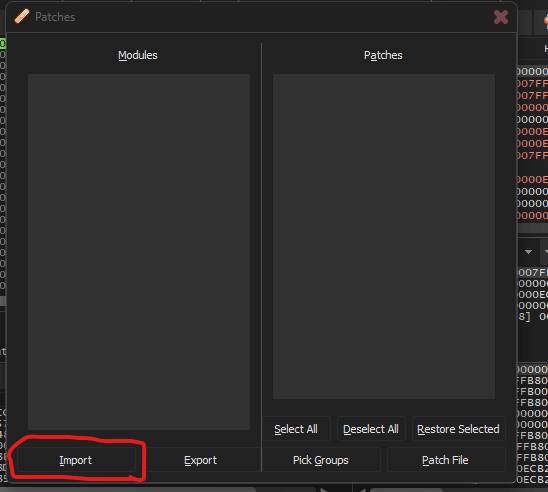
By the end it should look like this(note that the ammount of “patches” on the left changes depending on the patch you chose):
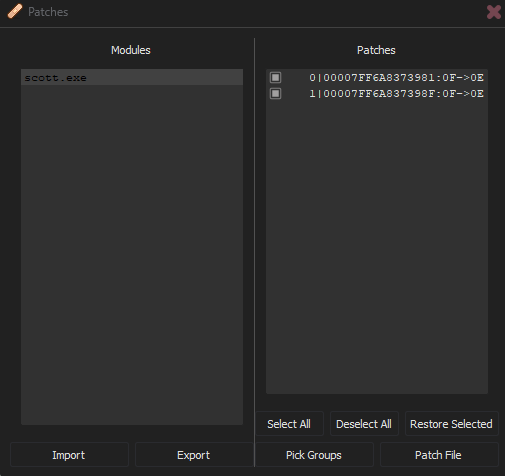
Step 6: Replace the .exe
Click on “patch file” and save a file with any name you want, as long as it ends in “.exe” and you’re not trying to replace the scott.exe right away.
After saving the patched exe, close the program and proceed to replace the original exe (Not the freaking backup) with the patched file (look out for capitalization, the file should have a capital S).
That’s it, by running the game now you should notice a significant diference in volume, i hope this helped and that you didn’t patch the backup like an idiot.



Be the first to comment