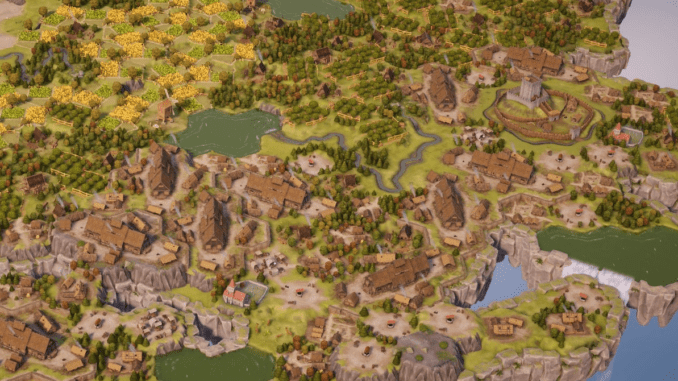
For my fellow MacOS users who want to play this beautiful game TerraScape already until the devs port it to MacOS here is how you can do so now.
Guide to Launch on MacOS
How-To: Step-by-Step
- Step 1: Go to this page and download the latest version of whisky.
- Step 2: Open Whisky and install the dependencies (Rosetta most likely installed anyways and GPTK which is a basic Whisky plugin)
Note: It’s all an one click installation once you open up Whisky.
- Step 3: Go to Steam Homepage and download Steam for Windows. Yes – you need the .exe file!
- Step 4: Now open up Whisky (if you haven’t done already) and click on the plus sign in the top right corner. You’ll get prompted to choose a bottle name and a windows version. Stick with Windows 10 and give it any name you prefer. Also leave the Bottle Path as it is. Click on create and wait for the magic to be done.
- Step 5: You now have a “bottle” with your chosen name on the left hand side. Click on it and click “launch…” in the bottom right corner. You’ll be prompted with your file system. Search for your downloaded SteamSetup.exe and choose it to open.
- Step 6: Now you’ll see the Steam installer, choose your language, leave the destination path as it is and click install. You can start Steam once the setup is complete.
- Step 7: Login with your Steam credentials, as this is the official launcher of Steam you don’t need to worry about anything.
- Step 8: Now close everything (Steam needs to be closed via the Steam interface [Steam->Quit]) and also quit whisky completely.
- Step 9: Reboot your Mac (This is for the resolution bug you might encounter on some Macs, so please do steps 8 and 9)
- Step 10: Start Whisky again and launch steam.exe from the installed programs
Now you can launch TerraScape like you would on a windows machine. It fully supports the Mac Keyboard and there is no issues with retina display resolutions.


Be the first to comment