
Easy FPS Drop/Stuttering Fix
Disclamer
This guide is for players using Nvidia graphics cards. I found these settings in the Nvidia control panel. I tried changing the in-game settings, but they did not fix the frame rate drops and stuttering.
These settings might help if your computer is close to the minimum requirements, but I have not tested this. If these settings do not work for you, it could be due to differences in computer hardware.
I have included the minimum and recommended computer requirements in the next part. Using these settings improved my game experience. The game might still lag in large cities the first time you visit them.
When I first went to Gallopolis, the game lagged a lot. The next time I played, the lag was gone. I do not think it was my computer, Windows updates, other programs, or my computer getting hot. I had 60 frames per second outside the city, but it lagged inside. This means the problem was not my computer.
The game might only lag the first time you visit a city. It may not be well-made and tries to load everything at once. Now, the city does not lag even if I reload or restart the game. This might be how the game is supposed to work.
Hardware and Software Requirements
I’m adding this section just in case you just got hyped and bought the game without checking the Store requirements to run DX XI.
Just skip this section if you’re already aware/meet the minimum hardware requirements to apply this fix.
Minimum requirements for the game
- Requires a 64-bit processor and operating system
- OS: Windows® 10 64-bit
- Processor: AMD Ryzen™ 3 1200 / Intel® Core™ i3-3330
- Memory: 8 GB RAM
- Graphics: AMD Radeon™ R7 260X / NVIDIA® GeForce® GTX 750 / 1 GB VRAM / Shader
- Model
- 5.0 or higher graphics card is required
- DirectX: Version 11
- Storage: 40 GB available space
- Sound Card: DirectX Compatible Sound Card
- Additional Notes: 60 FPS @ 1280×720. This game is compatible with XINPUT gamepads.
Recommended requrements
- Requires a 64-bit processor and operating system
- OS: Windows® 10 64-bit
- Processor: AMD Ryzen™ 3 1200 / Intel® Core™ i5-6500
- Memory: 8 GB RAM
- Graphics: AMD Radeon™ R7 370 / NVIDIA® GeForce® GTX 960 / 2 GB VRAM
- DirectX: Version 11
- Storage: 40 GB available space
- Sound Card: DirectX Compatible Sound Card
- Additional Notes: 60 FPS @ 1920×1080. This game is compatible with XINPUT gamepads.
If your specs don’t match or are lower any of these i’ve listed up there, i’d still advise you to quickly try all the fixes listed in this guide anyway to check and see if it manages to do something.
However, if you still can’t properly run the game after applying these fixes/settings then it means your specs are just too low to run the game and you’ll either gonna need to refound the game or wait until you can afford the proper/required hardware.
I’m personally running it on a old ( 10 y/o) pc with a Nvidia Geforce GXT 750 Intel Core i3-4150 CPU @ 3.50GHz 3.50 GHz with 8gb of ram with 64-bit processor and a Windows 10 Os. So if you have anything over these, it should actually work even better on your end than mine’s.
In-Game Settings
First thing first, the in-game settings.
These alone won’t really fix anything major on their own, but they might actually improve smoothness after you apply the main setting setup in the Nvidia control panel. I’m sharing them just in case.
First thing first, press start > miscellaneous >Display Mode and quickly change to “Borderless”
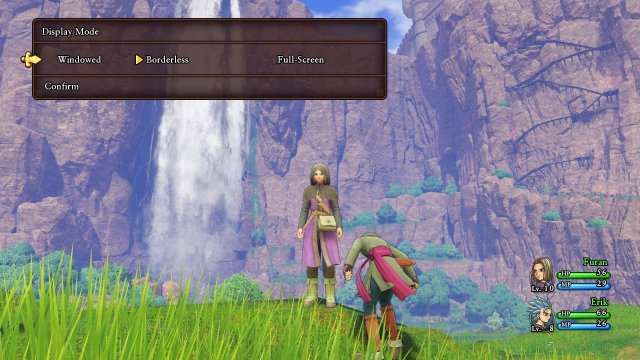
After doing that, press Alt+Enter on your Keyboard to make the Borderless windows fit your full screen.
Just Fyi, the Alt+Enter trick also works with most normal games/Rpg maker games too, so next time you wanna full screen a game you can try this shortcut!
Next, go to the 3D settings and put everything to the maximum except Vsync, for this fix you’re gonna need to turn it completely off like so:



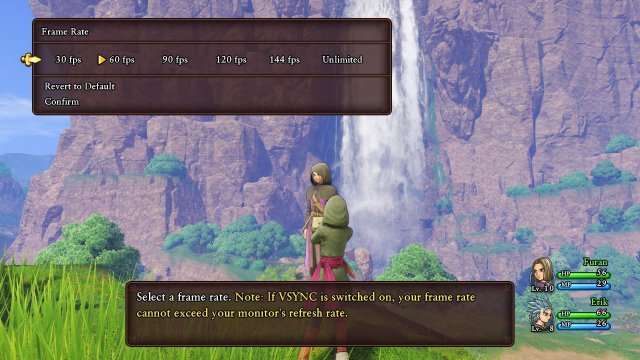

Once you have done all of that, confirm the changes and either alt+tab out of the game ( or just close it) and either right click on desktop and select the ” Nvidia control panel” option” or press the small “>” arrow in your taskbar to “show hidden icons” and open the Nvidia control panel.
Nvidia Control Panel Settings
Once the Nvidia control panel is open, find the ” 3D settings” and select the “Manage 3D Settings”
Then just switch from the “Global Settings” tab to the “Program settings” one.
If nothing shows up or you can’t happen to find your DQ XI.exe just press ” Add” and manually select it from the list pop up.
Once that’s done just copy all of these:
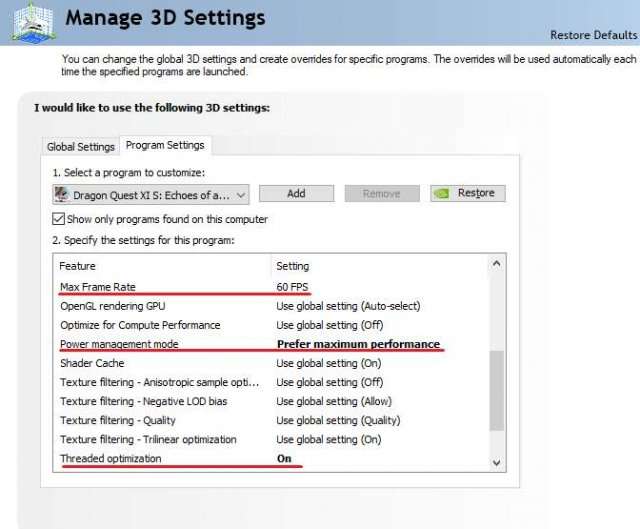
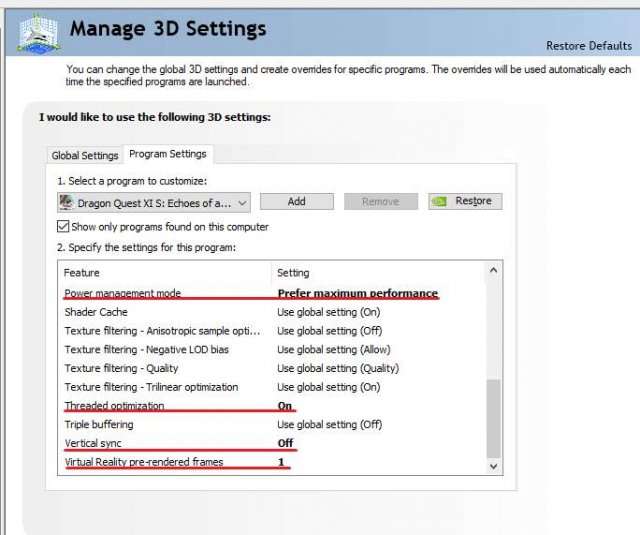
And you’re done. Enjoy a smoother experience and forget the annoying fps drop/stuttering. From completely unplayable to remarkably smooth.
Additional Tips
Aside from these you might also wanna try:
- Setting DQ IX’s priority to “High” ( Open the game > Task Manger > Details >DRAGON QUEST XI S: Echoes of an Elusive Age – Definitive Edition > Right click and set priority on “High”).
- Updating your Graphic card’s drivers.
- Making some space on your pc, as low disk space can possibly affect your overall efficiency ( freeing space might improve your performance).
- Making sure your power settings are set to the maximum.
- Disabling Microsoft’s garbage background programs (maps,store,cortana etc..).
- This game doesn’t seem to like you Alt-tabbing too frequently, if you notice your game is suddenly lagging out of nowhere after minimizing the game a couple of times, save, Alt+F4 and restart.
- Checking for viruses as they might be responsible for your abnormal performance related issues.


Be the first to comment