
Guide to Fix Resolution Scaling
I tried to max out the graphics but the resolution scale is bugged. Anything over 100 doesn’t work. But there’s an easy fix since it runs on Unreal Engine. Just change one setting in the .ini file. Problem solved.
- Navigate to:
- C:/Users/Your_Name/AppData/Local/BattlefleetGothic2/Saved/Config/WindowsNoEditor
- Open up the file Engine.ini with an editor.
- Copy the following entry and paste it into the file, just beneath all the [Core.System] lines.
[ConsoleVariables]
r.ScreenPercentage=150Pick any number you want for the resolution scale. It’s a percentage. So if your game runs at 2560×1440, 150% would make it 4K which is 3840×2160.
After that, turn off anti-aliasing in the settings. This removes the blurry TAA or FXAA and makes things look sharper. You’ll see more detail and shiny metal will actually look shiny again.
Just like the Emperor would love it…
Note: Keep in mind, that this setting will tax your system significantly!
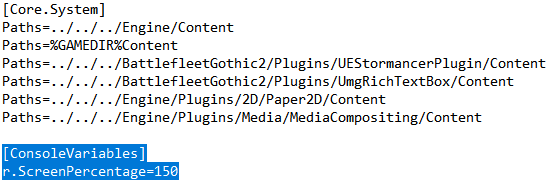




Be the first to comment