
This guide will show you the optimum settings for absolute best visual quality at max settings.
Recommended Settings Guide
Graphics Settings
Explanations
- Window Mode: Fullscreen if only gaming, Windowed Borderless if multitasking (alt+tabbing).
- Screen Resolution: Default/same as your monitor.
- Anti-Aliasing: TAA. Other settings either blur edges too much or add distracting amounts of motion blur.
- Motion Blur: Off. Why would anyone want vaseline vision?
- Chromatic Aberration: Off. Textures become slightly blurred when set to on.
- Adaptive FX Quality: Off. AFAIK when set to on it will lower effects quality to improve FPS.
- FOV: What ever feels right to you.
- VSync: Turn off if you lag, leave on if no lag felt. It will prevent visual tearing when turned on, but can also increase latency.
- Limit FPS: Off. Unless temps are too high, in which case set it just above your monitor’s refresh rate.
- Quality/Custom Quality: Epic for all. No need to explain this one.
- HDR: On if available.
- Brightness/Contrast/Saturation: Default, or whatever looks best on your monitor.
- Graphics API: DirectX 12 if available.
- Sharpening: FidelityFX if available. It will make textures sharper/clearer.
- Resolution Scale: 100. Anything lower will make the game become pixelated.

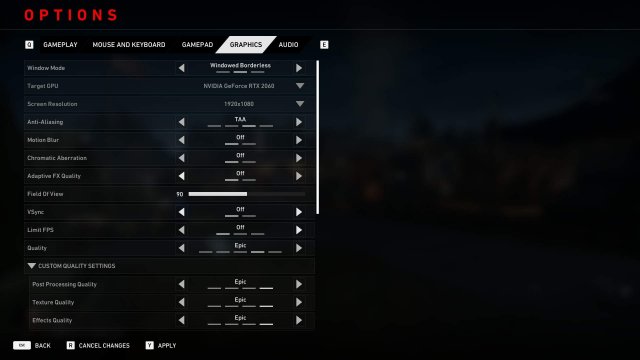
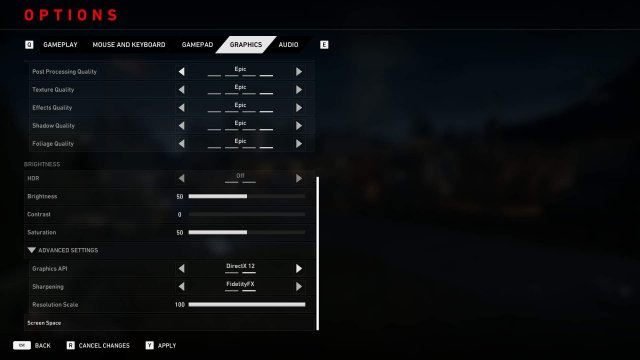



Be the first to comment