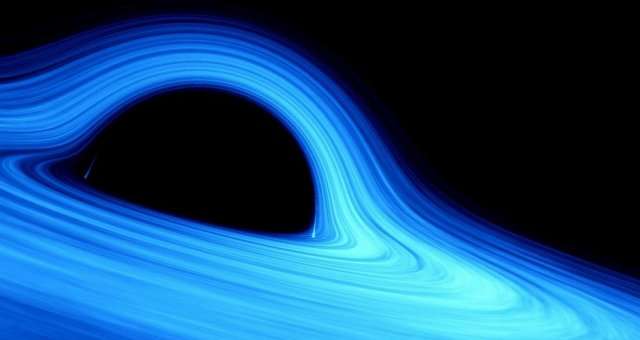
A quick explanation of how to take screenshots without SpaceEngine’s GUI getting in the way.
Introduction
All credit goes to oognit!
SpaceEngine’s visuals are some of the most realistic available to consumers and space enthusiasts – but without an obvious way to remove its graphical interface, screenshots uploaded to Steam’s Screenshots section can often include the numerous options and readouts along the borders of the window. Hopefully, this guide can help improve your SpaceEngine photography!
Removing Text Readouts
By default, the text readouts in the top left of the screen can be cycled through “brief,” “full,” and “off” settings pressing the [Ctrl] and [~] keys simultaneously.
Re-adding text readouts
The text readouts can be added back by pressing the [Ctrl] and [~] keys one more time.
Removing Option Bars
Sidebar options can be removed by clicking the “pin” buttons located on the sidebars.
The bottom bars have one extra pin option to toggle through, but the process is essentially the same.
Re-adding option bars
To add the bars back, hover over the edges of the screen where they occupied – they will pop back up and can be pinned back again.
Finished Product
Your GUI-free screenshot is now ready to be taken! Just press F12 and follow the standard Steam screenshot upload procedure!





Be the first to comment