
This guide will show you how to change the max speeds allowed for anything movable. Rovers, Ships, Players, cargo drops, etc.
Change Max Ship Speed / Player Speed
If you’re not sure how to get into Space Engineers’ files
- Skip this if you already know how to get into Space Engineers’ files.
- Go into your Steam Library
- Right click Space Engineers
- Click on Properties
- Click on the ‘Local Files’ tab at the top of the window
- Click ‘Browse Local Files’
If you already know how to access Space Engineers’ Files
Once you’ve opened Space Engineers in Steam apps:
- Option 1/2 All you’ve got to do is access the Content folder, then the Data folder, and finally scroll down to ‘Environment.sbc’ This is the file you want to open. You can use Notepad or any text editor to open it just fine.
- Option 2/2 Select the file path, which will have your drive and installation folders in front, but will have this, unless you specified a different installation path, in which case, it’ll still look essentially the same. “SteamLibrarysteamappscommonSpaceEngineers”
- Add ‘ ContentDataEnvironment.sbc ‘ to the end of the file’s url. If asked what to open with, choose any kind of text editor. Windows comes pre-installed with Notepad, which works wonderfully.
- All that’s left now is to change the values of SmallShipMaxSpeed and LargeShipMaxSpeed.
Here’s what’s at the very top of the file. I’ve removed some of the WWWC’s (W3C)links, to make it easier to find the Bolded and Underlined text that you’ll be accessing.
- Last but not least, once you’ve opened the file, you should be able to easily find the text needed, shown below. A few notes are in the section below this one.
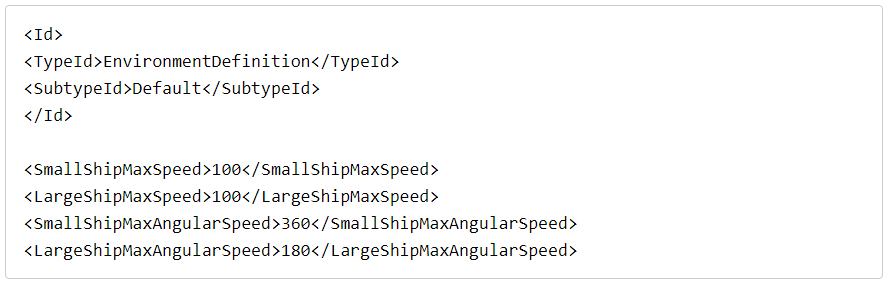
Notes
An important note before I get into further things–Cargo drops on planets will very likely be destroyed and not land, as the parachutes deploy at a set altitude. If moving too fast, parachutes won’t stop the cargo in time, and simply explode on impact. Beware the ones that fly away from you in space, as they can and will quickly accelerate. (Hydrogen thrusters are the strongest thruster in the game)
Small Ship Speed includes all small grids, as well as Player jetpack Speed. Cargo drops are also Small Ships.
Large Ship Speed includes anything that’s a large grid.
It doesn’t matter if it has wheels, thrusters, or both! Whatever grid size it’s been made with is what speed limit it follows. Players count as small grids.
Understand that the limit of 100 m/s is in place to help ensure a smoother running environment, and Space Engineers can have difficulties calculating values at speeds higher than intended. Simply put, beware lag and lower frame rates upon reaching excessive values. Assigning excessive values itself won’t harm the game or the system, but to restate it, when you go fast (like 20,000 m/s fast) and up, expect fps drops.
Fun fact. If you have hardware (a computer / laptop) capable of running SE at while you’re at high speeds, and are lucky enough to not hit something while accelerating, or an unreasonable amount of thrusters, you can actually clip through asteroids thanks to the way that movement is calculated.
Don’t hate, it’s thanks to this simplicity in the code that allows many things to run Much smoother, and faster.





A speed setting of 100m/s has nothing to do with a smooth experience. It has nothing to do with how well the game runs at all, you could have it set at 5000000000000000m/s and if your system could handle it, yeah it would run but there is something else going on that isn’t obvious. The physics calculations in the game are timed out. At 100m/s the engine will do 100% of the needed checks against the blocks. This is why the game slows down when there is too much going on, you can’t drop anything as those calculations MUST be done. That is why at higher speeds you’ll start moving through objects, set it high enough and have a ship travelling fast enough and it will be able to fly right through another ship, or at least that’s what it looks like. What is really happening is… Game does a collision check >> Your ship travels 100 meters >> Game does a collision check … Now in that period between collision checks, there was another ship in your path that was only 20 meters long and your ship passed right through it as the next check did happen until your ship had already moved passed it. If you want to know the ins and outs of it, there is plenty of info out there, search ‘Space Engineers Game Ticks Physics’. That should wield some good results.
Game game devving, I mean game playing 😉
Speed settings are more to ensure a safe running environment for the PC. I generally use extreme speed values I’d never actually reach, so that in any situation I can move as needed. Doing so adds a bit of difficulty, but also realism in its own way.
I’d say setting 500 m/s as a max is a reasonable increase from the normal 100; it should be fine, but the faster you go, it gets more into user error/preparation.
‘If you’re not scared, you’re not going fast enough’
Simply put, if the PC you’re running Space Engineers on can handle the load, any speed is fine. The question is of the skill of the Operator of the vehicle, combined with what options the vehicle has.
Only possible limitations I can think of would be wheels limits; wheels themselves have a definable speed limit in the control panel
That or it’s a large grid ship you’re trying to move faster than 100m/s?
You’ll need to change both
SpeedValueHere
SpeedValueHere
Small ship does what it says (small grids) plus players count as small grids, so your jetpack will have whatever small grid limitations you set
Thanks for this! Since the mod is no longer being updated it’s good to know how to do this manually.
I tried method 1 with the game closed. It didn’t work. Do I have to close Steam as well?