
How to hide UI, zoom in, zoom out and take better screenshots.
Guide to Hide UI and Screenshot Mode
Screenshot Mode
How to Activate Screenshot Mode
- While playing Phantasy Star Online 2, press “ESC” key.
- Move the mouse cursor to the person icon -> Click “Quick Menu”.
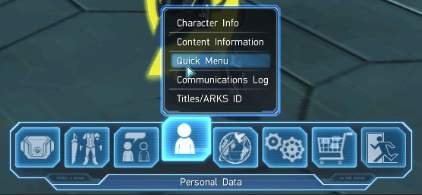
- Click “Select Camera/Light”.
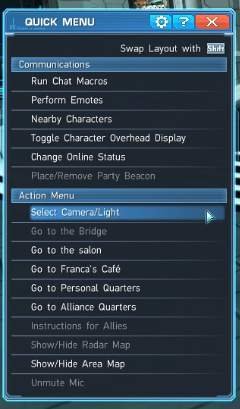
- Click “Fixed Camera”.
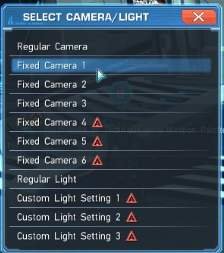
How to Configure Screenshot Mode
- While playing Phantasy Star Online 2, press “ESC” key.
- Move the mouse cursor to the engine wheel icon -> Click “Options”.
- Click “Game Settings” -> Click “Screen Capture Settings”.
This is where you can configure your screenshots to show or hide the UI, and on which picture format they will be produced.
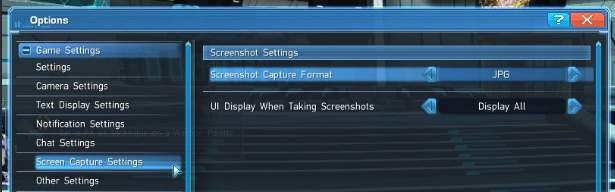
Screenshot Controls
- Hide action bar – “T” key on keyboard.
- Hide UI command – Type “/uioff 600”.
- Take Steam screenshot – “F12” key by default unless changed by user.
- Take Phantasy Star Online 2 screenshot – “PrtSc” key, also known as “Print Screen” key.
Location of Screenshots
Steam screenshots appear after you quit the game. Then you may publish them if you want.
Phantasy Star Online 2 screenshots are stored, by default, at Documents/SEGA/PHANTASYSTARONLINE2_NA_STEAMpictures.




Be the first to comment