
Creating a Game
After you pick a character, change how it looks, and name it, you see a menu. Here’s what each part of the menu does.
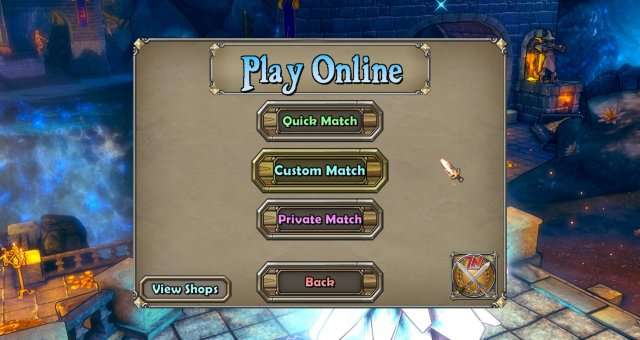
Quick Game
Clicking this will allow you to view all online and public games which are open for you to join. When you first start playing with your first level 0 character, this will most likely be empty as people often host games with a minimum level requirement as this is what it does by default and not many people manually change it. I wouldn’t recommend this when first starting to play.
Custom Match
Clicking this will send you to your own personal tavern, by hosting a custom game you allow all players from the internet to join your game as well as view it on the quick match section. If you want to find people online and make new friends this is the one you’ll want to select.
Just keep in mind that this game has been out of a long time and there a lot of players with crazy good items in the game, this means that you may get people who join and one shot everything effectively making you useless and unable to do anything as you watch idly by watching them do everything so fast you can’t do anything. This is known as carrying, if you do not want this to happen to you, do not create a custom game.
Private Match
Clicking this will also send you to your own personal tavern, however this time the game is not public so random people won’t be able to join. It’s important to note however that this does not make an offline game, you are still able to invite specific people you want to play with. So if you and a couple friends want to play together without interruption or you just want to kick it solo, this is what I would recommend you pick to start out with.
Setting Up a Game
Once you have spawned into your tavern, to get into a game press “g” and it’ll open up this menu.
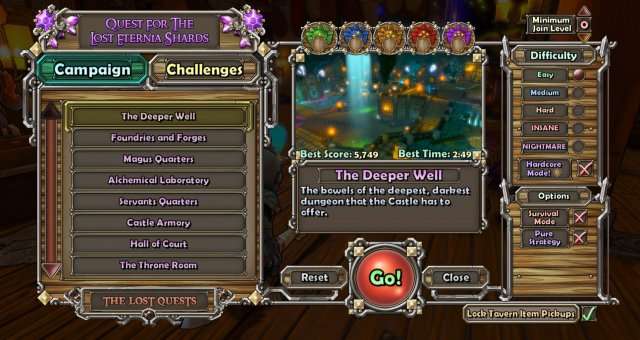
This is where you can customise your game experience. When you first start out you won’t have all the maps unlocked nor will you have the nightmare difficulty as the nightmare difficulty is a DLC which requires purchase.
On the left hand side you can pick what map you would like to do and over on the right hand side you can choose what difficulty you’d like to play. I would recommend starting on either medium or hard. Easy is too easy to be fun and insane is too hard to be fun. Also it is worth noting that the harder the difficulty that you do, the more xp you’ll get and better loot will drop.
In the bottom right you can select to play survival if you wish to or pure strategy. Survival is what it sounds like, you keep getting waves until you either eventually fail to protect the Eternia Crystal or until wave 35 which is the last wave. Pure strategy is the same as this however your characters can’t do any damage, only towers that you build can, however pure strategy has easier enemies on it compared to survival.
When you’re ready, just click “Go!”
Managing Your Tavern
You get your own room. It gets decorations when you finish tasks in the game. When you start, there are two boxes. Hit them with the left mouse button. You get four pets from another game. Keep these pets. You need them when your character levels up.
Swapping a public game to a private game and vice versa
If you are playing in a public lobby and wish to turn it into a private one, you can do this by pressing “esc” then clicking on hide match which is found all the way over to the right of the screen, if you want to change it back press show match which is the same button.
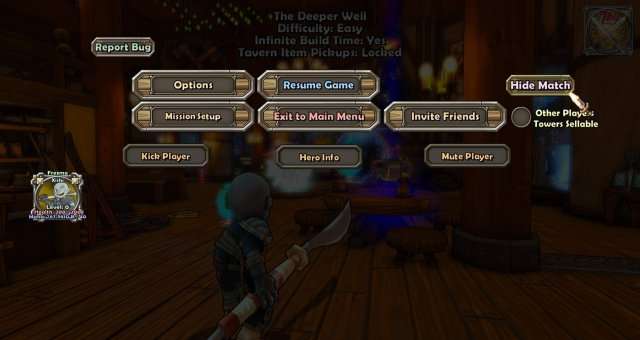
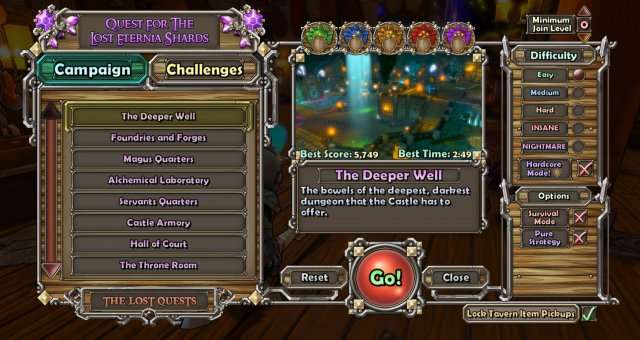
Adjusting minimum level requirements for player to join
If you make a game online and want others to join, you can change the lowest level they need to be. Go to the tavern, press “g”, and look at the top right. It says “Minimum Join Level.” Use the arrows to change the level.
Your Tavern Hero Shop
You are able to make your own market place for players who join your tavern by talking to the tavern keeper near the spawn point of the tavern. Please read the mana section first if you are unsure of what mana is and how it is used as a currency.
A hero shop allows players to buy your items for a price you set, the mana is then instantly transferred into your banked mana.
To get into your hero shop to set it up, you’ll need to talk to the tavern keeper near the spawn and click on “Hero Shop of (username)”.
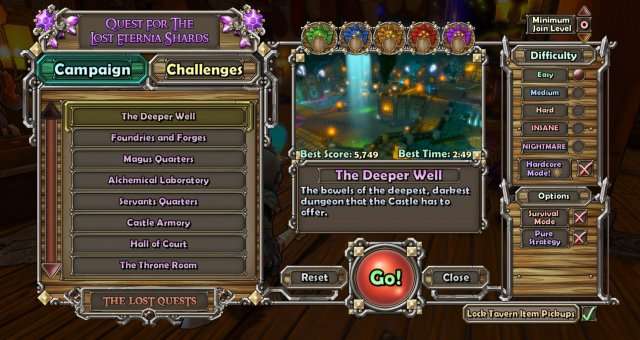
Once you have opened your hero shop, you can then play around with it and it will probably end up looking a little something like this.

You can add folders onto your shop to help your customers navigate your items that you have for sale. In order to add a folder, edit a folder and delete a folder you’ll need to press the books on the side, green is add, yellow is edit and red is delete.
In order to move items into folders just click and drag them, and to move them out of a folder you click and drag them to the blue book in the top left corner above the folder create, edit and delete buttons.
In order to add an item you have found to your shop, just find it in your inventory and click on it so it is highlighted, from there just press move to shop.
Once you have moved an item into the shop, it will have a price set at 0 automatically, but don’t worry, the item will be unable to purchased by players until you have edited the price so you are at no risk of having your items sniped whilst moving them into your shop.

To set up an item prince, click and highlight the item and press set item cost on the right, I would recommend not setting the prices too high otherwise they won’t sell but over time you will get to grasp what items are worth.



Be the first to comment