
Are you a mouse and keyboard user like me? Are the default bindings not to your liking? Here’s a guide on how to stop the headaches and get yourself a good control scheme!
I’ve 100%ed multiple AC games on controller, and I’ve used a similar keyboard control scheme to this for Dark Souls 1, 2, and 3; Sekiro; Elden Ring; Metal Gear Rising; and Monster Hunter.
Control Scheme References
With some rearrangement, this game works really well with mouse and keyboard. The following gif is recorded from keyboard gameplay!
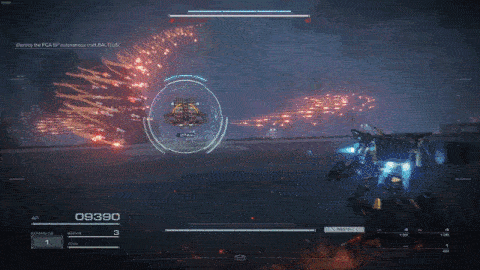
Feel free to mix and match the following control references, particularly Type A and B.
Control Scheme A
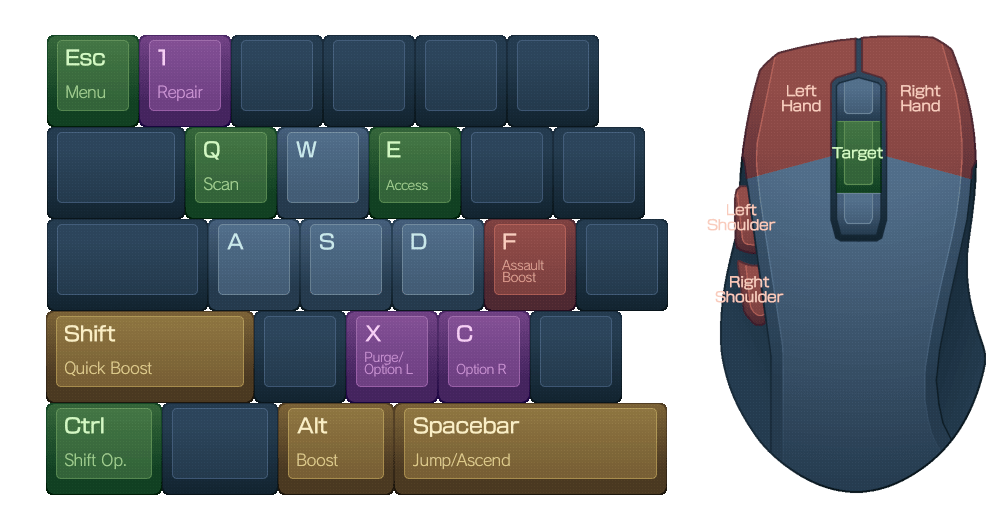
This control scheme is the primary control scheme I’ve been using. It places all four weapons onto the mouse so they can be used simultaneously and used continuously while moving.
Keep in mind that ‘Boost’ is used to ease yourself out of walking mode, while ‘Quick Boost’ is explicitly the dash button.
Shift Operation (which is always used in combination with other keys) is placed on Ctrl so it can easily be held down while pressing another key.
Control Scheme B
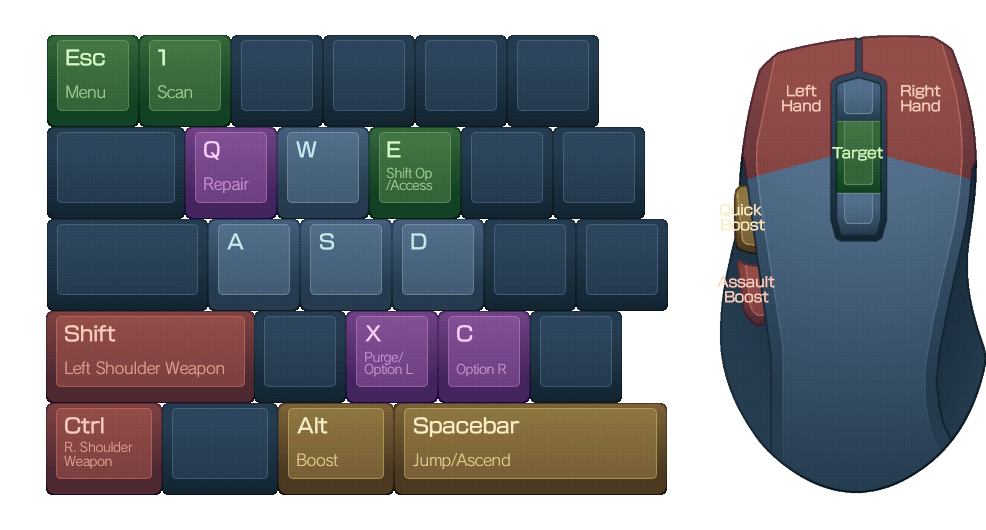
This alternative moves the two boosts to the thumb buttons. This is somewhat inspired by the Type B control scheme in Armored Core 4, which placed the boost onto one of the triggers. The two shoulder weapons are moved to Shift and Ctrl so they can still be held down while moving. I also swapped the repair and scan buttons as an example, since either placement would work well.
Shift Operation can be stacked onto the E key in this layout, since Assault Boost is now on the mouse.
For No Side Buttons
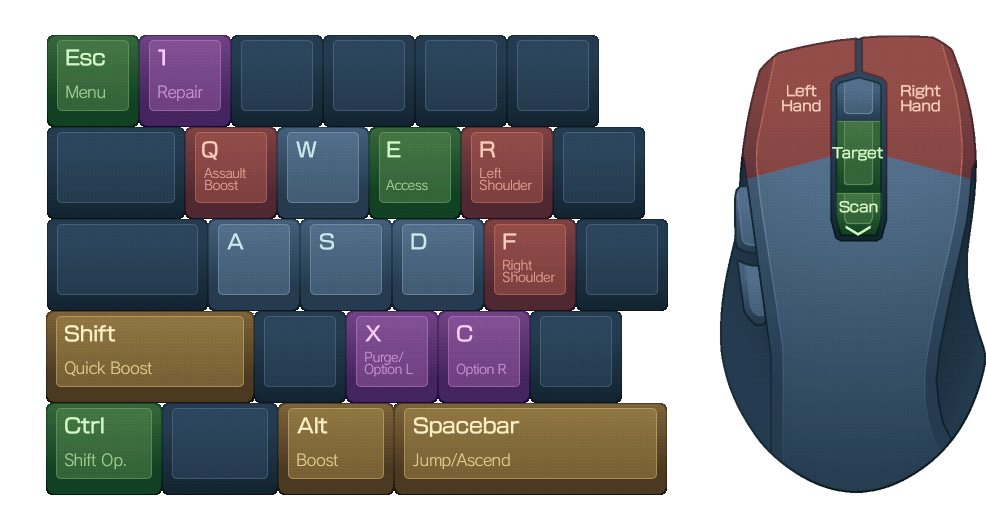
This layout is for if your mouse lacks thumb buttons. The shoulder weapons are placed on R and F so they can be relatively easy to access while also having access to WASD.
Shift Operation (which is always used in combination with other keys) is kept on Ctrl so it can easily be held down while pressing another key.
Ingame Screenshot Reference
Here’s a screenshot of all the bindings for Type A, in case you’re unsure where the bindings are.
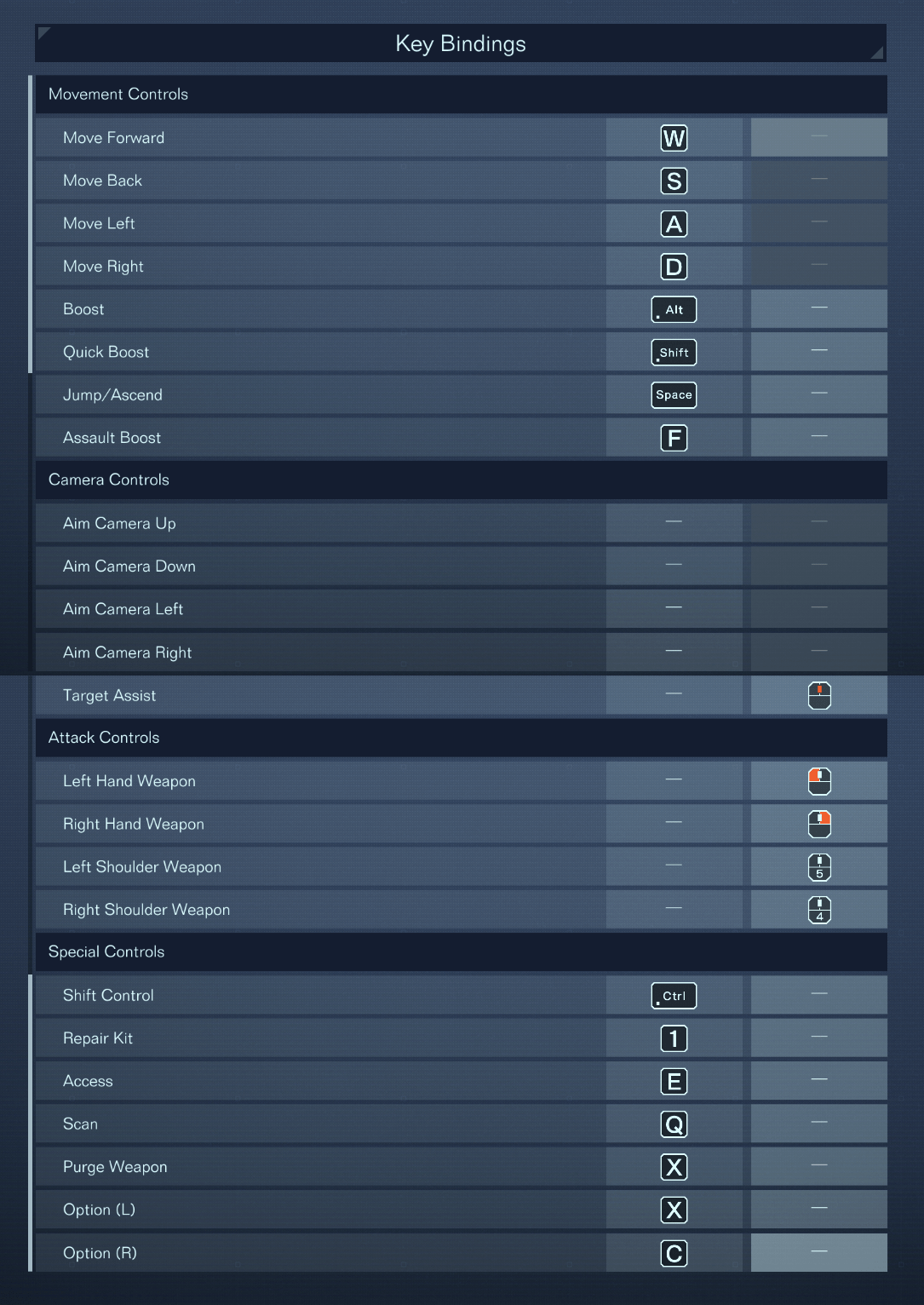
Tweaks for Mouse Control
By default, this game controls very well with a mouse. Keep in mind you can adjust these two things, however:
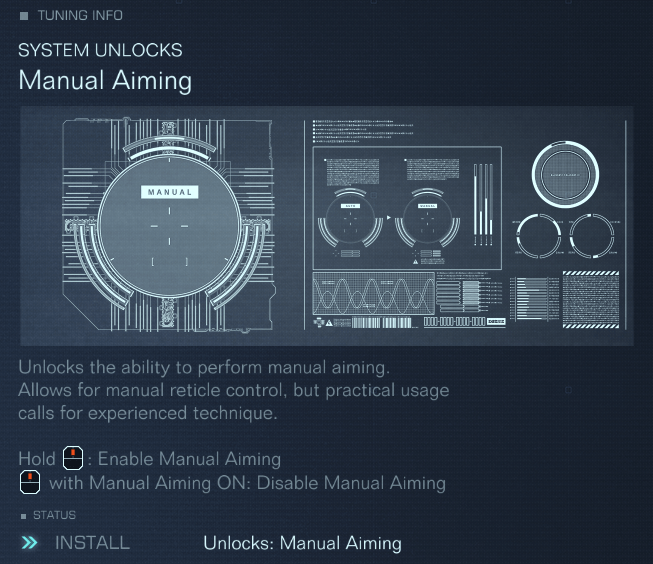
Partway through Chapter 1, you unlock OS Tuning in the AC customization menu. One of the tuning options is a manual aiming unlockable, which lets you hold down the target button (middle click) to switch to manual aiming. This works well with distant targets outside of your lock range.
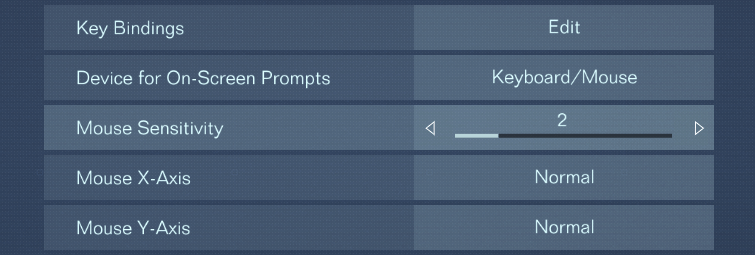
I use an ingame mouse sensitivity of about 2 with 400 DPI, this feels similar to my sensitivity that I use in FPS games. Feel free to try lowering this setting to whatever feels comfortable when you use manual aim.



I still use the default control with minor changes (such as shoulder weapons on thumb buttons, and alternative look/arm weapons/target controls on the numpad). But I like the alternatives you have here 😀
Mine is similar to option A with some controls shifted around to be easier to reach like repair on R instead of f1.
Honestly this is roughly I was thinking to make the key bindings better. The Q n E hold takes away movement, so for them to be on mouse makes 100% sense.
Is there away to keep lock on when moving the mouse? i find the screws a lot in-game and i have to consciously remind myself not to move the mouse on aim assist mode. Lost fights I shouldn’t have because of that.
the game somehow do not recognise my thumb buttons on my mouse for some unknown reason
After a bit of testing, your type A controls feel right. I have buttons on the right-side of my mouse that are bound to scan and heal. 400dpi also feels good. 2 key for scan (G8 in g hub software), 1 key for repairs (G7 in g hub). T key for left shoulder (G5 in g hub) and Y key for right shoulder (G4 in g hub). I’m using a logitech g pro.
Manual aiming isn’t as useful unless you have weapons that don’t lose effectiveness over range such as bazooka and grenade launchers, projectiles that isn’t doing damage based on momentum but on a impact trigger. The AI still try to avoid your bazooka even if you aim it in their general location, so manual aim is best for ambush situations.
Placing shoulder mounts onto the side mouse buttons is a no-go for me. My thumb rests beneath the buttons so I’d have to move it up and put pressure on it (not the strongest finger naturally) which is not ideal for stuff you constantly and QUICKLY need, like shield.
It’s certainly OK for missile launcher I guess.
The far side button is too hard to reach for anything but non-combat stuff (access or such).
I guess you have a vastly different mouse than I do, my trusty MX518 is almost 18yo now, might no longer need cover it when watching R-rated movies ahaha. It’s great but the side buttons are kinda difficult to control.
F for combat boost is a great idea, will do that. Having to shift for reloads is a no-no imho, have to try and see if you can bind that to a single button somehow. ALT for boost also makes a lot of sense.
Thanks for the tips, can’t really use side mouse buttons for critical combat stuff but the rest I’ll definitely put in use.