
Some Solutions of the “issues” that users report on the review page.
Need Steam to Run the Application
The Boom 3D Shortcut on your desktop is a “Steam” Shortcut, if you want to run this application without steam then create a shortcut directly on application’s .exe file by browsing to the Install location of the app.
Application Won’t Run on Startup
If you want this app to run on Startup then you can add it to startup applications.
For Windows 10:
- Press the Windows logo key + R, type shell:startup , then select OK. This opens the Startup folder.
- Copy and paste the shortcut to the Boom 3D app you created.
For other OS just search how to add application for Startup on that OS.
There Is a Popping Sound when Opening the App
The popping sound you hear is actually the Feedback sound when the Boom Audio level is changed which will play when you open the app, you can disable it by:
- Open the Boom 3D app.
- Go to the upper right corner and click the ≡ Symbol.
- Go to Settings.
- Uncheck “Play feedback when boom audio is changed”.
Best Setting
This depends on your own taste and maybe your Audio Device but for me.
Basically I just enable the 3D Surround with slider in the middle and enable the Windows Equalizer Preset.
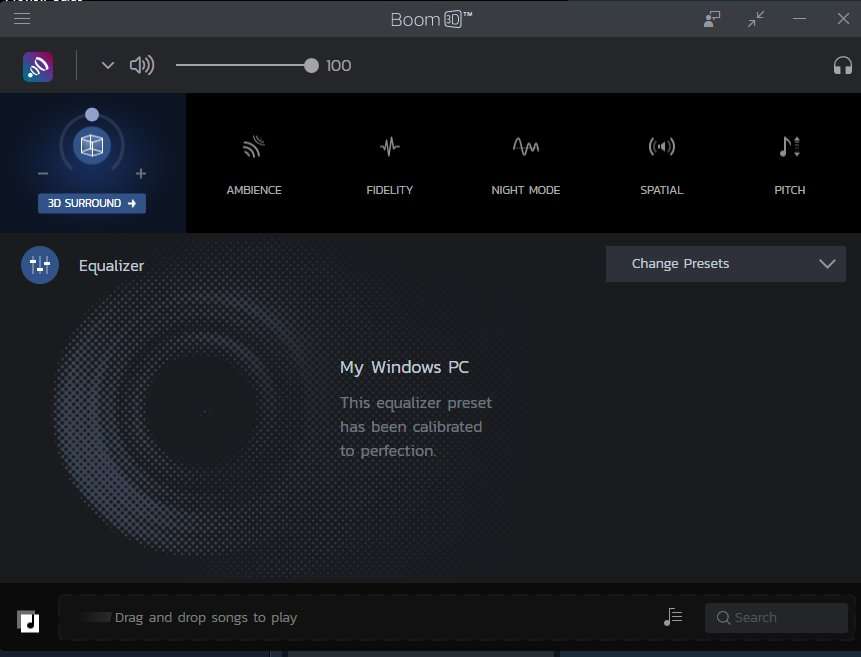


Be the first to comment