
Today we are going to make all the cars show up in the Junkyard and the Salon. How? Its actually simple and I’m going to provide you with a step by step guide on what to do.
Guide to Add All Cars In Junkyard and Salon
Table Of Contents
- Finding the Files
- What File to Change
- What to type to make it work
Finding the Files
Here is were your car files that will need to be changed Located :
- Program Files (x86)\Steam
- Steamapps
- common
- Car Mechanic Simulator 2021
- Car Mechanic Simulator 2021_Data
- Streaming Assets
- Cars
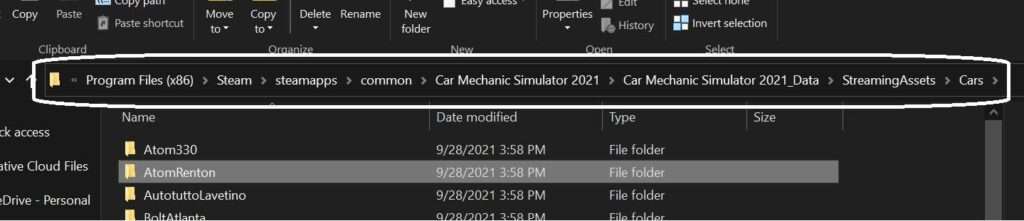
What File to Change
You will need to find the Cars Config file. there is not many files in this location so it will be easy to find.
Note: Some cars will have more than one config file , you will need to change all of them. Only change the Config file , you will have to change Config , Config1, Config2 etc.

What to Type to Make it Work
Here you will need to edit one line in this Section:
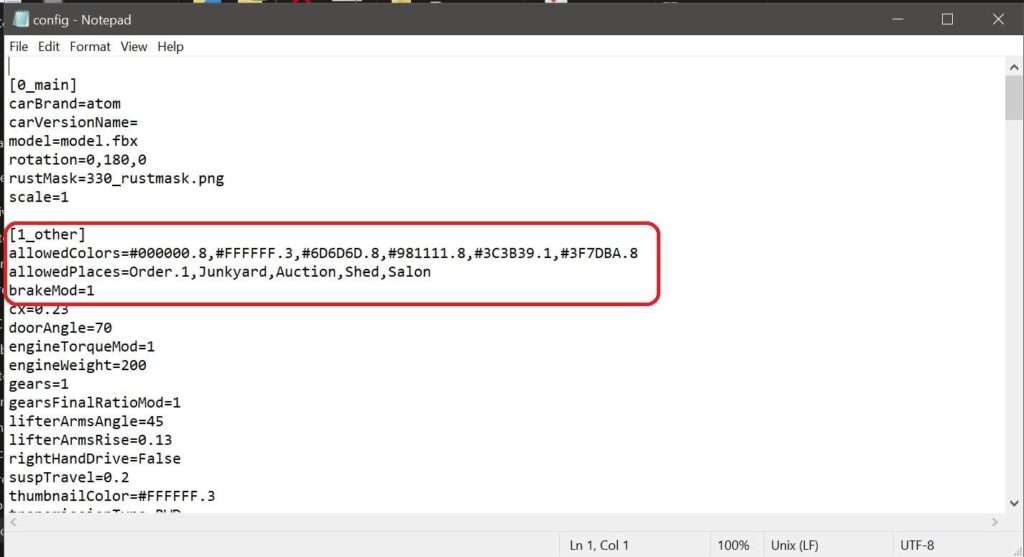
Type this ( Junkyard,Auction,Shed,Salon ) in this Direct spot.
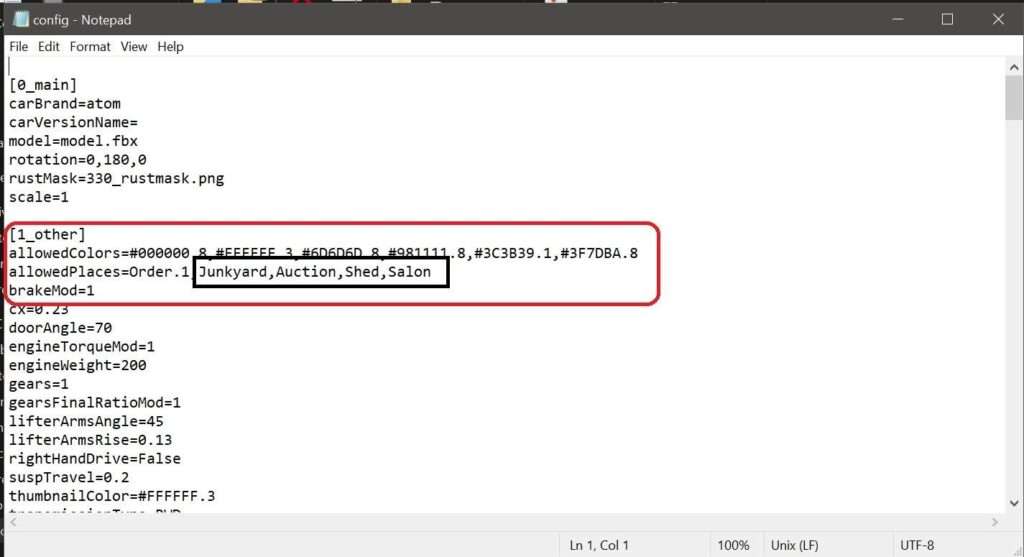
Save the file and your done.
Tip: Copy the Junkyard,Auction,Shed,Salon Line it will make it easier to past it in the config file of every car.
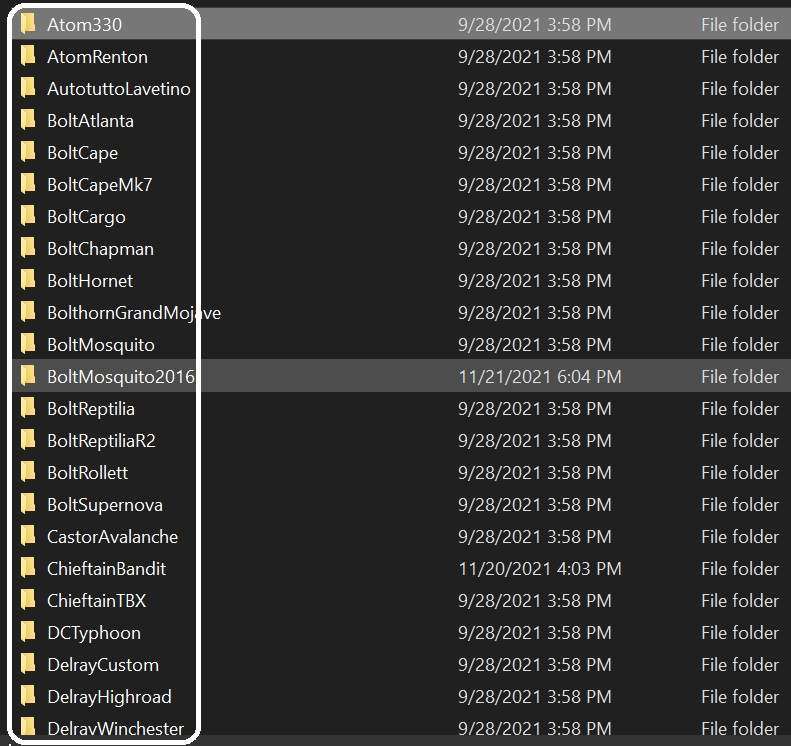
Warning: Do not change anything else on this section just the Junkyard,Auction,Shed,Salon line only.





Be the first to comment