
Getting Started
Home Tab
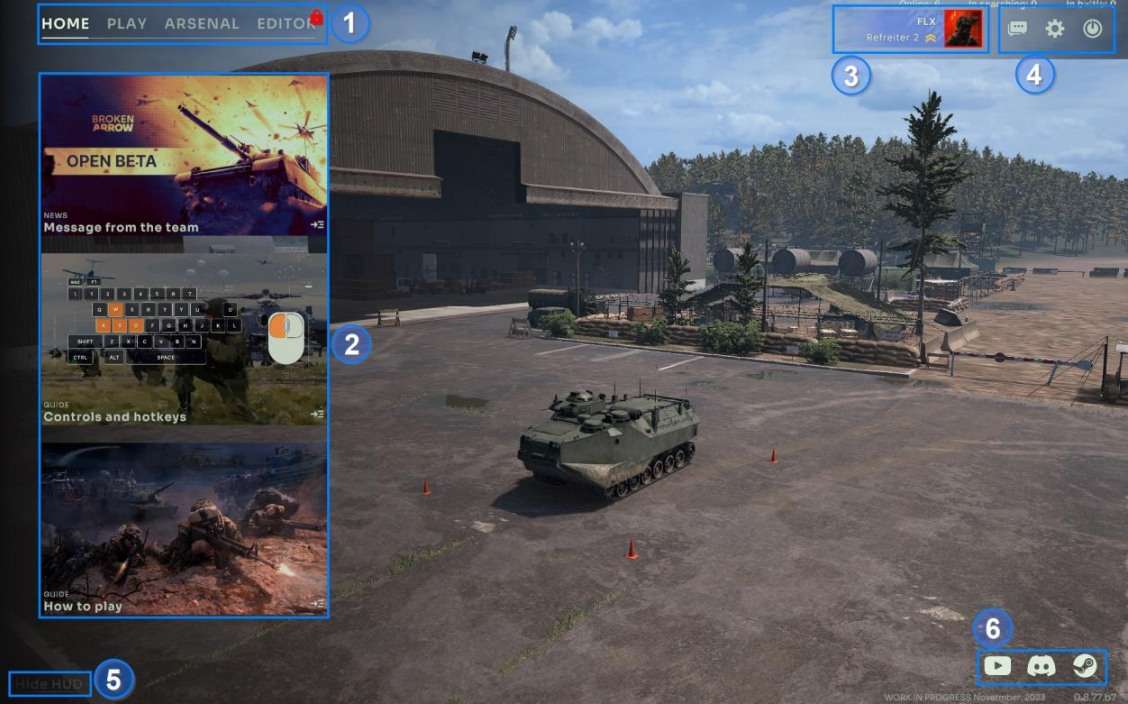
- The 4 main tabs of the main menu. The Editor tab is locked during the beta.
- This section contains short guides. Later it will be filled with news about the game, tournaments, etc.
- Your profile, click on it to consult statistics and customize it.
Note: Many elements are still placeholders here.
- Buttons to open the chat, access to the parameters and leave the game.
- You can hide the HUD to take screenshots of the units. Re-activate the screenshot by clicking the Broken Arrow logo that will appear at the bottom left corner of the screen.
How to Find a Match
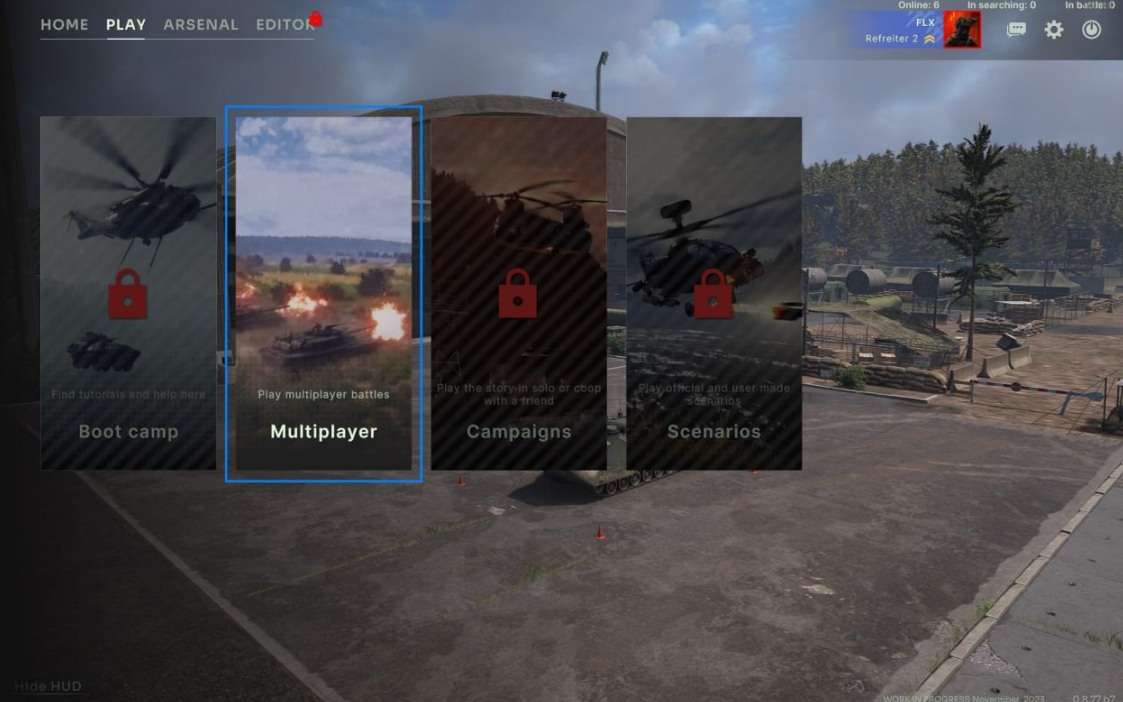
Most features are locked during the multiplayer beta test. The only possibility is to click the multiplayer button to access the list of lobbies (1) or click this button to create your own (2). You can also click the auto-join button to rapidly enter a random lobby with available slots.

Broken Arrow features an automatic matchmaker so the lobbies are used to gather your teammates only. Your opponents will be selected by the matchmaker.
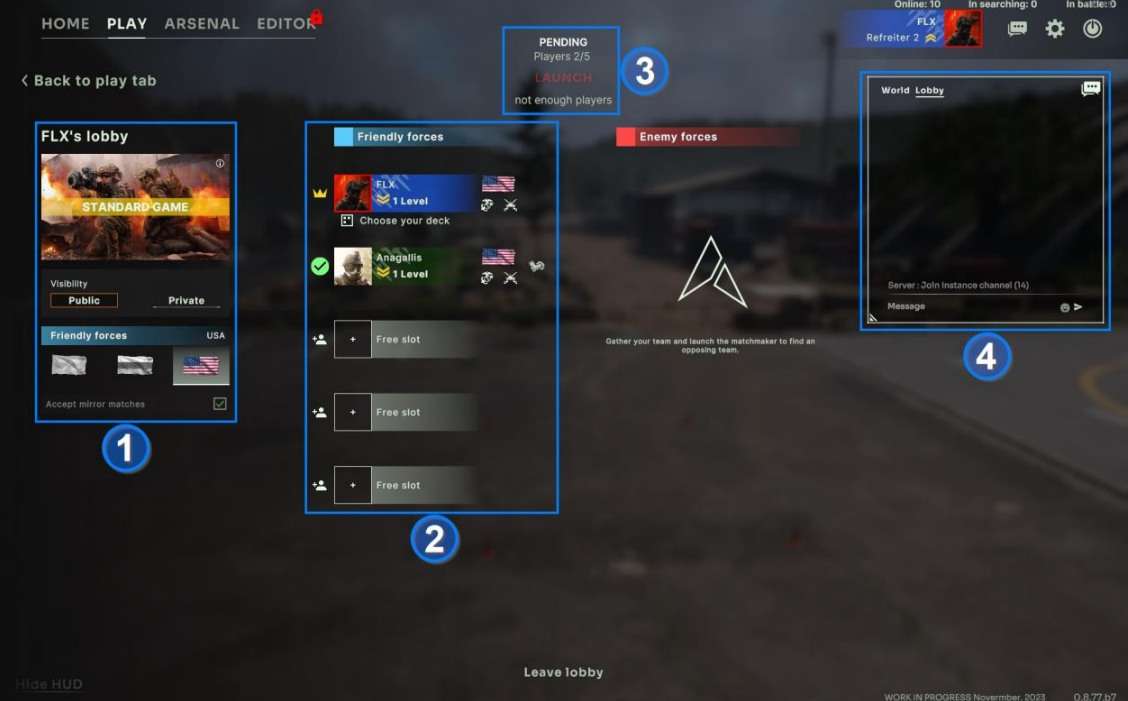
- The parameters of the lobby:
- Standard match is the main multiplayer game mode supported by the automatch, the final game will also contain custom matches.
- If you set your lobby to private it will not be visible in the list of lobbies any more.
- If you don’t specify a nation for your team the matchmaker will assign a nation different from the opposite team once a match is found.
- Mirror matches are forcefully authorized in the beta.
- The list of players in your team. You need 5 players before you can launch the search.
- The button to launch the search once all players are ready.
- The chat to communicate with your teammates.

- The host of the lobby is marked with a crown. If he leaves the lobby another player obtains the role.
- All the players must indicate that they are ready to launch the search
- This indicates the nation and deck specialization that you will play.
- The host has the ability to kick players out.

If a nation has been specified you can choose which deck you want to play with in advance.
Note: There is a bug in the beta, if you modify your battlegroup while sitting in a lobby, the update will not be taken into account when you launch the match. You need to leave and rejoin the lobby for the update to be taken into account.
Once a match is found you must vote for the map (1) and you still have the possibility to change your deck (2).
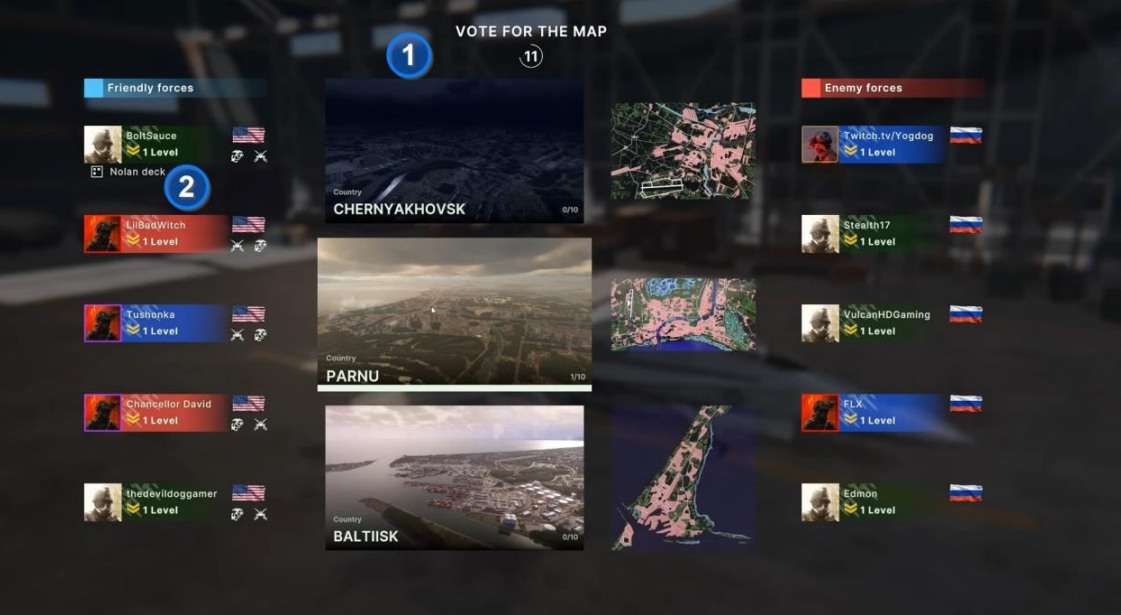
Battle Interface
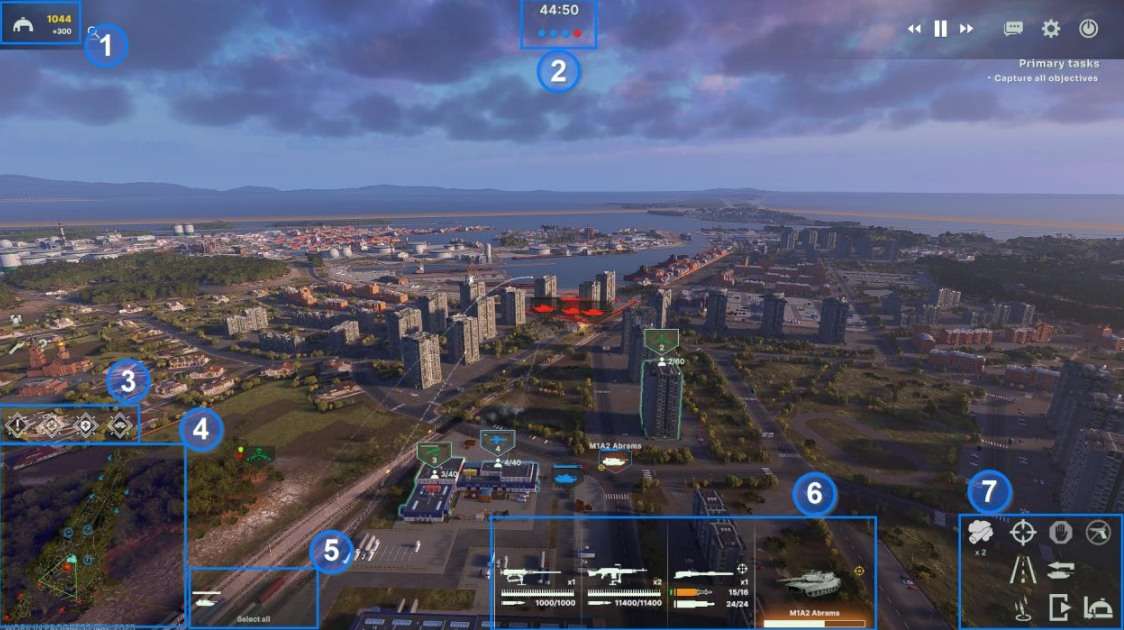
- The reinforcement menu: this is where you call units on the battlefield.
- The match ends at the end of the timer or if a team captures all the objectives.
- Communication markers: select one of the markers and validate a position on the map with the left mouse button to communicate with your allies.
- Minimap
- Selection panel: summary of all the units selected. You can click one of the icons or press TAB to give orders only to one unit without losing your selection.
- Status Panel: detailed information about the unit currently selected.
- Action panel: give commands to your units with this panel.
Units’ Label
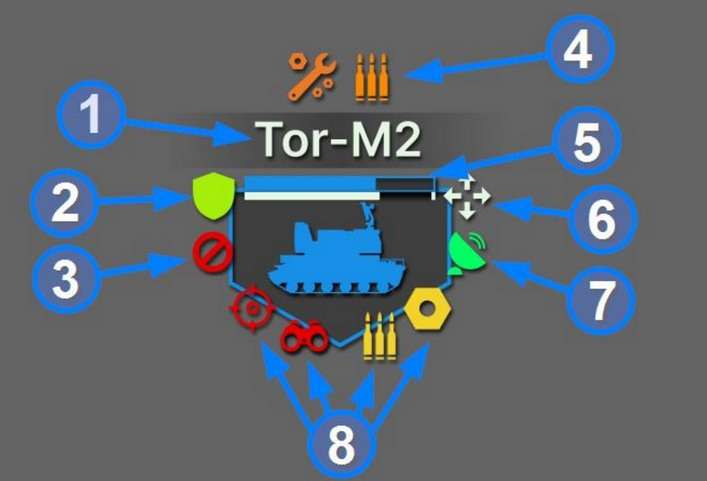
- Name of the unit. You must place your mouse cursor on the label or select the unit to see it.
- Cover indicator. This icon is displayed when the unit is hidden in a forest
- Return fire indicator. This icon is displayed when the return fire mode is activated
- Resupply/repair indicators. Displayed if the unit is resupplying ammunition or is being repaired. Place your unit next to a supply crate to resupply/repair it.
- Health bar. When it’s empty the unit goes boom.
- Aiming/reload progression: indicates that something is in progress, the icon next to the bar indicates what it is.
- Radar: this icon appears when the radar is active. This means that your units can detect and shoot planes much further away but can be targeted by anti radiation missiles.
- Critical effects: they can be minor(yellow) or major (red). More about it in the chapter “game rules” below.
Arsenal Tab
The hangar allows you to explore all the units of the game. In the beta it is limited to the units of the 4 playable specializations.

- The list of units and filters
- Statistics of the units
- Customization choices
The statistics panel has 3 button at the top right:
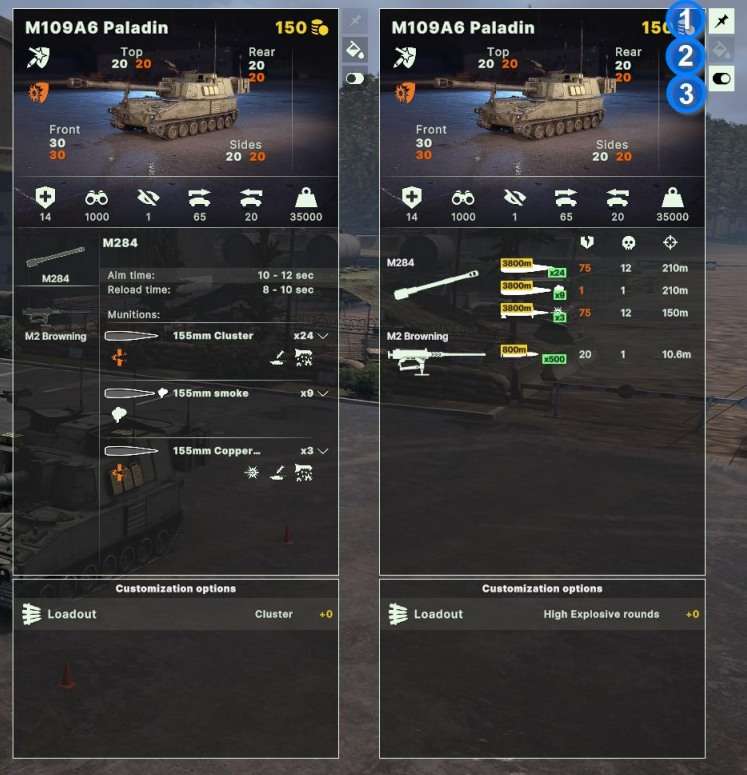
- Pin the statistics panel to display 2 side by side and make comparisons
- Unit visual customization
- Compact/detailed mode. The compact mode gives you a rapid overview of the most important values while the detailed mode shows all the details as its name indicates.
Battlegroup Creation
In Broken Arrow you don’t play with all the units at the same time. At launch the game will contain more than 300 different units and thousands of customization possibilities.
You need to decide which units will compose your battlegroup before the battle starts. This is the equivalent of preparing your deck in a collectible card game.
It is difficult to prepare a battlegroup if you don’t know how the game is played in the first place.
So you can launch a multiplayer match without creating a deck. In that case a default deck will be assigned to you.
You can play a bit with the default deck and then modify it to your liking once you have a clearer view of how you want to play.
To access deck creation click the Arsenal tab and click the army builder button. The beta only contains 2 specializations per nation but the final game will contain 5 for each side each containing a completely unique roster of units.
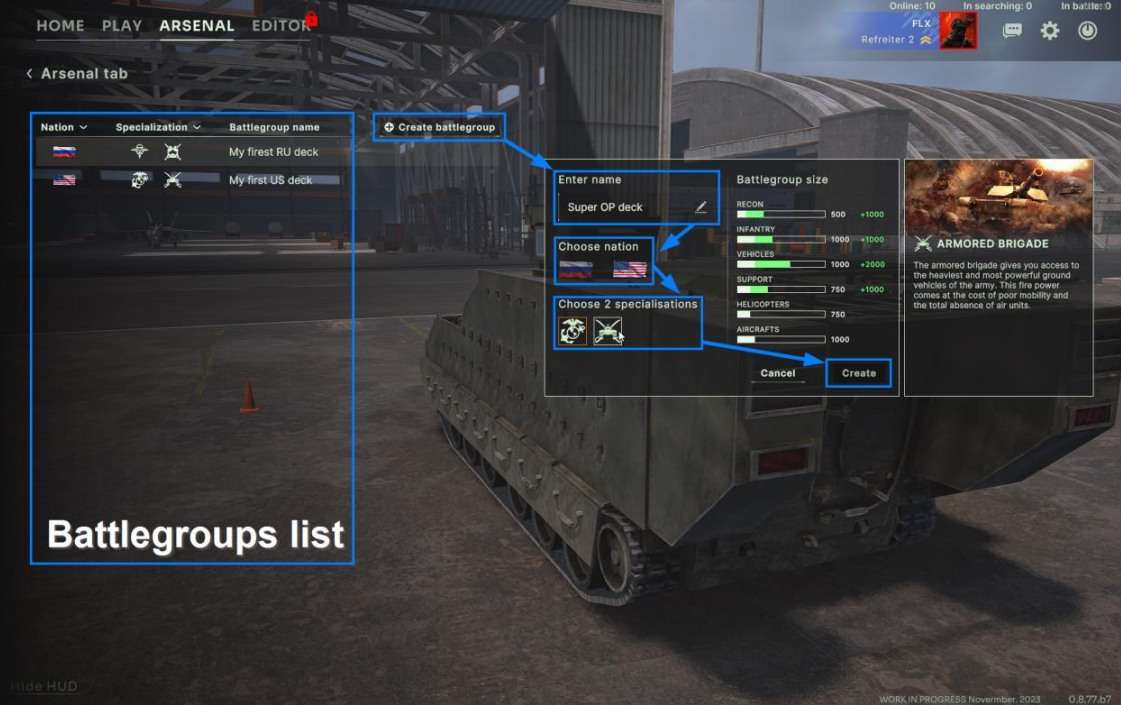
Click on the name of a category or an empty slot to start adding units to it.
Each category has a maximum number of points defined by the specializations you have Add units to the slots by drag and dropping or with a double click.
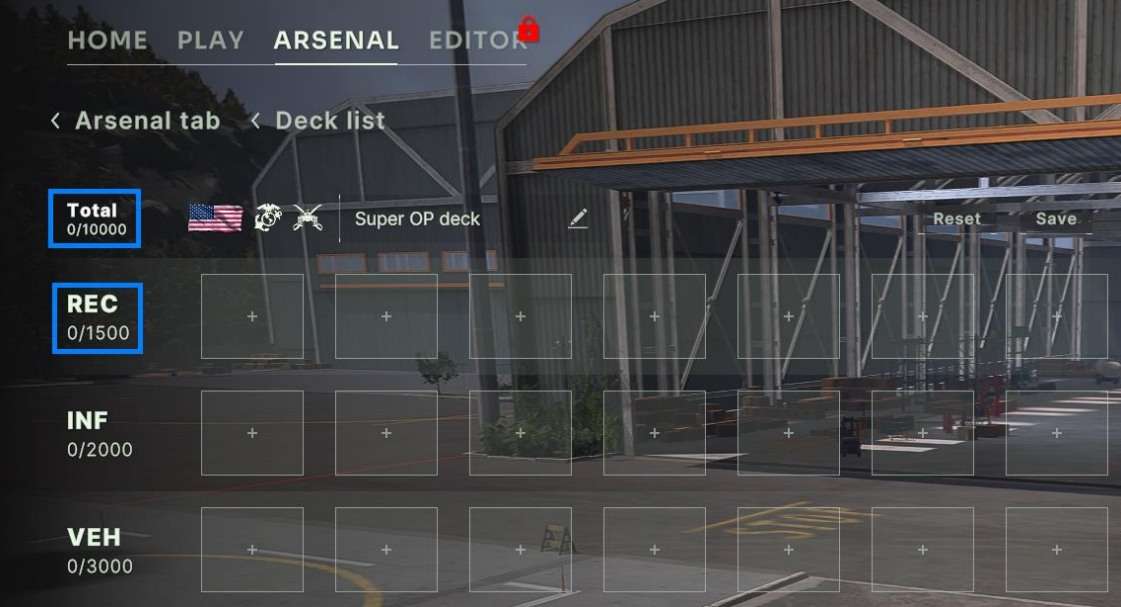
The amount of points available in the category corresponds to the total price of the units you have added.
The price of units is the yellow number.

Infantry can come accompanied by a transport. The price of the transports also counts in the category but it is possible to have less transports than the number of infantry units.
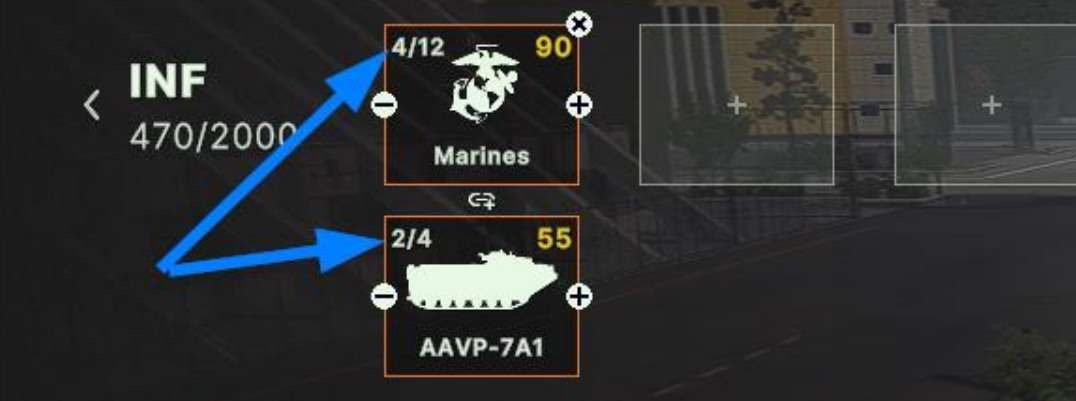
Note: It is not necessary to totally spend exactly all the points of your deck, do not upgrade units just to reach the maximum value if you don’t think it’s necessary.
However the formula calculating the upkeep during the match takes into consideration the total value of the deck so if you have the possibility to fit one more unit in your deck you should do it.




Be the first to comment