
A simple guide to make FPS more stable 59-60 FPS. Only work for high end VGA/CPU I think.
How to Make FPS More Stable
Сrеdit gоеs to Super Mekichan 666!
FPS More Stable
Right Click Dawnlands – Manage – Browse Local Files
- Open: Dawnlands_Data
- Open: boot.config
Open that file, and change the command inside to be like this.
gfx-enable-gfx-jobs=1
gfx-enable-native-gfx-jobs=1
wait-for-native-debugger=0
scripting-runtime-version=latest
vr-enabled=0
hdr-display-enabled=0
gc-max-time-slice=3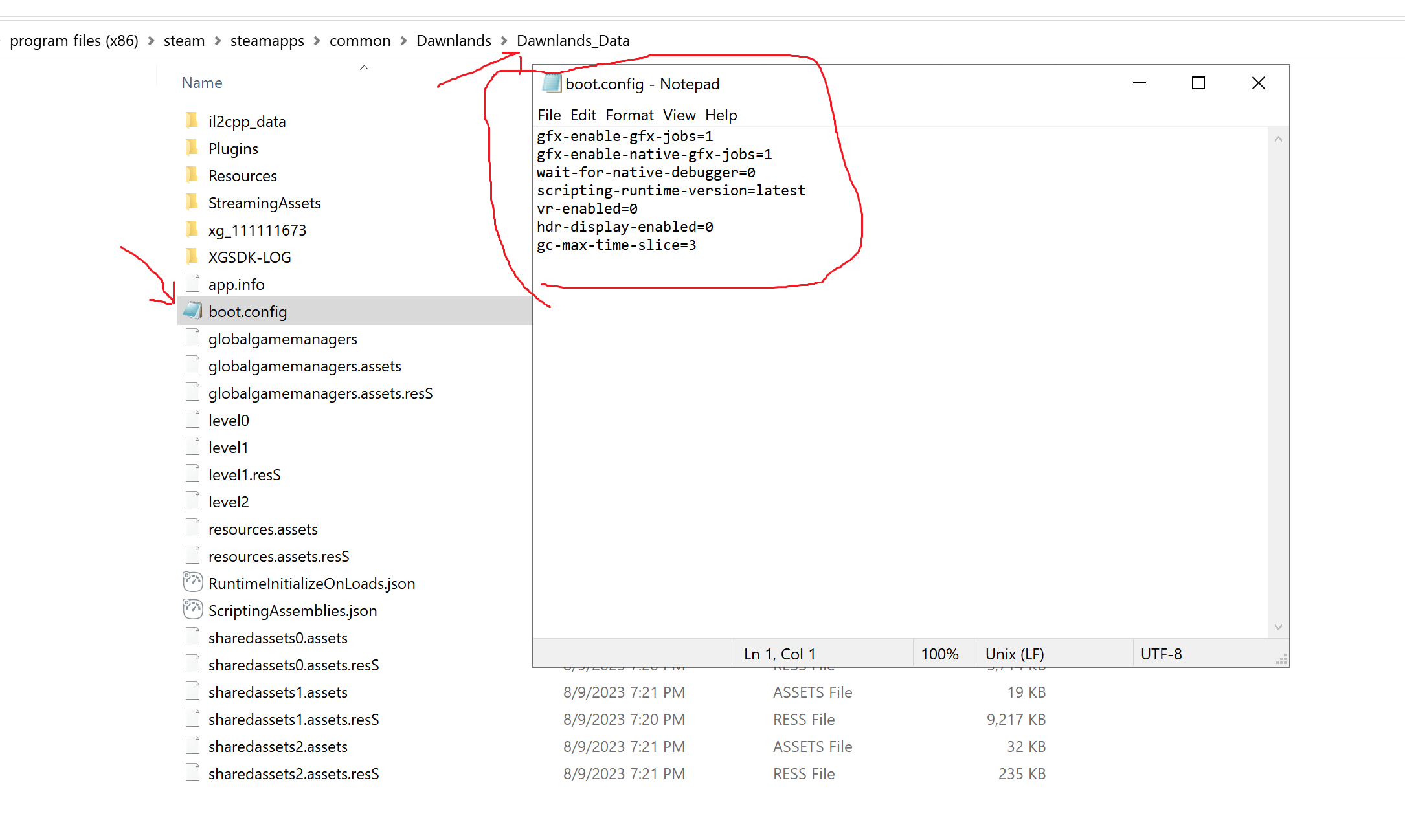
Exit, save.
And then right click in Dawnlands, Properties
-window-mode exclusive -screen-fullscreenAdd this, and click close.
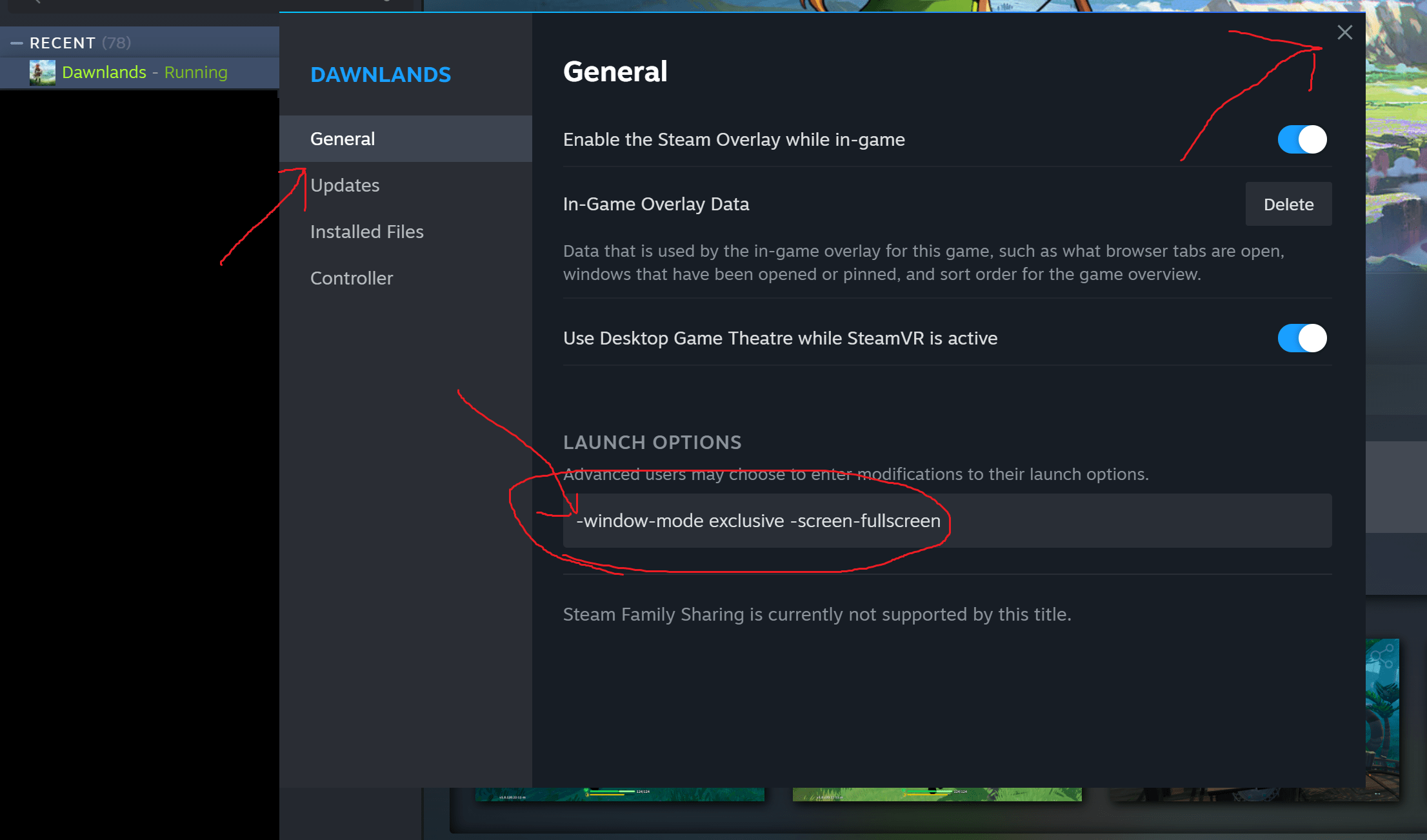
Open the game first
And open Task Manager.
Right click, on Dawnlands.
Go to Details, Set Priority High / Realtime.
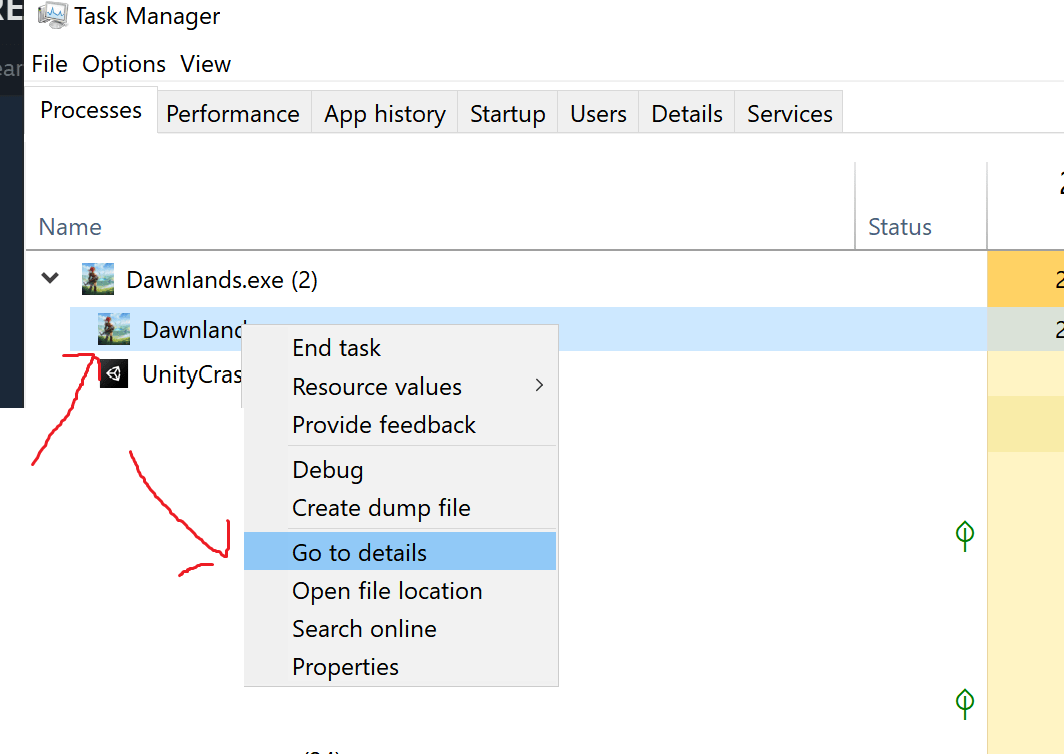
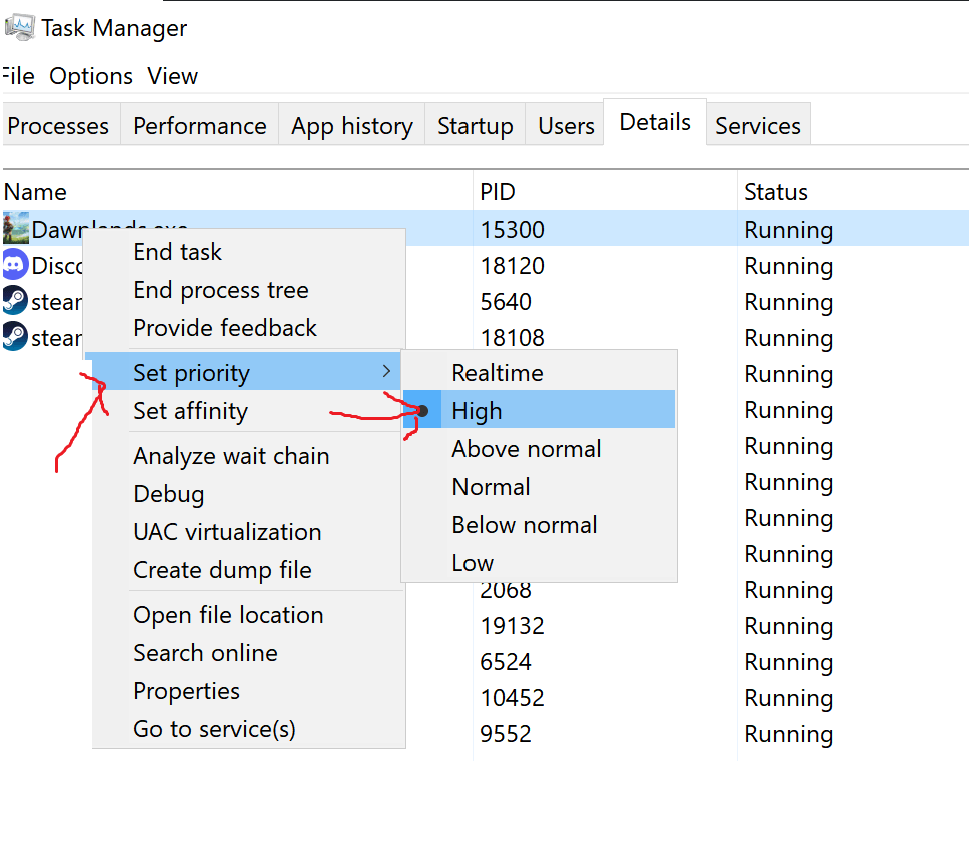
Now In the game.
Press ALT + ENTER, to be in fullscreen.
And the FPS Will get better, around 59-60 Stable. sometimes drops, but it get better.
Notes: Well the command in boot config depend on your PC , if u have high End VGA/CPU it wil work.
Try it and have fun!
Pictures Example: Graphics Extreme, Resolution 4k
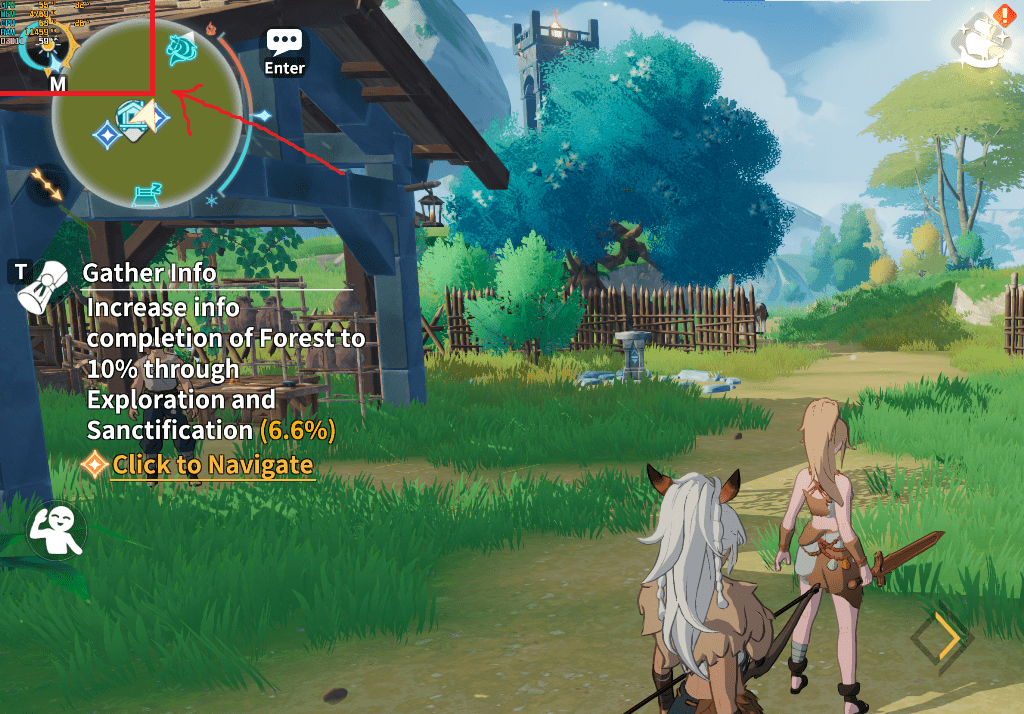
It works on my end.



Be the first to comment