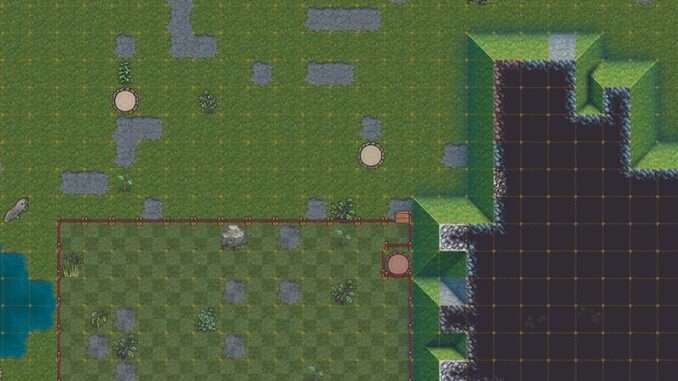
When i downloaded DF and saw the cloud save icon in was excited thinking nice finally its gonna be easy to just continue my game from one device to the other sadly i realized that the cloud save feature did not seem to do anything at all currently so i decided to just make my own (bootleg) version of it.
Cloud Saves Guide
Introduction
For this Guide i will use Dropbox as my cloudprovider together with their windows client but as long as you have a location on your harddisk for your cloud provider to point to (a folder) you can use any Provider you want like Onedrive and i believe even network shared drives should work just fine(trough there might be issues with the speed bottleneck with those since they won’t be completly local).
Note: Be aware my Windows language is set to german so any pictures in this guide might look a bit different to you depending on your language settings.
Finding Your Dwarf Fortress Game Files
First you will need to find your dwarf fortress game files to do this simply right click onto dwarf fortress in your steam library in your game list and choose manage>browse local files.
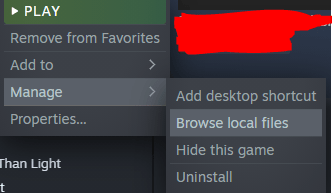
Moving the Savefiles
First of all we need to move the savefolder (its litterally called save) to its new location wherever that may be thats up to you for me its in a specially created folder GameSaves in my Dropbox with a subfolder called DwarfFortress to keep things tidy:

Keep in mind depending where you installed dropbox or whatever you use the path might look very different for you.
Afterwards we copied over the save file we delete the old save folder in the Dwarf fortress steam game directory.
Creating the Link
Now it gets a bit more complicated as it involves cmd (command line interface) (to find this program just type in cmd in your searchbar) sadly you cannot use powershell as the command we need mklink doesn’t exist in powershell while there is an alternative it seems to be a lot more complicated too so lets stick to this
The command we will use here is mklink this command creates a symbolic link that will trick dwarf fortress into beliving that the save folder is inside the gamefile folder while in fact its inside the folder you created inside your local cloudprovider(like dropbox, onedrive etc) directory.
To achive this you have to use the command like this:
- mklink /J “[Dwarf Fortress Game Directory Path]\save” “[save file location folder]\save”
As before to find the installation folder for DF look at the steps we took in the previous step.
Be aware if your folder path contains any Spaces you will need to put it between two ” ” else it won’t recognise the path correctly. Here is an example of the command and the output:

If everything worked as it should you should now have a save shortcut kinda file in your dwarffortress game directory:
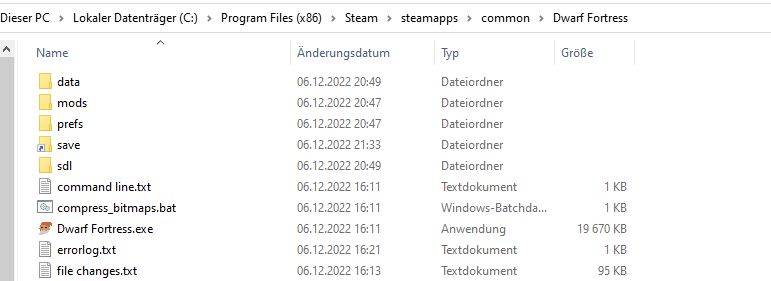
Now interresting to mention is that this shortcut looking file is still called a directory instead of a shortcut file.
Afternotes
Important to mention might be that this methode while working you will need to redo the same procedure on all the different PC’s you want to sync save files towards (creating the link i mean).
Also there is no real conflict resolution (other than the one implemented by the cloud provider) in case there are two different saves and the last one to be saved is probably what will end up in your cloud synced folder so keep that in mind and best never try a new session on another device before your PC is done syncing or play on two different devices at once etc. So be carefull so you do not accidentally replace a long game with an earlier save or otherwise brick it.
Obviously you can apply this methode to pretty much any game you want trough if its practical everywhere is a different question.
On another note for dropbox (or other cloud file storage provider) you should make sure to put the folder your save folder is in to offline so it won’t try to delete the files locally(to store them only in the cloud instead). Else DF might not work properly since it would try to access files that don’t exist locally on your system and have to be downloaded first.
For any other OS than windows you want to lookup symbolic links and the correct command for it. The basic concept should still stay the same.




So the steam cloud icon is there for me however it shows it is not storing anything ha.
yeah sadly we can only wait and see
It looks like cloud saves was added?
i checked the default location in steam for local cloud saves by searching the game id and can’t see any evidence for that sadly neither do i see any actual taken up space in the steam cloud for the game so it doesn’t look like there are any native cloud saves yet sadly.
If that ever changes trough to reverse this you just need to delete the symbolic link in your game directory and move the save folder back into it.