
In Farthest Frontier, you are leading a band of people eager to start a new life at the edge of civilization. In order to do that, you will have to provide for their basic needs, such as food and shelter. The first winter will quickly decide whether your town prospers…or perishes.
Guide to Basics
Feature List
- Harvest, Grow, Craft – Harvest 14 different raw materials from wood, stone and clay, to metal ores, wild herbs, and honey. Grow 17 types of food, including forage items, fish and game, plus 10 food crops, each with different characteristics. Produce 32 crafted items and materials in a multi—tiered economy.
- Build and Advance – Construct 50 different types of buildings as you grow your town from a fledgling settlement to a bustling city. Your town center and housing will advance through multiple building tiers as the prosperity and desirability of your town increases. Upgrade production buildings to increase efficiency and enable production of more advanced items.
- Most Detailed Farming System Ever – Strategically select from 10 crops with unique growing characteristics and configure crop rotations to maintain soil fertility, avoid heat and frost damage, and prevent the accumulation of diseases. Cultivate your fields over time, removing weeds and rocks, raising fertility and adjusting soil mixture to achieve maximum crop production to keep your growing population fed.
- Advanced Town Simulation – Villagers actively live their lives and perform their jobs in real time. Watch as villagers carry goods across town from remote work-sites to be processed into materials and crafted into items. See foods and goods delivered to homes, the trade post or stored for later use. Develop roads, transport wagons and improve storage methods to facilitate the efficient movement of goods through your town and prevent spoilage.
- Randomly Generated Maps – Farthest Frontier is highly replayable and no game is ever quite the same with beautiful, completely randomized terrain generation and resource distribution. Controls allow players to specify the amount of water or mountains they desire, with extreme maps leading to unique challenges.
- Idyllic to Brutal – Customizable difficulty options allow players to turn off features like invaders and disease, for a more tranquil experience or max out difficulty to truly test their town-builder prowess.
- Environmental Interaction – Develop your economy based on which resources are locally abundant and produce items for trade to acquire that which you lack. Erect fencing to keep deer away from crop fields and stop bears from raiding food storage. Manage tree cover to prevent underground water supplies from drying up. Balance the need to clear land for agriculture around vital natural resources like wild growing medicinal plants and forage items.
- All Them Old-Timey Diseases! – Ensure your villagers have clean water to stop outbreaks of dysentery and cholera. Collect berries and plant greens to avoid scurvy and ensure a healthy diet. Make sure villagers are properly shoed and clothed to reduce chances of contracting tetanus, rabies or frostbite. Build a healer’s house to quarantine the infected and provide herbs and medicine for treatment. Manage rodent populations by collecting waste, securely storing food and employing rat catchers to ward off the feared bubonic plague.
- Fend Off Would-Be Invaders – Choose to play on pacifist and avoid combat altogether or engage with varying levels of raider difficulty to raise the stakes for your town’s survival. Progress from wood palisades to stone walls, build towers and barracks, recruit and equip soldiers in the defense of your town as rising prosperity attracts the attention of raiders and foreign armies seeking plunder.
Starting a New Town
When starting a new Town, you will be presented with a number of game settings so you can customize your experience. The first and foremost is, of course, the name of your future town. For more information on other settings, stop by the World Generation and Game Difficulties pages.
Once you are satisfied with your setup, you will be ready to embark into Farthest Frontier’s wilderness!
Placing the Town Center
Once the game has loaded, you will be greeted by the wilderness your villagers have explored. It is now up to you to decide where they will settle and begin their life in the frontier in earnest.
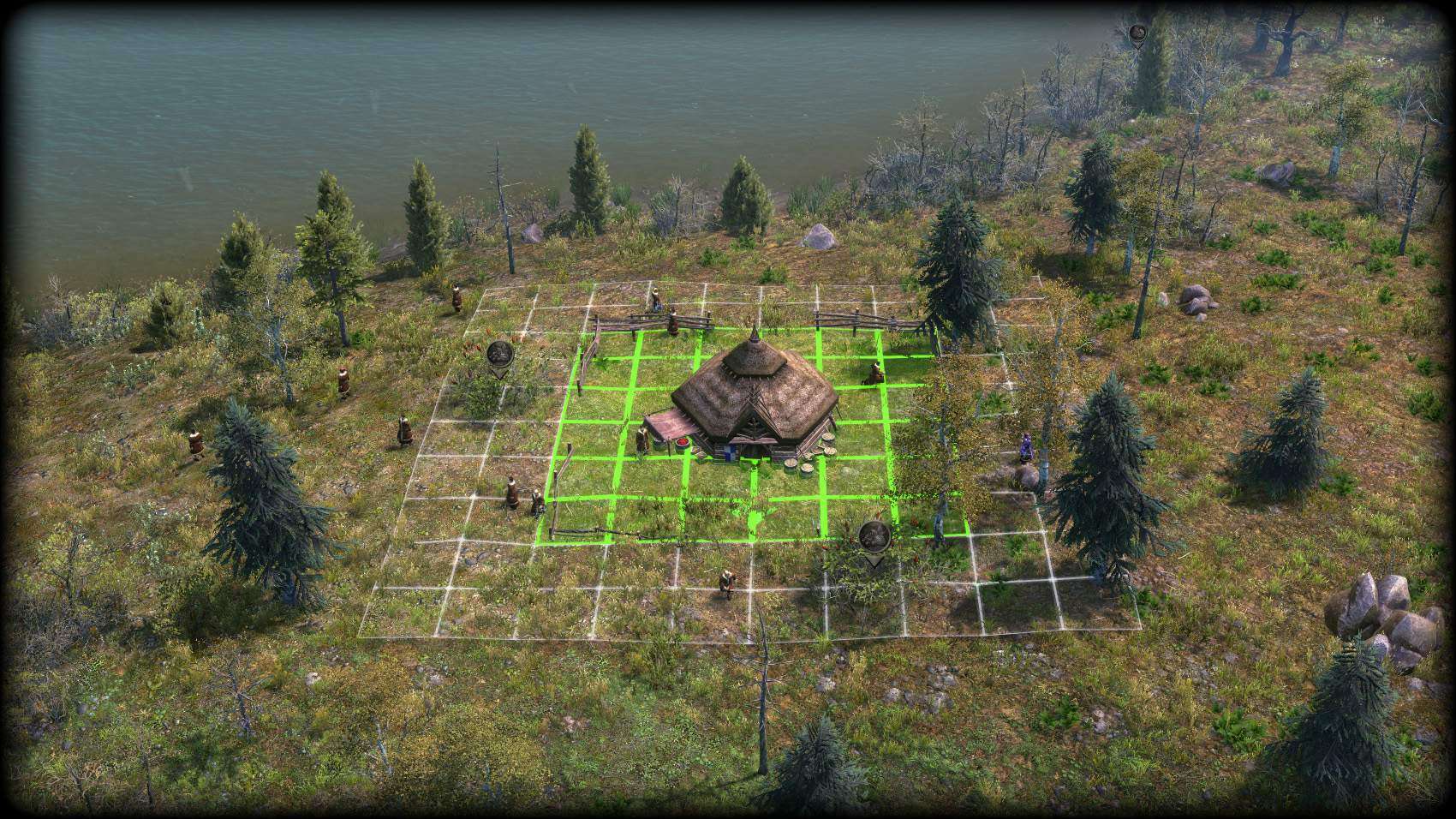
Town Center Placement
Pay particular attention to nearby resources, such as food (ex. berry bushes, fish, deer), ores (ex. iron, gold, coal) and threats (ex. boars, wolves). Your future town will have many growing needs, but it’s important to have the basics within reach.
Settling down near a mountain teeming with resources may seem like a great idea until the wolves nearby devour your people!
Harvesting Resources
You’ve settled on a location, and now your people are ready to start construction. You may notice them already working hard to clear the build site for your future Town Center of any debris. That may not be enough materials to finish the structure though.
The simplest way to generate additional resources is to press the Harvest button on the bottom right of the screen (Default Hotkey: H). With this tool, you can drag select multiple trees and rocks and mark them for harvest. You can select individual objects for clearing as well by Left-clicking them, but that is less efficient and generally best saved for when you need precision.
Once resources are marked for harvest, watch as the villagers get right to chopping and mining them down into raw building materials. Your Town Center will be up and running in no time!
From here, the rest of the town is entirely up to you. Try placing some more buildings from the Build Menu (Default Hotkey: B), accessed from the bottom right of the screen. Be sure to provide for the basic needs of your villagers. The journey to the frontier will be short-lived without food and well-stocked shelters!
Controls Basics
In order to navigate Farthest Frontier, you will need to learn basic controls. For that purpose, we strongly recommend playing with a Mouse and Keyboard setup.
The mouse Left-Click is used to select objects in the world and UI elements, while the keyboard offers a range of convenient hotkeys.
Top HUD
The top of the screen has valuable information on your town at a glance, from the status of your people, to the seasons, and finally critical resources.
Left-Section

From the left-section, you can visit the Annual Report and Event Log and check on the various states of your people, including: Health, Population and Housing, Happiness, and Food stocks.
Pay close attention to this section, as it may give you an early indication of larger problems looming for your town.
Middle-Section

The middle-section displays the current season in the year. It’s important to plan ahead for each winter so your villagers can survive the harsh winter storms.
The icon on the left of the bar also offers insight as to the current weather conditions. Unusual weather, such as a heatwave, can trigger crop loss.
Right-Section

The right-section displays the resources currently in storage in your town. Logs, Firewood, Planks, Stone, Clay, Bricks and Gold form the foundation upon which your town is built and maintained, so it’s important to keep a healthy stock of resources. Running out of Firewood, for example, can quickly spell doom when winter arrives.
Bottom-Right HUD
The bottom of the screen offers an array of useful menus and controls. Note that these can also be accessed directly through keyboard shortcuts:

Center – centers the camera on the Town Center. Default hotkey: X.

Villager Professions, opens the professions tab of the Town Center, where you can reassign the jobs your villagers are doing around town. Default hotkey: P.

Resources in Storage – opens the resources tab of the Town Center, where you can see a complete summary of all resources stored within your town. Default hotkey: R.

Build – opens the Building menu to place new structures. Default hotkey: B.

Harvest – allows you to select resources such as trees and rocks for harvest. Default hotkey: H.

Clear – allows you to drag-select resources and structures for clearing, removing them from the world. Default hotkey: C.

Walls and Gates – opens the walls and gates management tool, allowing you to drag-select entire sections of walls and gates for repairs, upgrading or salvaging. Default Hotkey: Y.

Flatten – allows you to place a special build site for flattening the terrain, which can make otherwise unbuildable areas become available for expanding your town. This is particularly useful in hilly locations. Default hotkey: T.

Road – allows you to place dirt roads. These are also available from the Build menu. Default hotkey: N.

Explore – allows you to place markers on the map for your villagers to explore. By doing so, villagers will uncover the fog and potentially reveal new resources. Default hotkey: E.
Camera Controls
The game camera can be panned using either the mouse by holding down the right-button, or by pressing the WASD-keys on the keyboard.
Camera zoom is controlled by turning the mouse wheel, or by pressing = (equals) and –(minus) on the keyboard, by default. Camera rotation is controlled by pressing and holding the Middle mouse button.
Game Speed
The game speed determines how fast the simulation runs. By default, the game runs at 1x speed, but you can reduce it to 1/2x speed or increase it to as much as 3x if you want time to pass by faster.

Game Speed Controls
The game speed is controlled from the bottom left of the screen, but you can also use these default keyboard shortcuts: 1, 2, 3, 4, and Spacebar to adjust game speed and pause/unpause the game.
Note that the game speed resets back to 1x speed when raiders arrive.
Other Controls
In addition to the above, there are some other miscellaneous controls which you may find helpful as you play:
Widget Toggles
Widgets are icons that are displayed over structures, villagers and resources in the game. You can toggle the amount of information they provide or turn them off entirely, using shortcuts:
- Structure Widgets – icons displayed over structures to warn you about issues can be toggled with F2, by default.
- Villager Widgets – icons over villagers to warn you about status ailments can be toggled with F3, by default.
- Resource Widgets – icons over resources in the world and materials dropped by villagers can be toggled with F4, by default.
Overlay Toggles
Overlays offer in-depth information about the land, for more information on these overlays, see the Overlays page. Overlays can be toggled using G, I, and F, by default.
Toggle UI
You can toggle all of the UI elements on the screen by pressing ] (right-bracket) on the keyboard. This is an excellent way to capture screenshots of your splendid town.





Be the first to comment