
Guide to Graphic
All credit goes to ICEBREAKER!
DX12
First of all how to fix the instability of the game. The game has a problem detecting dx 12, and often launches in dx 11 mode, which is very unstable and may cause crashes.
Go to the following folder:
- C:/Users/Name/AppData/Local
And now you delete the entire FrozenFlame folder.
Then you start the game (the folder will be created again by the game). Just set it to dx 12, don’t make any other settings, and exit the game. After restarting the game you can set everything as you wish.
You can also select -DX12 as a launch option on Steam.
Graphics Guide
I improved the cpu and ram scaling, better lod, more grass, poping trees and bushes fixed, true sky activated, improved colors and lighting, better Taa. Added anisotropic filtering 16x for sharper textures at distance. Add sharp Filter. Post process effects like motion blur, grain, chromatic aberration and depth of field disabled.Reduced fog density. Cpu optimized, game stability (vram and cpu) improved.
Go to:
- C:/Users/Name/AppData/Local/Saved/config/WindowsNoEditor
Open the Engine.ini
Leave one line below, and add the following:
[/script/windowstargetplatform.windowstargetsettings]
DefaultGraphicsRHI=DefaultGraphicsRHI_DX12
[SystemSettings]
r.Streaming.Boost=1
r.FastVRam.EyeAdaptation=1
r.bForceCPUAccessToGPUSkinVerts=1
r.ViewDistance=3
r.ViewDistanceScale=3
r.MaxAnisotropy=16
r.LandscapeLODDistributionScale=2
r.LandscapeLOD0DistributionScale=2
r.StaticMeshLODDistanceScale=0.50
grass.CullDistanceScale=3
foliage.LODDistanceScale=3
foliage.MinimumScreenSize=0.00000001
grass.DensityScale=1.0
foliage.DensityScale=1.0
r.Fog=1
r.FogDensity=0.02
r.FogStartDistance=4
r.TrueSkyQuality=1
r.SkylightIntensityMultiplier=0.4
r.ShadowQuality=4
r.Shadow.RadiusThreshold=0.03
r.Shadow.MinResolution=2048
r.Shadow.MaxResolution=2048
r.Shadow.FadeResolution=0
r.DefaultFeature.AntiAliasing=2
r.PostProcessAAQuality=6
r.ScreenPercentage=100
r.TemporalAASamples=32
r.TemporalAACurrentFrameWeight=0.12
r.TemporalAAFilterSize=1.0
r.TemporalAACatmullRom=1
r.TemporalAAPauseCorrect=1
r.BloomQuality=3
r.EyeAdaptationQuality=3
r.Color.Mid=0.35
r.SceneColorFormat=4
r.TonemapperGamma=2.2
r.Tonemapper.Quality=3
r.TonemapperFilm=1
r.Tonemapper.Sharpen=0.33
r.FastBlurThreshold=0
r.MotionBlurQuality=0
r.MotionBlurQuality=0
r.MotionBlur.Amount=0
r.MotionBlurSeparable=0
r.DepthOfFieldQuality=0
r.DepthOfField.FarBlur=0
r.DefaultFeature.MotionBlur=0
r.SceneColorFringe.Max=0
r.SceneColorFringeQuality=0
r.MotionBlur.Max=0
r.Tonemapper.GrainQuantization=0Save and close.
If you don’t see the AppData folder, you have to activate Show all files and folders in the Windows view, folder options.
Better Graphics
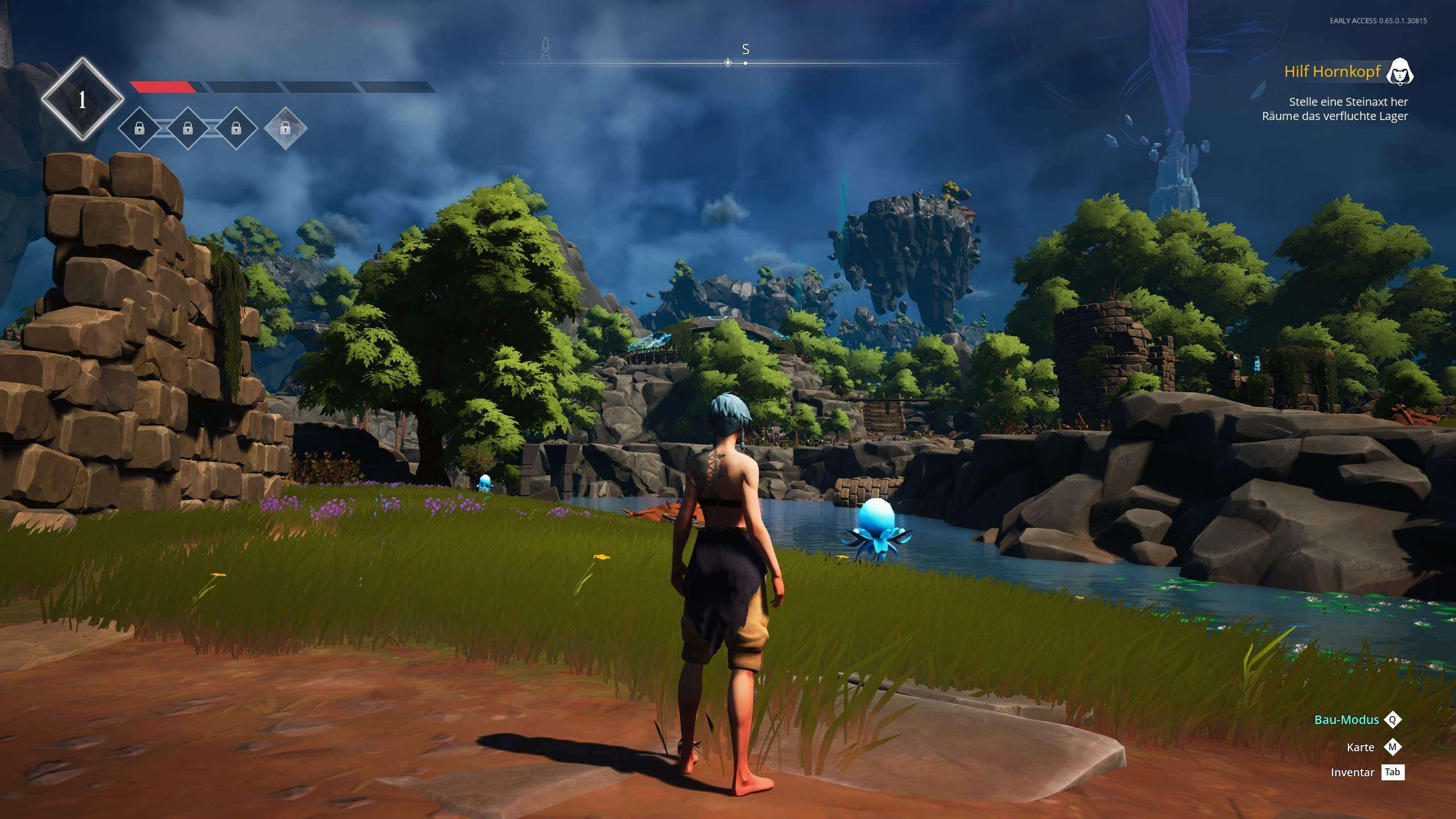


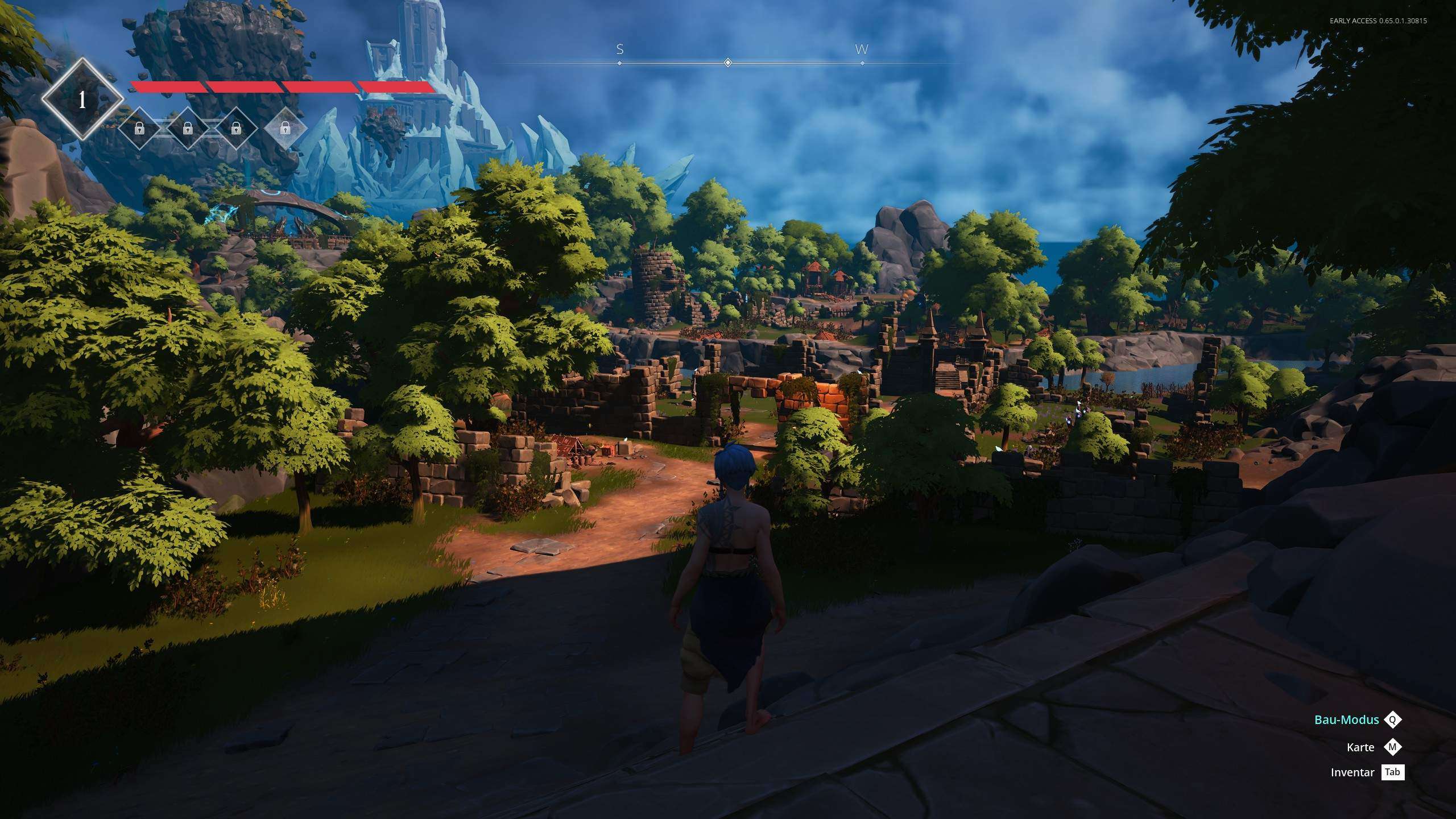




Be the first to comment