
This is comprehensive guide that explains you how to control the gameplay on keyboard and gamepad.
Basic Controls
Camera Controls
To move your camera over the battlefield, you can:
- Use the W, A, S, D keys.
- Move your mouse cursor to the edge of the screen in the direction you want to move.
- Hold the Left Mouse Button and drag the camera in the direction you want.
In order to rotate the camera, ‘Q’ is responsible for the clockwise rotation while ‘E’ – counterclockwise.
To set the camera into the free mode, you have to hold down the Middle Mouse Button. To zoom in and zoom out, use the scroll wheel. To return to your chosen unit wherever it is, press Spacebar.
Unit Controls
To take control of your unit, you need to click on it with the Left Mouse Button. Or you can choose one of the units on the Unit List panel below.
There are also a few useful hotkeys to switch between your units.
- Pressing ‘N’ chooses the next unit that hasn’t moved or attacked yet, while ‘Ctrl+N’ gets the previous such unit under your control.
- Pressing ‘Tab’ and ‘Ctrl+Tab’ chooses the next or previous unit of the list and puts it under your command, respectively.
To move the unit, you can simply right-click on any EMPTY tile within the Move area of the unit. The Move area is surrounded by a bolder type of white line if you have a tile grid turned on. Alternatively, you can select Move on the Unit Actions panel and right-click on one of the highlighted tiles.
Note that every Unit Action has a hotkey assigned to it, which is depicted in the lower right corner of the Unit Action icon. In the case of the Move Action, by pressing ‘V’ you can select this action.
To attack, you can right-click on the enemy within your Line of Fire, or use Attack on the Unit Actions panel, just like you do with the Move Action.
Each unit has a number of Unit Actions, some of which are unique to the Class this unit belongs. Choosing the one you want to use and rightclicking it on the target is how you apply all of them. However, every action has a cost and some have a cooldown, so pay attention to what your unit has already spent during the turn and what you can still use.
Gamepad Controls
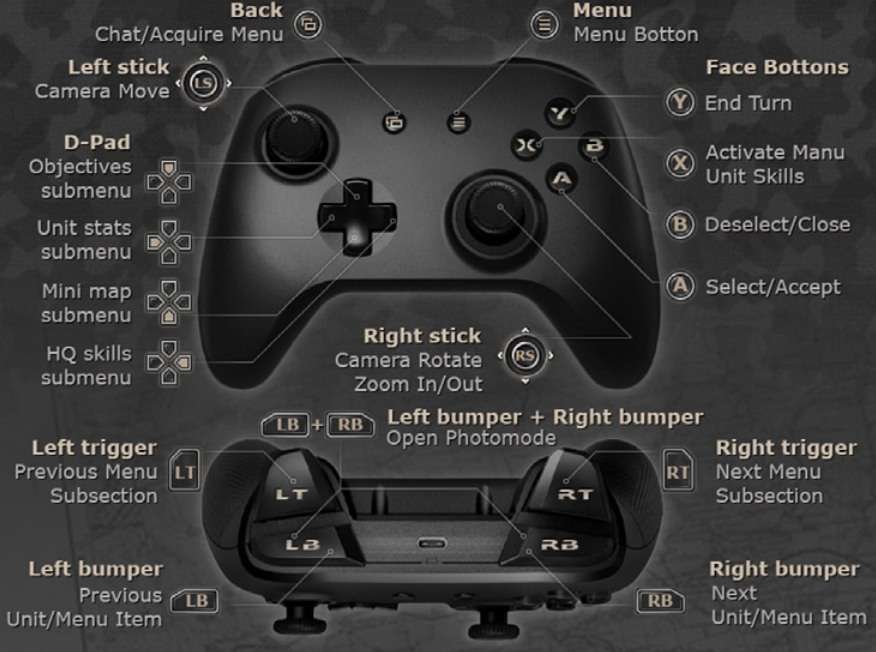
- Camera
To move the camera you need to use the Left Stick. Pull the Right Stick to the left to rotate the camera clockwise and to the right to do it counterclockwise. To set the camera to the default position, push the Left D-pad button and choose “Default camera position” with the Left Stick or D-pad before using the “A” button to confirm your choice. The camera goes into free mode when you hold down the Left Stick Button.
- Movement
To move the unit, you can simply press “A” on any EMPTY tile within the Move area of the unit. Alternatively, you can select Move on the Unit Actions panel by pressing the “X” button and then pressing “A” on one of the highlighted tiles.
- Unit Action
For any other unit action (attack or unit’s special actions), you can use the same approach as with the Movement – the controls are the same.
- End Turn
To finish your turn, hold down the “Y” button.
- Objectives
To find the location of your Objective, press the Up D-pad button to go to the list of Objectives and press “A” on the name you’re interested in, then the camera will automatically move to the tile of interest and highlight it. If there are several such tiles, you need to press on the Objective name several times – every time you press, the next tile of interest will be highlighted. If your Objective is to kill an enemy unit, which has not yet been discovered, then the tile will not be highlighted.
- Unit List
You can switch between units via the Left Bumper and Right Bumper buttons.
- Map
Press the Left D-pad button to interact with it.
- HQ Skills
Press the Right D-pad to interact with it.
- Crew Members panel
Press the Down D-pad button to interact with it.
- Unit Info screen
Press the Right Stick to open the Unit Info screen.
- Combat Prediction
To open/hide the extended Combat Prediction screen, you need to press the Right Trigger.
- Terrain Info
To open/hide the extended Terrain Info screen, you need to press the Left Trigger.
Note that you need to assign Gamepad controls first in the Settings menu, by clicking on the Game button and choosing the Gamepad controls option, to play with a gamepad.
Hotkeys
Here is an extensive list of hotkeys:
- Esc – Open/Close Menu, deselect unit
- W,A,S,D – Camera movement
- Q, E – Camera rotation
- M – Set camera position to default
- Spacebar – Place camera above the selected unit
- N – Next unmoved unit
- Ctrl+N – Previous unmoved unit
- Tab – Next unit
- Ctrl+Tab – Previous unit
- Ctrl+Enter – End turn
- Ctrl+H – Hide/show interface
- Ctrl+G – Hide/show tile grid
- Ctrl+F – Hide/show Fog of War
- I – Open the Unit Information screen
- L – Toggle Line of Fire on/off
- C – Toggle extended Combat Prediction
- X – Open/Close Statistics screen
- U – Toggle big/small unit icons
- B – Open/Close Acquire units screen
- P – Open/Close Photo mode
- F – Attack
- R – Rotate
- G – Suppressive fire
- T – Swap positions
- V – Move
- O – Toggle Overwatch on/off
- 1 – Skill slot 1
- 2 – Skill slot 2
- 3 – Skill slot 3
- 4 – Skill slot 4
- 5 – Skill slot 5
- 6 – Skill slot 6
- 7 – Skill slot 7
- F1 – Activate HQ Skill 1
- F2 – Activate HQ Skill 2
- F3 – Activate HQ Skill 3
- F4 – Activate HQ Skill 4
- F5 – Quick save
- F6 – Hotkeys / Controls
- F8 – Quick load
If you want to remind yourself which hotkey responds for which action, you should open the Menu, by pressing the Esc button during the Battle screen, and click on the Hotkeys button. The ‘P’ button leads straight to the Hotkeys subsection of the Menu.





Be the first to comment