
In this guide I will show you how to make your game more smoother!
How to Boost FPS
Launch Options
- Steam – Library – Hunt:Showdown – Properties – Uncheck Use Desktop Game Theatre while SteamVR is active
- Steam – Library – Hunt:Showdown – Properties – Launch Options: -cpuCount=4 -maxMem=10240 -maxVRAM=4018 -high
Warning! This launch commands are only for my PC.
To find your VRAM
- Go to Start and type DXDIAG.
- Run this and go to Display.
- This will show your total GPU VRAM.
To find your CPU Count
- Open CPU-Z – CPU
- Download CPU-Z
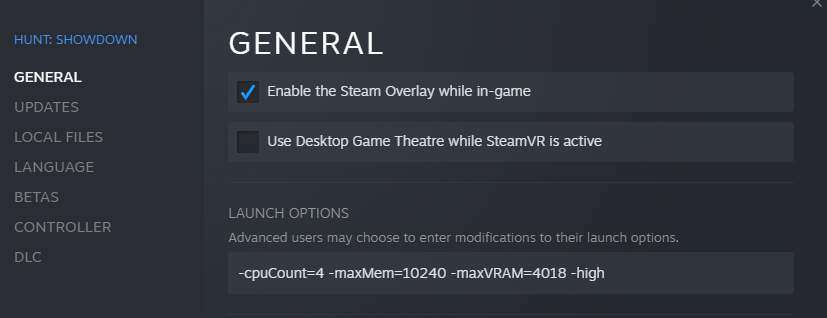
In-Game Settings
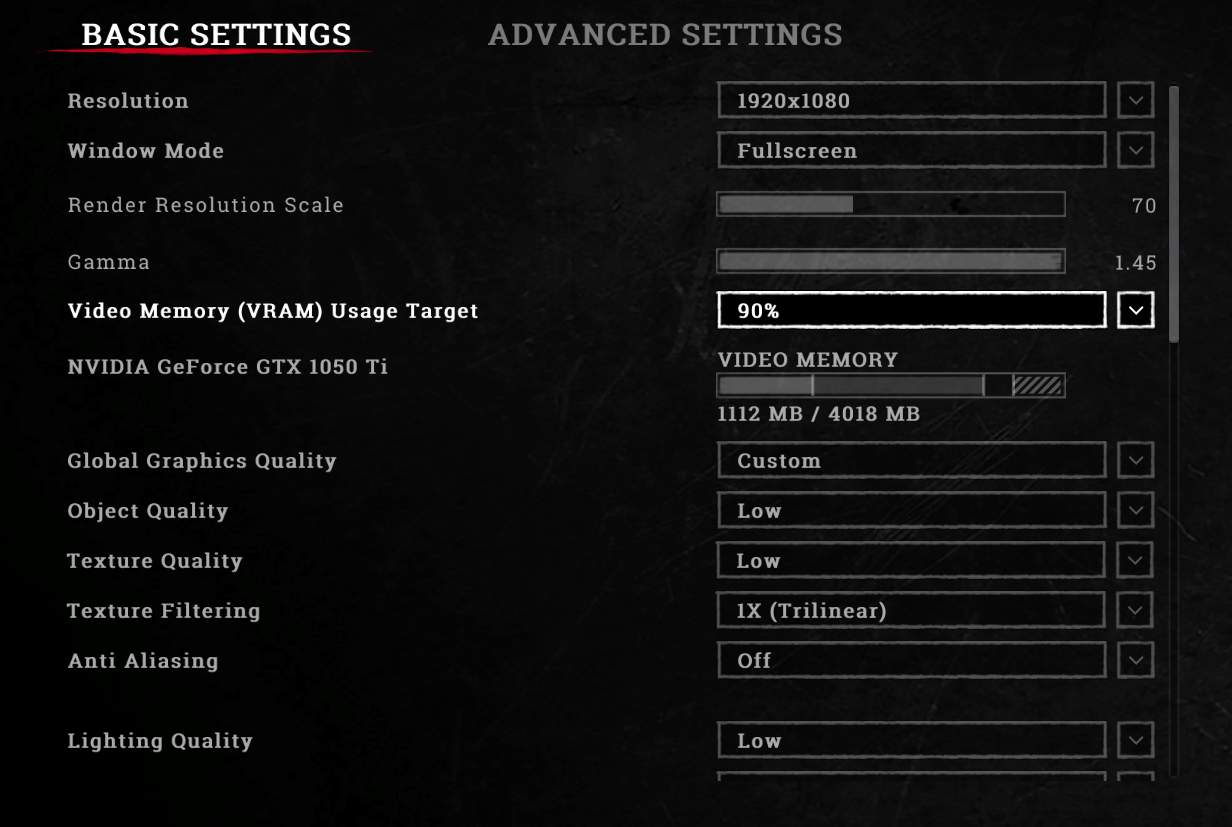

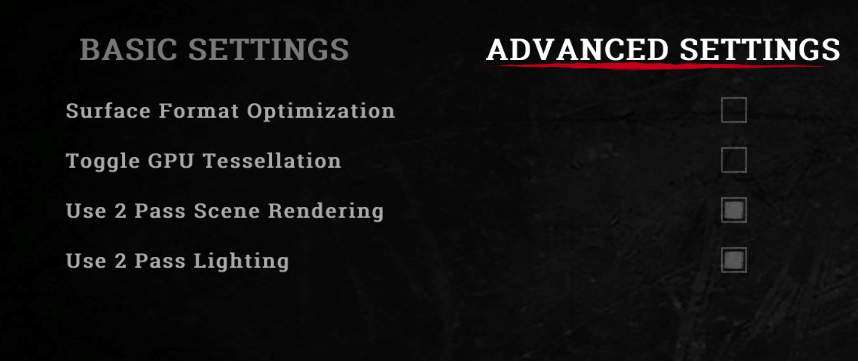
Nvidia Control Panel
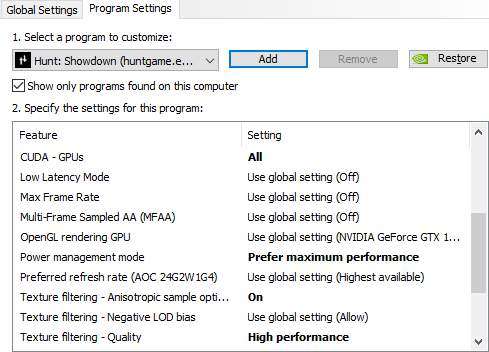
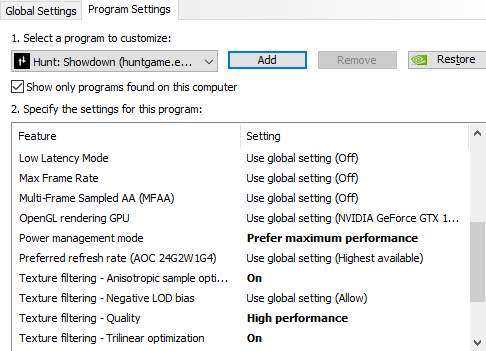
Better Aim
Decrease your input delay.
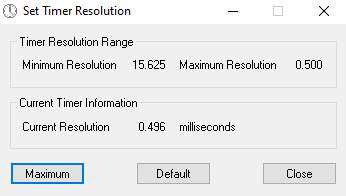
Disable Steam Overlay While In-Game
Steam – Settings – In-Game – Uncheck Enable the Steam Overlay while in-game
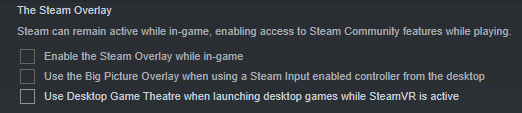
Ultimate Performance Mode
- Run Command Prompt as Administrator and copy a paste this command ; powercfg -duplicatescheme e9a42b02-d5df-448d-aa00-03f14749eb61
- This command will active you Ultimate Performance mode.
- To Activate Ultimate Performance mode
Windows Search – Control Panel – System and Security – Power Options – Ultimate Performance
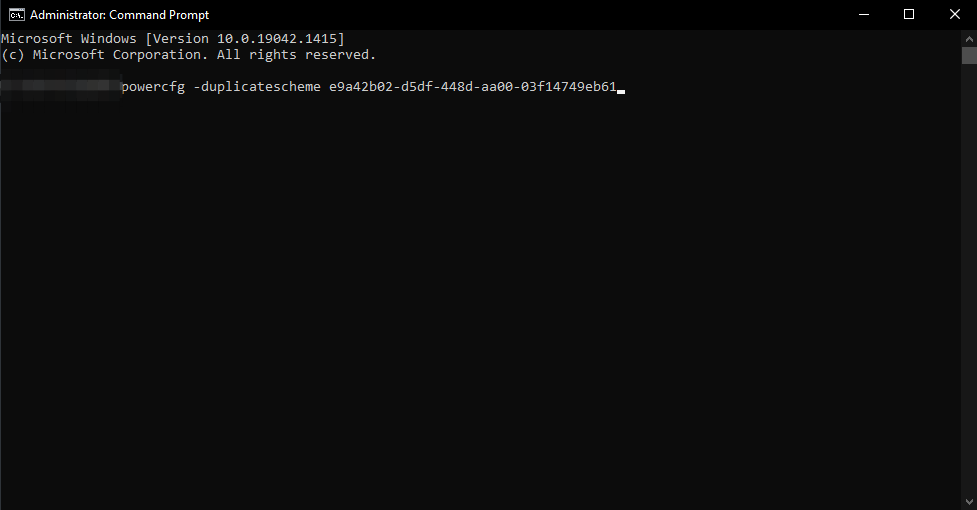
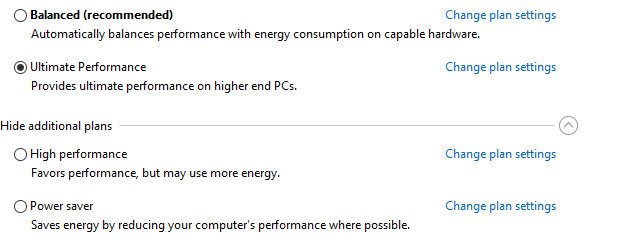
Graphics Settings
- Windows Search – Game Mode – Turn On
- Windows Search – Graphics Settings – Turn On Hardware-accelerated GPU scheduling
- Windows Search – Graphics Settings – Browse (Find your game) – Options – High Performance
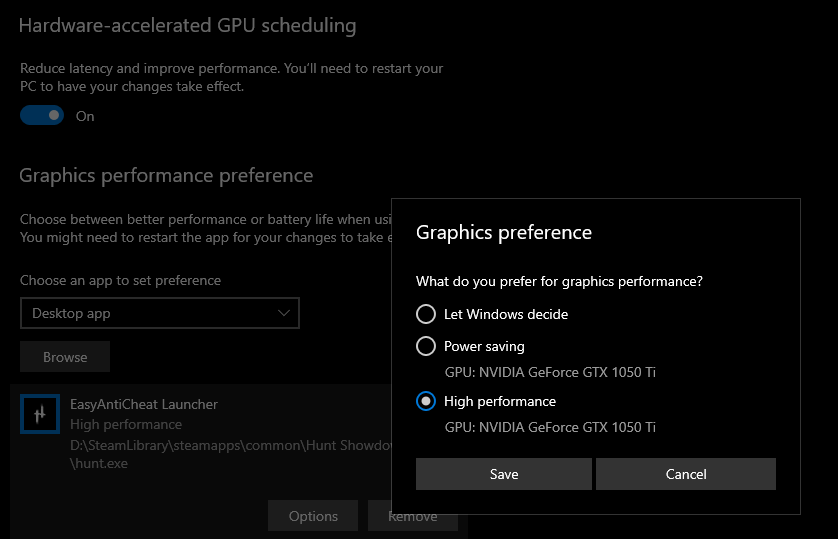



Be the first to comment