
How to Enable PS4 Controller Prompts
- 1: Go to your Steam Library and Right click on LEGO Star Wars: The Skywalker Saga. Then press on Properties.
- 2: Navigate to a Controller Tab:
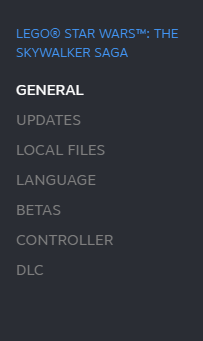
- 3: Select “Disable Steam Input”:
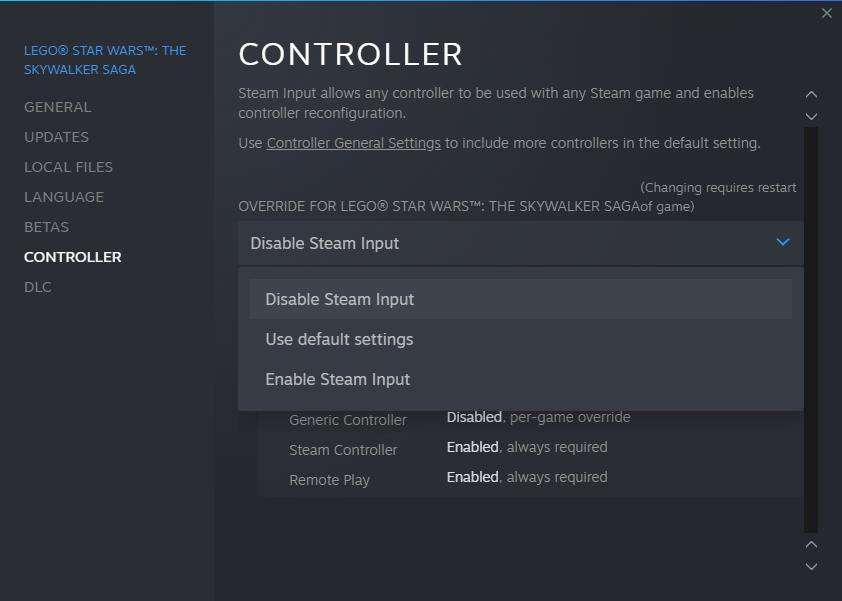
- 4: Go to a DS4Windows Github page and Download Latest version. Select either x86 (32Bit) or X64 (64bit) version.

If it launched correcty you should see screen like this:
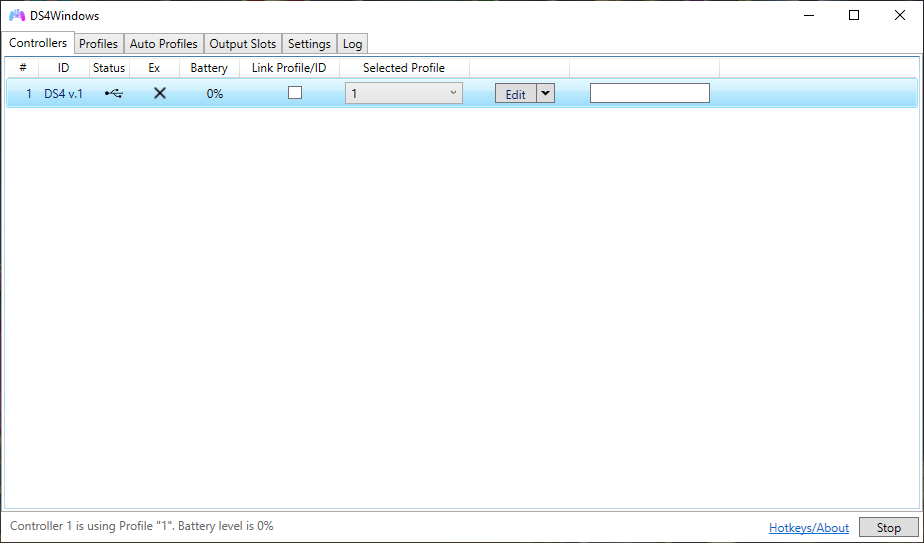
- 5: Select Profiles Tab and then Other Tab:
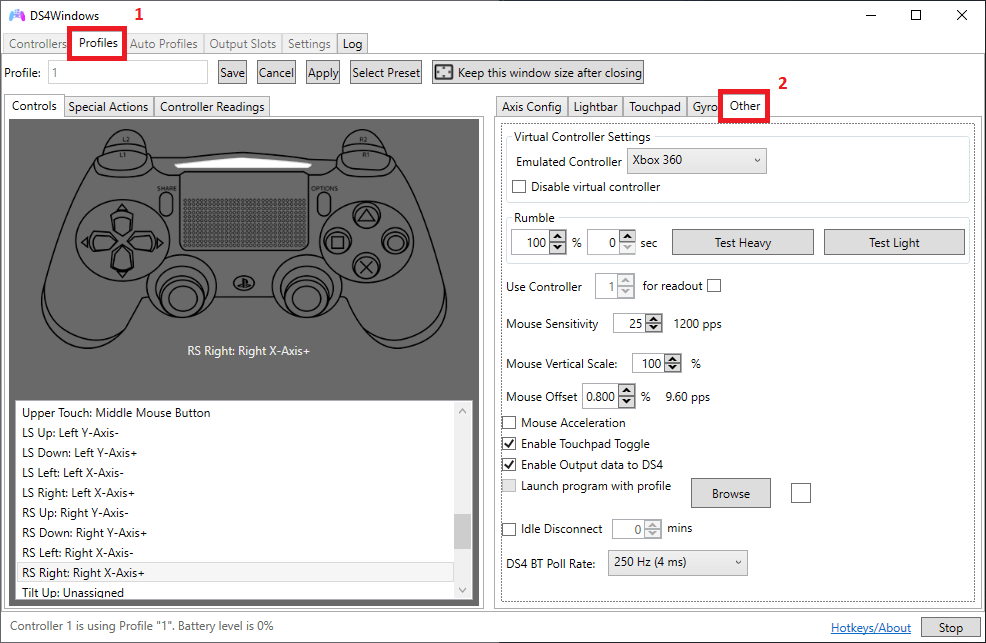
- 6: In Virtual Controller Settings select DualShock 4 to be Emulated Controller:
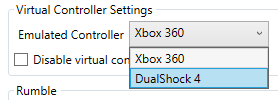
- 7: Save the Profile with any name:

- 8: Go back to a Controllers Tab and set “Selected Profile” to be your named Profile, in my case its called “1”:

Launch the game and Its done, enjoy Playstation Button Prompts instead of Xbox ones!
Also if you playing with friend on Remote Play and he has Xbox Controller it won’t break he will have Xbox and you’ll have Playstation ones.



whilst i most likely wont play the game like this i can see this being an incredibly helpful guide for many, good guide gets straight to the point +10 gamer points