
I found a way to make MGS3 enjoyable to play with keyboard and mouse and wanted to just share with you.
The game is a masterpiece and I want other people to enjoy it as well. It took me hours to get here, but I´m happy with my results.
How to Make MGS3 Enjoyable
I’ve tinkered for hours getting finding a comfortable way to play the game on keyboard and mouse.
I found no guides to help me, so I’ll tell you how I´ve done it. It´s alright for me, but you can simply swap controls till you feel comfortable with it.
I use a software called keyboard splitter:
https://github.com/djlastnight/KeyboardSplitterXbox/releases/download/2.2.0.0/Keyboard.Splitter.2.2.0.0.zipWhich emulates an Xbox 360 controller.
You will have to set these yourself, but I will list you all the keybindings.
The keybinds take a little time to get used to and its a bit of a compromise, which favors better gameplay settings, but has some unconventional menu controls on the other hand.
After you set and activated your control scheme in keyboard splitter you´ll have to run it with the “Block keyboard” option enabled.
You can also quick toggle this mode with pressing CTRL five times.
I will list the controls and explain how to use it first and list the bindings afterwards.
I hope you can finally enjoy MGS3 as much as me.
Menu Controls
- W and S for Up and Down
- Space for Enter
- F for going Back
Ingame Controls
I have a mouse that has two extra buttons I can use with my thumb. You may have to find your own keybinding, if you don´t have spare mouse buttons. You can set mouse buttons, when hover your mouse over the little mouse symbol in the bottom right of the little input window, when setting up a certain key).
Mouse for looking around, no need to set anything. Your mouse works along the emulated controller. I had to set my mouse sensitivity to almost 10x my normal DPI.
- WSAD for Movement
- Spacebar for Crouch/Lay/Stand
- IJKL for Quiet Movement (I found no better soultion for this)
- Q for Item Menu
- E for Weapon Menu
- Tab for Radio
- ESC for Menu (Backpack, Camo, etc)
Combat
- Right Mouse Click for getting your gun into Aim Mode without firing
- Left Mouse Click to Shoot
- Extra Mouse Button for Ego Perspective (required for ADS)
- SHIFT for ADS
- F for Melee and CQC Combat. While holding an enemy in CQC hold right mouse click for Interrogation, R for Killing and F repeatedly for Choking
- R for Actions (climb, open things, pull yourself up when hanging on a ledge)
- V for the zoomed out view (I wouldn´t use it, though, but I think it could be useful in some scenarios)
Key Bindings for Keyboard Splitter
- Button Start – Escape
- Button Back – Tab
- Left Thumb – MouseRightButton
- Right Thumb – V
- Left Bumper (LB) – LeftShift
- Right Bumper (RB) – MouseExtraButton
- Button Guide – None
- Button A – Space
- Button B – F
- Button X – MouseLeftButton
- Button Y – R
- Left Trigger (LT) – Q
- Right Trigger (RT) – E
- Axis X Min – A
- Axis X Max – D
- Axis Y Min – S
- Axis Y Max -W
- Axis Rx Min – None
- Axis Rx Max – None
- Axis Ry Min – None
- Axis Ry Max – None
- D-pad Up – I (Capital i)
- D-pad Down – K
- D-pad Left – J
- D-pad Right – L
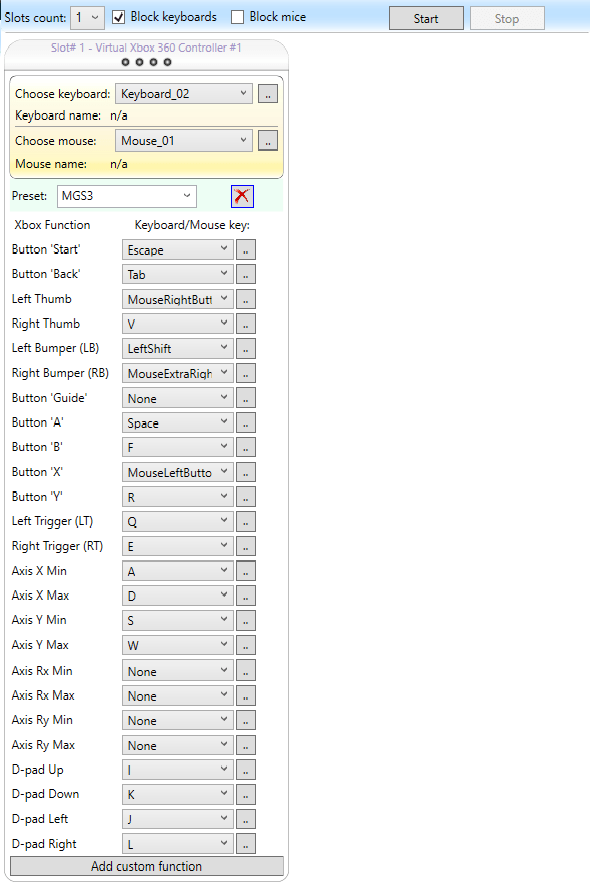



Be the first to comment