
CAL or CIF Tree error fix guide.
Guide to Fix CIF Tree Error and Run on Windows 10
CAL or CIF Tree
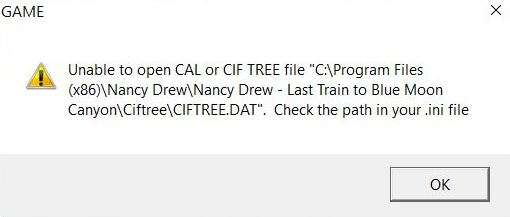
Annoyingly, to fix this problem you have to have the game installed on your hard drive twice. The error message shows that the game is trying to find files in a directory where they do not (yet) exist as steam installs the game to the SteamLibrary folder.
Important
Make sure you have the game installed to your C Drive and not D, E, G etc.
Step One
- First you must create the file path shown in the error message.
- Open File Explorer and navigate to the This PC tab, open Local Disk (C:), there should be a folder named ‘Program Files (x86)’, if it does not exist, create it.
- Inside ‘Program Files (x86)’ create a new folder and name it ‘Nancy Drew’, inside this folder create another folder and name it ‘Nancy Drew – Last Train to Blue Moon Canyon’ it is INTEGRAL that the folder is named that exactly, without the – it will not work.
- Now open this folder and put it to one side.
Step Two
Open Steam and find the game in your Library, on the left hand menu right click on the game open the ‘Manage’ sub menu, click ‘Browse Local Files’, this should open the game folder and you should see this:
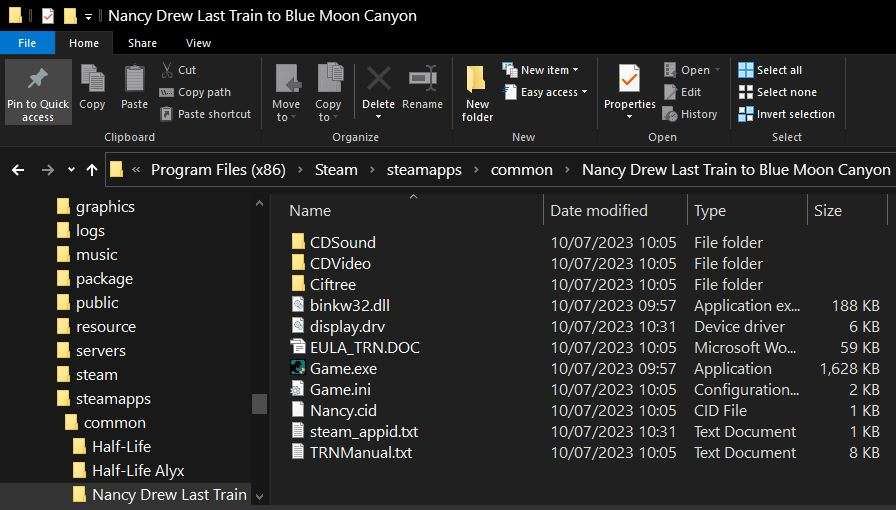
Highlight ALL of the files in the folder and right click, select copy.
Now go to the ‘Nancy Drew – Last Train to Blue Moon Canyon’ folder that you created in Step One and right click on the empty space, select Paste and wait for the files to copy over.
Step Three
- Close the folders and go back to steam, press play and the game should start!
- If the game does not open, go back to the Steam folder of the game and right click on ‘Game.exe’, select ‘Properties’ click on the ‘Compatibility’ tab, tick the box to the left of ‘Run this program in compatibility mode for:’ and then open the drop down menu, select ‘Windows XP (Service Pack 3). At the bottom of the compatibility tab tick the box to the left of ‘Run this program as an administrator’, it should now look like this:
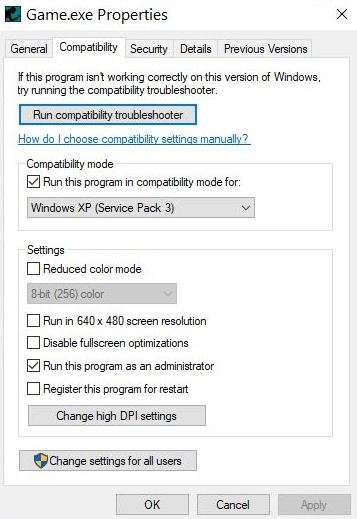
At the bottom press ‘Apply’ and ‘OK’, now go back to steam and press play!


Be the first to comment