
Solution for those who can’t finish this episode because K-Lev does nothing. Warning! This guide contain spoilers!
Solution for the Last File Section
Desperate times require desperate measures!
If you have troubles with “The Last File” section (where K-Lev should make a beeping sound, or his tale must react when you move your cursor to the right folder, but for some reason nothing happens no matter what you do), here’s the solution how to finish this episode the other way.
The file Lumi is searching for is crucial for the walkthrough – in case of its deletion the game crashes and you have to restart it.
So, all you need to do is to delete the folders (inside the main folder) one after another, remembering their names, and sooner or later you will find the right one (The game will crash everytime you will delete the right folder.).
Spoiler for those who don’t want to do it all by themselves:
Open the next folders to get the file Lumi wants you to find:
- MXIMBU
- PPTESI
- 853PQ5
- Then drag the file inside the last folder to Lumi, obviously.


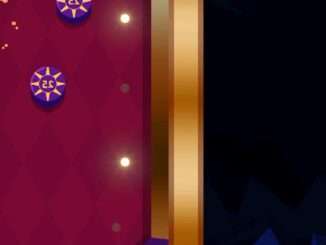
There is another finding file section later on in the game and because I never figured out how it works during the first time (I used a disk management tool to find which folder has larger size), now I can’t pass it because it just opens up my C drive for me and I need to find the file. Then I try to find it by looking at the “date modified” on these folders, but because I did the thing to do the “take one week to process” part, some of my folders now have its “date modified” to be like a week later.
I’m fked :winter2019neutralbulb:
How this file finding thing suppose to work anyway?
Yup, that final section of a game works weirdly in many cases.
The game creates a file called “L@umi~.data” in “Documents” folder, yet K-Lev still have no reaction to it. Dragging the file to the dog does nothing too.
That “L@umi~.data” file is certainly the right one, because in case of deletion or renaming the file the game crashes. But K-Lev simply not reacting to it – it can’t see the file at all (his animation shows that he can’t find anything, like “wrong folder”).
It seems like the problem is in correspondence between Outcore and versions of Windows which language is different from English (i.e. it can work perfectly with Windows in English version, yet there can be problems with other languages because of translated names of the folders – at least, that’s my guess).
The best way I found out of that situation – open the debug menu (hold Shift and press ~ (tilde) for three times) and choose:
Stage: Desktop 4
Entry point: 3
Then press “Change entry point”. The game will continue from the next scene.
Another way: search *, and you don’t have to open each folder, the file is in result
If you are comfortable with powershell, do:
explorer (gci -Recurse “$env:USERPROFILE\Desktop\Lumi_\” -File | Where-Object { $_.Length -gt 0 }).Parent
That will open the correct folder, just drop the one file onto Lumi.
You could also use this to get the path of the actual file, but then you’d have to go “up” one level before you could drag the file onto Lumi, which is an extra step.
(gci -Recurse “$env:USERPROFILE\Desktop\Lumi_\” -File | Where-Object { $_.Length -gt 0 }).FullName
Wow! That’s a truly hardcore method :O
I used a program called explorer++ allows you to sort folders by size that’s how I found it
technically, the player can try to sort the folders right from Windows folder window (right click – sort – by size). I didn’t tested it by myself, but it should work too.
You don’t have to delete the file, when I was on this part, I was dragging the file and accidentally moved to desktop instead of giving it to Lumi, and it crashed.
I was able to hover over all of the folders, and the one with the file in it showed a size.