
Constantly seeing the dreaded “not logged in” message? Cannot sign in and use achievements? Here’s every known solution…
Introduction
You have installed RetroArch, you have gotten everything necessary to run the games you want and you have created your Retro Achievements account to use it. You enter your login information in the app, launch a game and then you notice there’s no popup saying there are achievements to unlock. Curiously, you check the achievements page just to see the “not logged in” message at the top of it.
You have just ran into the same problem many other players had to face. Sometimes even after acquiring correct versions of games, RetroArch fails to log into Retro Achievements and gather the achievement data for the games you are playing. There are a bunch of possible solutions for this problem on the web which are gathered here for easy access, alongside one more that I have personally confirmed to be the cause in some cases.
This guide assumes that you have already double checked your login information for possible mistakes, and tries to solve your problem by offering possible known solutions in a step-by-step-manner; leaving the ones that require big changes to your Retro Achievements account for the last.
Check Your Connection
Managing to open Retro Achievements website and logging in does not mean your connection is perfect. Data transfer between RetroArch and Retro Achievements might still be blocked because of a faulty/restricted connection, usually due to a third party’s interference such as your network’s admin, your internet service provider, your government, etc.
Try changing your internet connection (from home internet to mobile data for example) or connect to a trustworthy VPN service before loading any games to find out if your internet connection is the culprit or not. Do note that free VPN apps are known to not work as good as paid/account-based ones (aside from privacy concerns) and therefore are not recommended.
Modify Retroarch.cfg
Fully close RetroArch and go to its installation directory on your PC.
It should be Steam\steamapps\common\RetroArch by default.
Open retroarch.cfg with a text editor, preferably Notepad, and search for these lines:
cheevos_password =
cheevos_username =Enter your Retro Achievements username and password in plain text, between the quotation marks. Then search for the cheevos_token = line and make sure there is no value in front of it. If there is any, delete it and just leave the quotation marks.
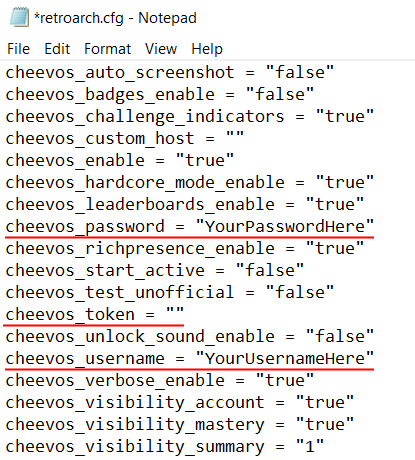
Now launch RetroArch and try playing a game to see what happens.
Reset Your RA Connection Token
Note: Doing this will log you out of retro achievements on all of your currently connected emulators!!!
Go to retroachievements.org and log in with your username and password. Then navigate to My Pages -> Settings.
Under keys section, click on Reset Connect Key button. This will revoke your previous connect key and generate a new one to use.

Open RetroArch and try logging in to Retro Achievements again.
Change Your RA Password
Go to retroachievements.org and log in with your username and password. Then navigate to My Pages -> Settings.
Under Change Password section, enter your current and new passwords and confirm the change. Open RetroArch afterwards and try logging in to Retro Achievements again.
Still Nothing?
Unfortunately, there are no more known solutions for this issue. If you still have problems logging in to Retro Achievements, I recommend deleting RetroArch and reinstalling it as a last resort before trying the recommendations above again. Just make sure you backup any necessary file such as screenshots and save files (inside RetroArch’s installation directory) beforehand.


Be the first to comment