
Ride 5 just released and playing a couple of hours I noticed the same pop-in of textures as with Ride 4. Although not as bad it’s still noticable, on bikes and assets that are further away, especially on trees/grass/bushes on street circuits.
Guide to Improvement (Draw Distance, Shadows, Visuals & Reduce Ghosting)
Editing System Files
Now we’re going to edit the game .ini files to enhance the draw distance and overal visual fidelity.
Make sure you have launched Ride 5 at least once, make sure the game is closed.
Go to this directory:
- C:\Users *username* \AppData\Local\ride5\Saved\Config\WindowsNoEditor
If you cant find it enable “view hidden folders” in windows explorer or press “windows key + r” and in the just opened prompt paste this:
- %LOCALAPPDATA%\ride5\Saved\Config\WindowsNoEditor
Open “Engine.ini” in Windows Notepad (Or “Engine” if you don’t see the extension ini).
Add a empty line to the bottom and then add these lines
[/script/engine.renderersettings]
r.Streaming.LimitPoolSizeToVRAM=1
r.Streaming.HLODStrategy=2
r.TemporalAA.Upsampling=1
r.MaxAnisotropy=16
r.ViewDistanceScale=5
r.motionblurquality=0
r.StaticMeshLODDistanceScale=0
foliage.LODDistanceScale=50
r.SkeletalMeshLODBias=0
r.Shadow.CSM.TransitionScale=2
r.Shadow.CSM.MaxCascades=8
r.Shadow.DistanceScale=2
r.Shadow.MaxCSMResolution=4096
r.TemporalAACurrentFrameWeight=0.05
r.EmitterSpawnRateScale=2
r.SSR.Quality=4
r.MaterialQualityLevel=1
r.Tonemapper.Sharpen=1Personally I hate motion blur in racing games so I fully disabled it with the line “r.motionblurquality=0” so if you also want to disable motion blur add the aformentioned line to the list.
I have also added this line making the game have a bit sharper overal image but it’s just personal preference:
r.Tonemapper.Sharpen=1Save the file.
Right click on engine.ini, properties and enable “read-only” so the game can’t undo these changes.
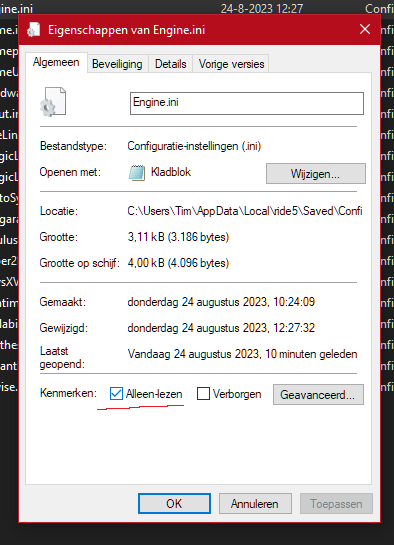
Next open “GameUserSettings.ini” go to the bottom and change all numbers to 5 making it like this:
[ScalabilityGroups]
sg.ResolutionQuality=100.000000
sg.ViewDistanceQuality=5
sg.AntiAliasingQuality=5
sg.ShadowQuality=5
sg.PostProcessQuality=5
sg.TextureQuality=5
sg.EffectsQuality=5
sg.FoliageQuality=5
sg.ShadingQuality=5Note: from what I’ve read about the Ue4 changing these values to 5 enables “cinematic textures” option thus enabling the option to change the aforementioned graphical enhancements.
Save the file and also make it read-only like the previous file.
These changes will disable texture pop in from buildings, trees, grass, other bikes and riders.
Also it will enhance the shadow resolution and makes the shadow draw distance a little better.
For me bumping the shadow resolution to 4096 didn’t have a large performance impact, but if it does for you, you can change “4096” to “2048” in these lines:
r.Shadow.MaxCSMResolution=4096
r.Shadow.MaxResolution=4096If you followed along your two .ini files shoud look like this:
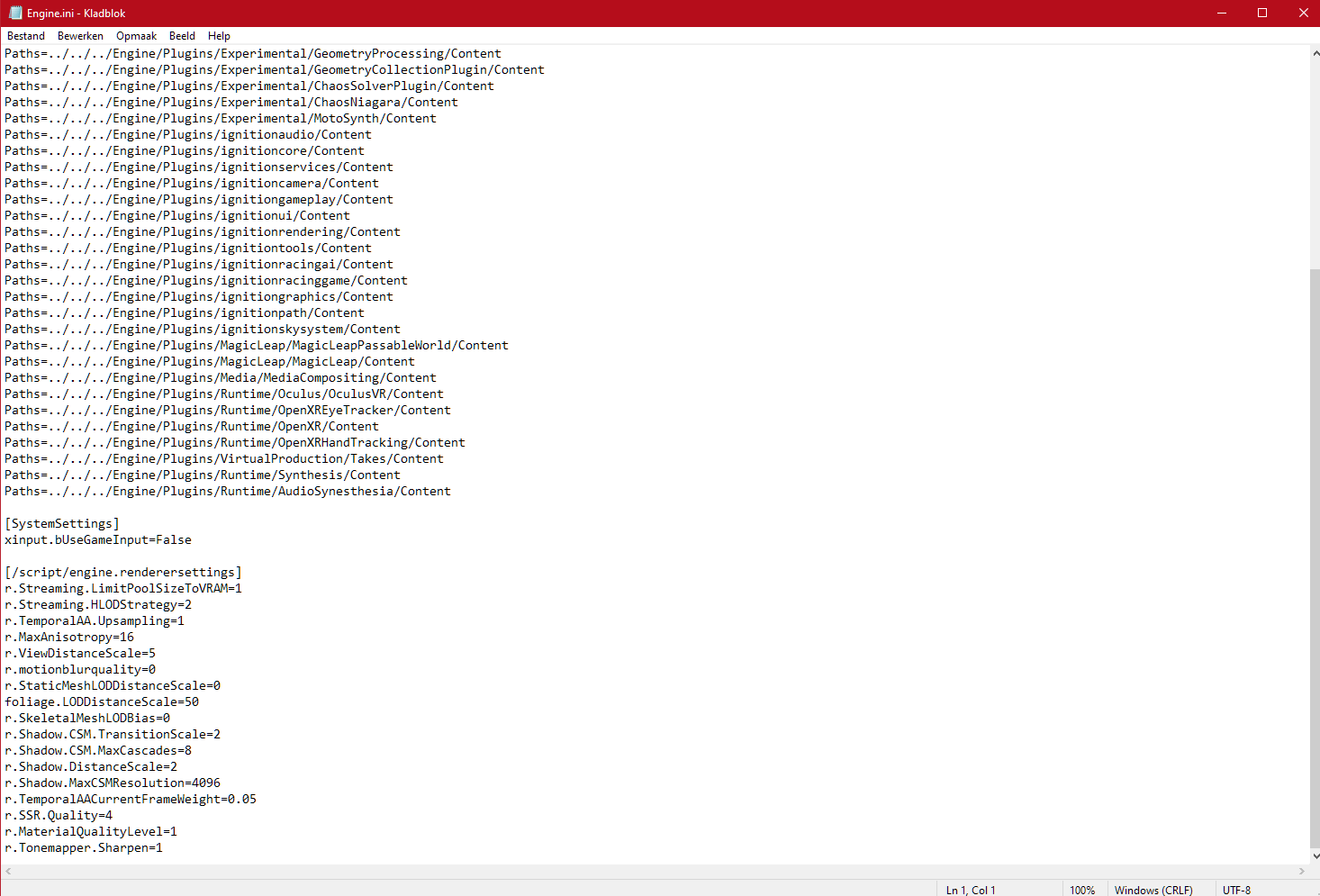
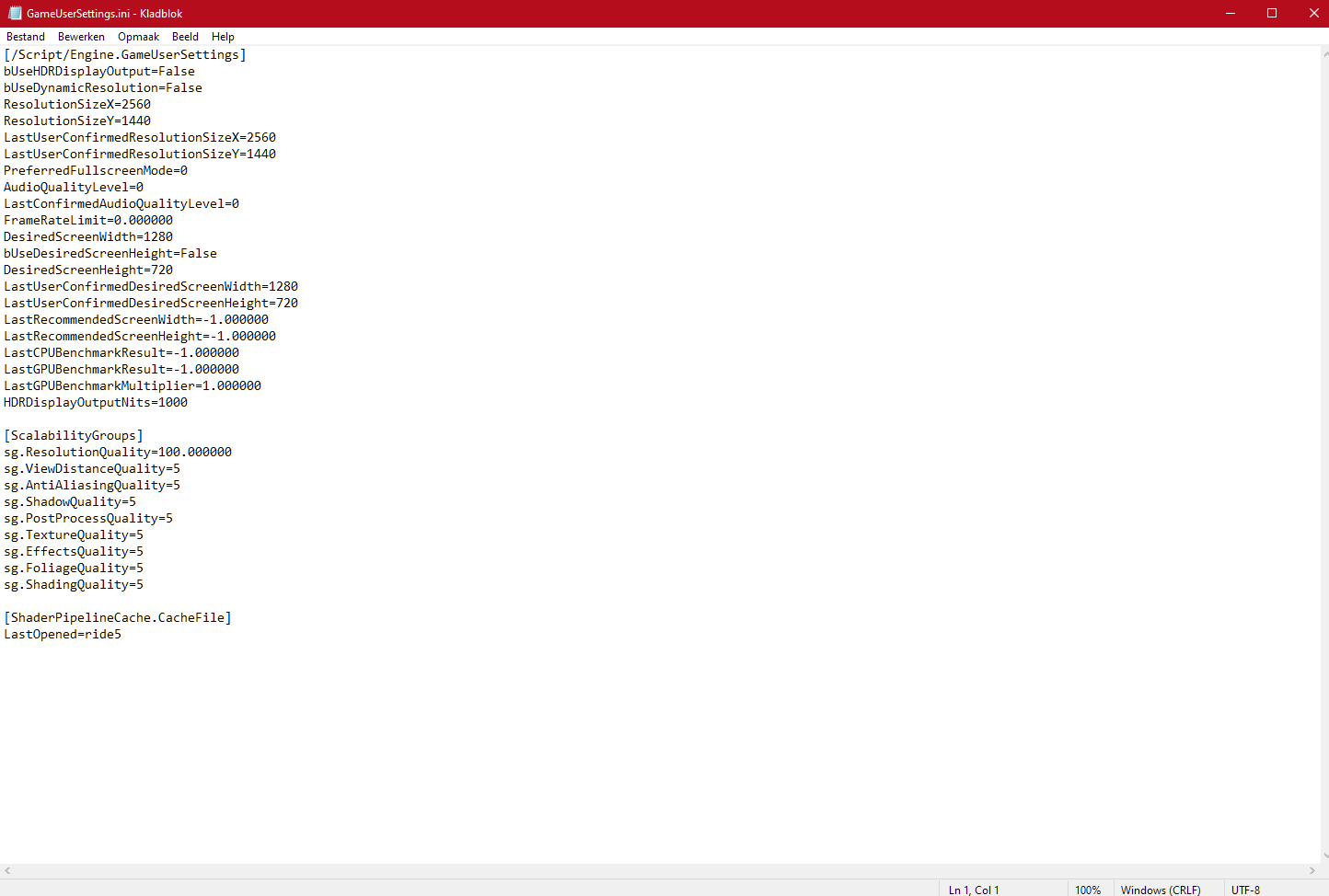


Be the first to comment