
Import your save from Epic Games Store version.
Importing Guide
Foreword
This was the first time I had to mess around with hexadecimal values but after around 2 hours of messing around, I was able to make my save file from Epic Games Store work with my steam version. I hope this will be able to help anyone else having issues.
Let’s Get to It
This will be complicated, but if you follow the steps you should be able to make it work.
You will need:
- Access to your saved game files in both the Epic Games Store folder on your computer and the same for Steam.
- An hexadecimal editor (any should work, I used Hexed which is web-based).
Epic Games Store AKA EGS
Navigate to your folder where you game saves reside. I heavily recommend making a separate backup so in case of error, you will always have a pristine copy of your save file that will not be corrupted
- %USERPROFILE%\Documents\My Games\STRANGER OF PARADISE FINAL FANTASY ORIGIN\EOS\
Here you will find multiple things. You are looking for two things in particular:
- Your main game file.
- Your system save file.
For your main game file, if you have only one folder then no trouble. If you have multiple, you will have to do a process of elimination to be able to single out the save that you want is saved under which folder.
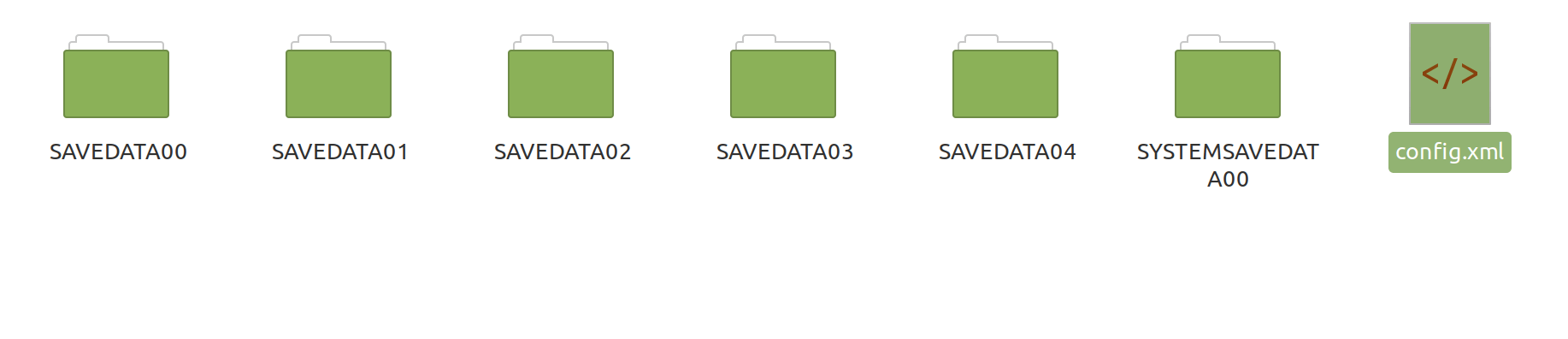
In my case, I had to rename the folders one by one, booting up the game between every rename, until I was able to figure out that my main save was under the SAVEDATA03 folder.
Once you’ve tracked down your save file, you should make a brand new folder on your desktop (or somewhere else) called something like “SOP EGS save” as this process will get confusing quickly. Then, copy the main game save folder (example SAVEDATA03) and the SYSTEMSAVEDATA00 folder into the new folder you’ve created. We will be exclusively working with these newly copied files from now on.
Blank-slate Steam Save
Now, we will completely reset the save files from your Steam version of the game. If you have played the game and do not want to lose the saves, please remember to back up your steam saves to a separate folder before proceeding.
Navigate to:
- %USERPROFILE%\Documents\My Games\ STRANGER OF PARADISE FINAL FANTASY ORIGIN\Steam\\
Back up any save files you don’t want to lose.
When you are ready, delete everything in this folder (you don’t have to delete config.xml, this is just for the game’s settings which should have no impact).
Once complete, start up the game. Go through the few initial setting screens, then create a new game (I would recommend matching the selected difficulty to the save you wish to import, just in case).
The introduction cutscene will start playing. You can close the game here. You now have fresh, empty Steam saves.
Hexadecimal Editing
This is where the intimidating part starts, but it really shouldn’t be too hard. I will include pictures below of Hexed to guide you along.
Open your hexadecimal editor.
- Import the EGS save that we retrieved earlier by clicking “Open file” in the top ribbon. You will see something like this, but with different data:
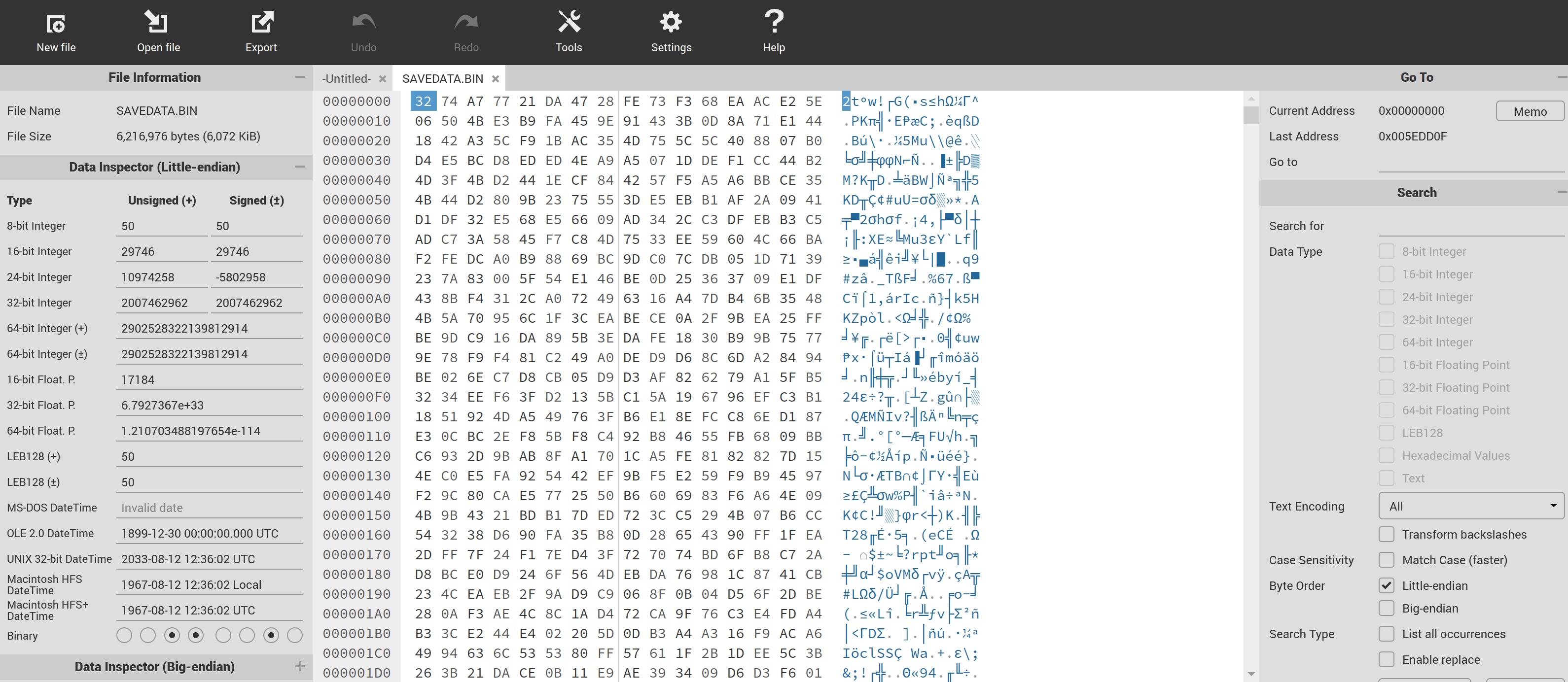
- Import any Steam save from the Steam save folder. You will see a similar view as step 1
- Now, on the Steam save, Look at the first two lines of code (lines 00000000 and 00000010). Open a notepad and write down all the number/letter combinations, case sensitive, with their respective spaces and line break (the site does not allow copy+paste from what I saw). Be careful to make sure you have it perfect.
- Return to the first tab with your EGS save
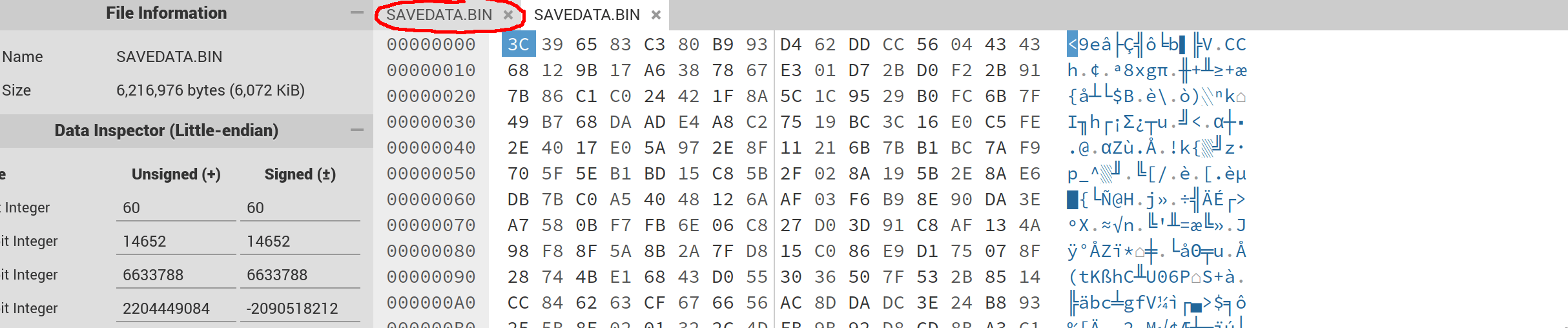
- Click into the first “square” of 2 characters on the first line and begin changing the first 2 lines of data with the data you wrote down in the notepad in step 3.
- Click “Export” at the top ribbon. Save this new file into a new folder, you could call the folder something like “Steam-converted game save”. Make sure that the file keeps its original name of “SAVEDATA.BIN”.
Half the job’s done. Now, we will do the same for the system save. This is the same process as what we did for the save file.
Open your hexadecimal editor
- Import the EGS system save (from the SYSTEMSAVEDATA00 folder).
- Import the Steam system save (from the SYSTEMSAVEDATA00 folder also).
- Do the same as step 3-5 which you did previously to convert the game save file.
- Once complete, export the file as before into a folder called something along the lines of “Steam-converted system save”, again, make sure the file keeps its original name.
You now have a converted game save as well as a converted system save.
The final stretch – loading the saves into the Steam folder
Now, all that you need to do is to take the converted system save and put it into the SYSTEMSAVEDATA00 folder of your Steam save directory (%USERPROFILE%\Documents\My Games\ STRANGER OF PARADISE FINAL FANTASY ORIGIN\Steam\) and then, this part is a bit more tricky, but to ensure everything works, you should take your converted game save and put it in every “SAVEDATA0X” folder you see in the directory. I will explain why shortly. You should be good to go from here. Restart Steam for good measure then launch the game. Press “Continue” and you should pick up from where you left off. It’s time to kill chaos.
Noticed Issue(s)
The reason why I had you upload the converted game save in every folder is that for whatever reason, doing this seems to cause the game to crash when you select “load game” instead of continue. Perhaps this is an issue that only I’m having, but I figured I would write about it regardless. I will update this area if anything else comes up
In Closing
I hope this will let you enjoy the game where you left off without having to grind through it again. Happy chaos-hunting!


You’re a hero man thank you
Thank you so, so much. This guide (plus the comments mentioning not to touch the system save) saved me sooo much time.
Got it to work.
It’s been a while since I played on EGS, but I only had one save folder (titled ‘SAVEDATA00’). When I tried using this guide for both the Game-Save and System-Save, it didn’t work. However, using just a converted game save, and letting the Steam version use its own System save, it seems to work now.
Looks like Cubelaster had the same experience.
So, TLDR, try changing just the game-save first. Ignore the system-save conversion entirely.
Thank you man, this worked flawlessly. And you get to keep all the pre-order goodies!
I have a few notes from my own tinkering trying to get this to work. Only the second line is account information, the first line is the same on 1.32 saves from both epic and steam versions of the game. If you only use one save folder instead of multiple for the epic save the load game button starts to work again after it’s continued and saved again at cubes on steam. I didn’t need to touch my systemsavedata, I’m not sure if this relates to the first line being the same on my saves and different for the guide writer’s.
Woohoo, got it to work.
In my case, replacing the second line with Steam one and NOT touching the SYSTEMSAVE was the way to go.
GG and thanks everyone!
Aha, and I could only use Continue for the first time.
ah, too bad.
Did you have the same version of the game?
Maybe the first couple of lines are version?
Because I don’t have the same version so that might be it.
Hmm, yeah, you’re right.
So, between 2 new games, first 2 lines match.
That must be the static part of the hashed data.
That’s for SaveData binaries
Hey man, thanks for the guide.
I did change the first 2 lines for both files but it does not work for me.
In my case, the save file I want to transfer is ignored, like it does not exist.
So I’m guessing if there’s some logic as to why only the first 2 lines?
Sorry, I can’t give you a definite answer as I don’t know this stuff at all. I compared 2 save files from EGS and 2 save files from Steam, the only constant I could find was that those first 2 lines stayed the same across both saves on the same platform.